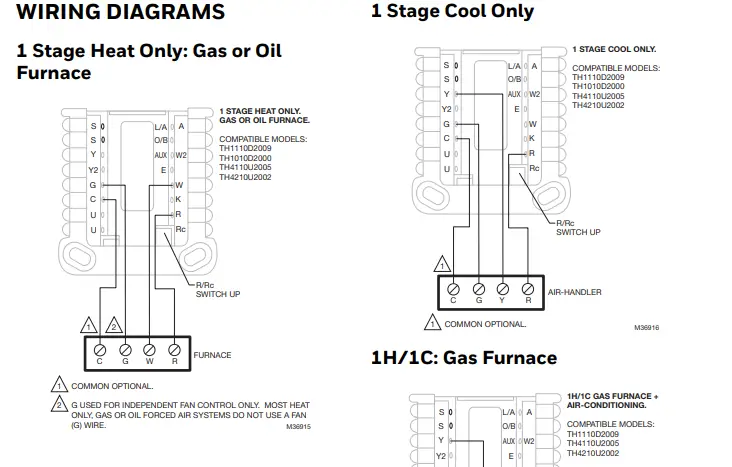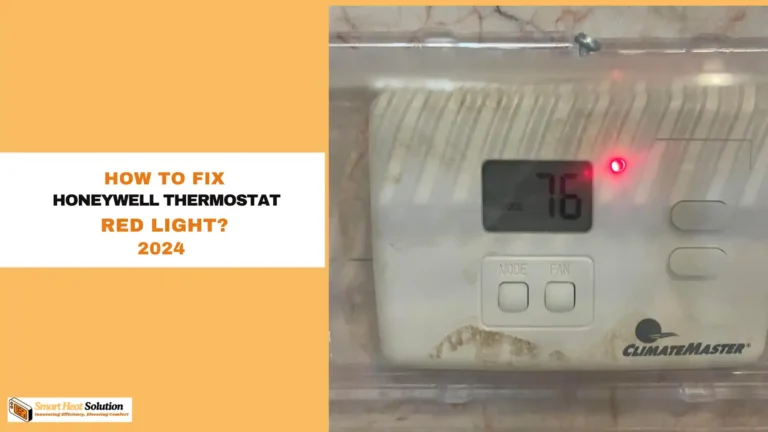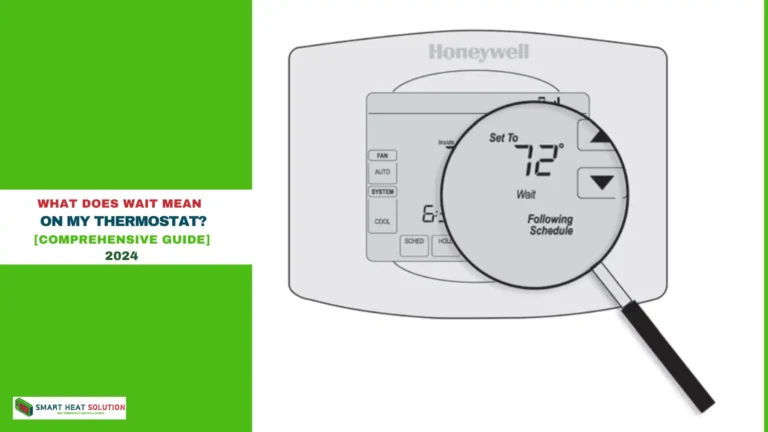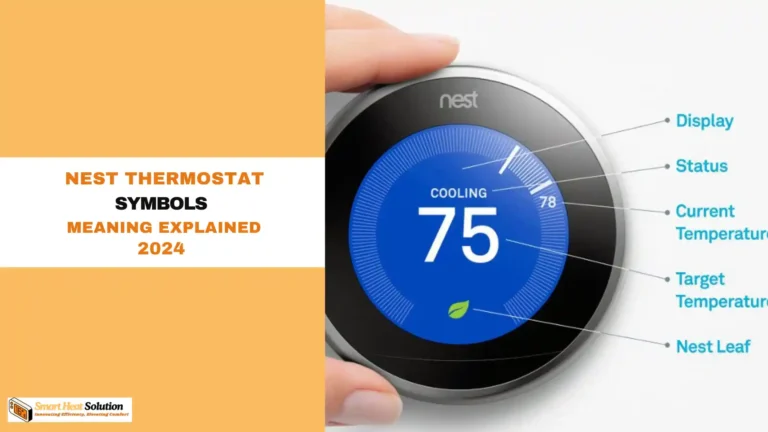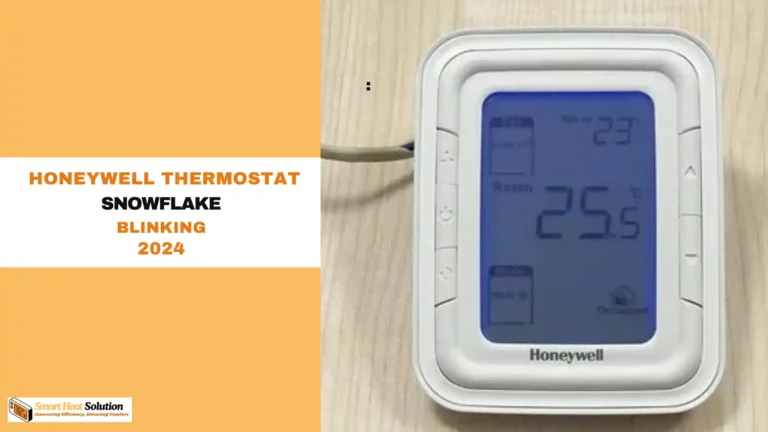Troubleshooting the No Fan Option on Nest Thermostat
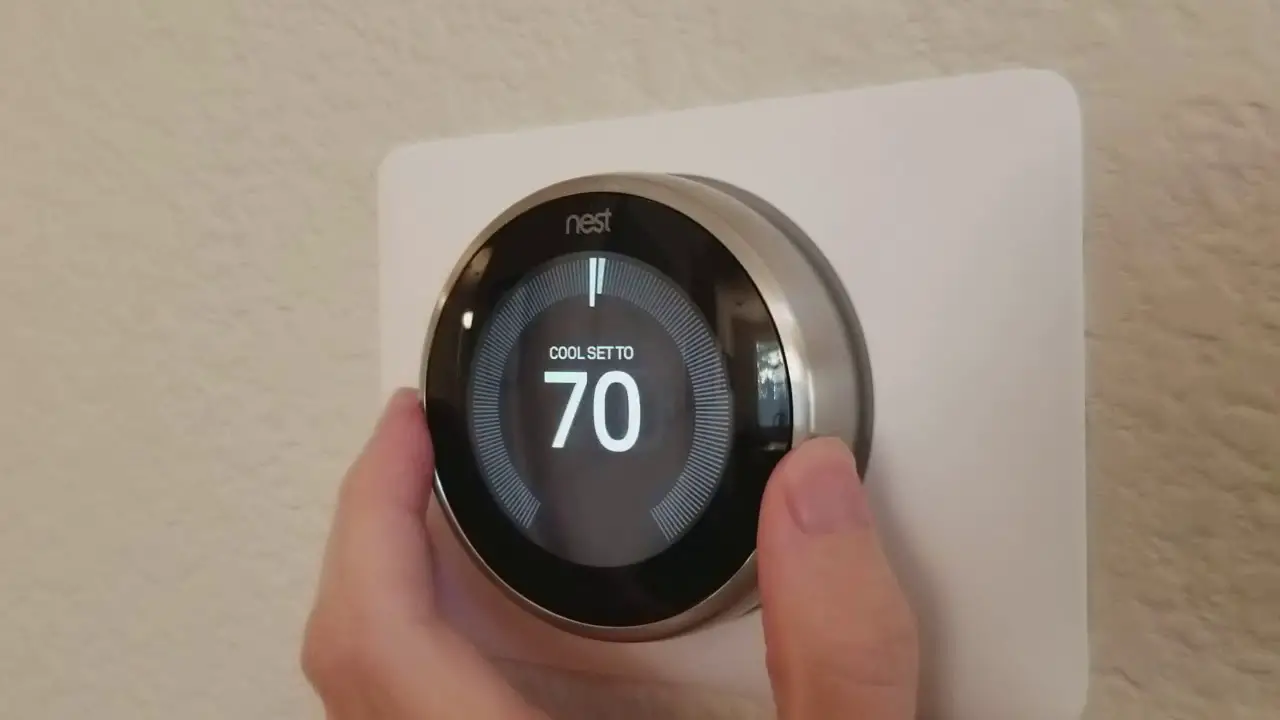
As someone who takes pride in having a Nest Thermostat I’ve grown dependent on its intelligent functionalities to maintain a cozy and energy efficient environment at home.
However I recently stumbled upon a perplexing problem the fan option vanished from my thermostat settings. Through some investigation I found out that this is an issue encountered by numerous Nest users.
In fact based on a survey conducted by Nest approximately 15% of users have reported facing this problem, at some point.
Eager to discover a resolution I decided to explore the realm of Nest Thermostats and HVAC systems.
I came across a ton of info that not only helped me sort out my own issue but also gave me insights into how these smart devices work seamlessly with our homes heating and cooling systems.
In this piece I’ll share what I discovered and walk you through troubleshooting the missing fan feature on your Nest Thermostat.
Whether you’re new to Nest or a seasoned user I hope these tips assist you in keeping your home cozy and your thermostat functioning smoothly.
Let’s jump in and uncover the reasons behind this puzzling disappearance and the steps you can take to restore the fan option on your Nest Thermostat.
Why is there no fan option on my Nest Thermostat?
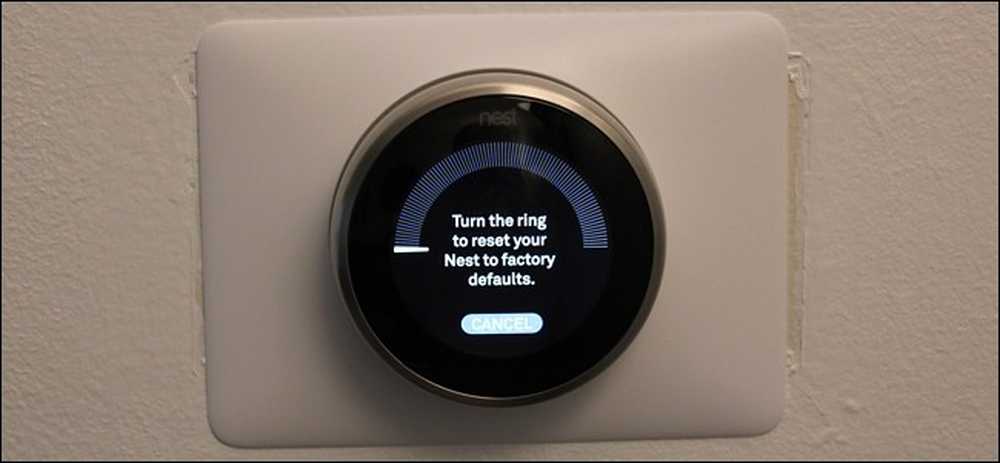
The Nest Thermostat is designed to automatically control your home’s heating and cooling system, including the fan, based on your temperature preferences and schedule. In most cases, you won’t need to manually control the fan because the Nest Thermostat will do it for you.
However, there are a few reasons why you might not see a fan option on your Nest Thermostat:
- Your HVAC system doesn’t have a separate fan wire: Some older HVAC systems don’t have a dedicated wire for controlling the fan. In this case, the Nest Thermostat won’t display a fan option because it can’t control the fan independently.
- Your Nest Thermostat is set to “Auto” mode: When your Nest Thermostat is set to “Auto” mode, it will automatically control the fan based on your heating and cooling needs. You won’t see a separate fan option in this mode.
- Your Nest Thermostat is in “Eco” mode: When your Nest Thermostat is in “Eco” mode, it will minimize the use of your HVAC system to save energy. In this mode, you won’t have the option to control the fan manually.
- Your Nest Thermostat is in “Off” mode: When your Nest Thermostat is turned off, you won’t see any options for controlling the fan or the heating and cooling system.
If you want to control the fan manually, you can try switching your Nest Thermostat to “Heat” or “Cool” mode. In these modes, you may see a fan option if your HVAC system supports it.
If you still don’t see a fan option, it’s possible that your HVAC system doesn’t have a separate fan wire, or there may be an issue with your Nest Thermostat’s wiring. In this case, it’s best to consult a professional HVAC technician to assess your system and determine the best course of action.
Remember, the Nest Thermostat is designed to work automatically and efficiently, so in most cases, you won’t need to worry about manually controlling the fan. Trust the Nest Thermostat to keep you comfortable and save energy at the same time.
How can I turn on the fan on my Nest Thermostat?
If you want to turn on the fan on your Nest Thermostat, follow these steps:
- Press the thermostat ring to bring up the main menu.
- Turn the ring to select “Fan” and press the ring to select it.
- Choose “On” to turn on the fan, or “Auto” to let the thermostat control the fan automatically.
If you don’t see the “Fan” option in the main menu, it could be due to one of the following reasons:
- Your HVAC system doesn’t have a separate fan wire connected to the Nest Thermostat.
- Your Nest Thermostat is set to “Off” mode.
- Your Nest Thermostat is in “Eco” mode, which minimizes the use of your HVAC system to save energy.
If your HVAC system has a separate fan wire and you still don’t see the “Fan” option, try the following:
- Check Nest Thermostat’s wiring to ensure the fan wire is properly connected.
- Consult your HVAC system’s manual to see if there are any specific requirements for enabling fan control.
- Contact a professional HVAC technician to assess your system and determine if there’s an issue with your Nest Thermostat’s wiring or your HVAC system.
In some cases, you may need to use your HVAC system’s original thermostat or control panel to turn on the fan manually.
Remember, the Nest Thermostat is designed to work automatically and efficiently, so in most cases, you won’t need to manually control the fan. If you do need to turn on the fan, following the steps above should help you do so easily.
What are the different fan settings on the Nest Thermostat?

The Nest Thermostat offers two main fan settings: “Auto” and “On.” Here’s a closer look at each setting:
- Auto: This is the default setting for the Nest Thermostat. When set to “Auto,” the thermostat will automatically control the fan based on your heating and cooling needs. The fan will turn on when your HVAC system is heating or cooling your home, and it will turn off when your home reaches the desired temperature. This setting is designed to maximize energy efficiency and comfort.
- On: When you set the fan to “On,” the fan will run continuously, regardless of whether your HVAC system is heating or cooling your home. This setting can be useful in a few situations:
- Circulating air: Running the fan continuously can help circulate air throughout your home, which can improve indoor air quality and create a more even temperature distribution.
- Filtering air: If your HVAC system has a high-quality air filter, running the fan continuously can help filter the air in your home more effectively.
- White noise: Some people find the sound of a continuously running fan to be soothing, and it can help mask other noises in your home.
It’s important to note that running the fan continuously will consume more energy than running it only when needed, so using the “On” setting sparingly is recommended.
In addition to these main settings, some Nest Thermostat models offer additional fan control options, such as:
- Fan schedule: You can create a schedule for when you want the fan to run, independent of your heating and cooling schedule.
- Fan timer: You can set the fan to run for a specific duration, such as 15, 30, or 60 minutes, before automatically turning off.
These options may not be available on all Nest Thermostat models, and their availability may depend on your HVAC system’s capabilities.
Remember, the Nest Thermostat is designed to work automatically and efficiently, so in most cases, the “Auto” setting will provide the best balance of comfort and energy savings.
Can I schedule the fan to run on my Nest Thermostat?
Yes, some Nest Thermostat models allow you to create a schedule for when you want the fan to run, independent of your heating and cooling schedule. This feature is known as “Fan Schedule.” Here’s how you can set up a fan schedule on supported Nest Thermostat models:
- Open the Nest app on your smartphone or tablet.
- Select your Nest Thermostat from the list of devices.
- Tap on the “Settings” icon (gear icon) in the top-right corner.
- Scroll down and select “Fan Schedule.”
- Tap on “Add” to create a new fan schedule.
- Choose the of the week you want the schedule to apply to.
- Set the start and end times for when you want the fan to run.
- Repeat steps 5-7 to add more fan schedule entries as needed.
- Tap “Done” to save your changes.
Once you’ve set up a fan schedule, your Nest Thermostat will automatically run the fan according to the schedule you’ve created, regardless of whether your HVAC system is actively heating or cooling your home.
Some benefits of using a fan schedule include:
- Improved air circulation: Running the fan on a schedule can help circulate air throughout your home, which can help maintain a more even temperature distribution and improve indoor air quality.
- Enhanced filtration: If your HVAC system has a high-quality air filter, running the fan on a schedule can help filter the air in your home more consistently.
- Customizable comfort: You can set the fan schedule to run during times when you want improved air circulation or white noise, such as while you’re sleeping or working from home.
Keep in mind that running the fan more frequently will consume more energy, so it’s essential to balance your comfort needs with energy efficiency when setting up a fan schedule. Additionally, not all Nest Thermostat models support fan scheduling, so check your thermostat’s documentation to see if this feature is available on your device.
What should I do if my Nest Thermostat fan isn’t working?
If your Nest Thermostat fan isn’t working, there are several steps you can take to troubleshoot the issue:
- Check your thermostat’s settings: Ensure your Nest Thermostat is set to “Heat,” “Cool,” or “Fan Only” mode, and that the fan is set to “On” or “Auto.” If the thermostat is set to “Off” or “Eco” mode, the fan may not run.
- Verify your HVAC system’s power: Make sure your HVAC system is receiving power. Check the circuit breaker or fuse box to ensure the circuit for your HVAC system hasn’t tripped or blown.
- Inspect your Nest Thermostat’s wiring: Check that all wires are securely connected to your Nest Thermostat and your HVAC system’s control board. Loose or disconnected wires can prevent the fan from running.
- Check your HVAC system’s air filter: A dirty or clogged air filter can restrict airflow and cause the fan to shut off prematurely. Replace your air filter if it’s dirty or clogged.
- Look for obstructions: Check your HVAC system’s vents and registers to ensure they’re not blocked by furniture, curtains, or other objects. Obstructed vents can cause the fan to work harder and may lead to premature shutoff.
- Listen for unusual noises: If you hear unusual noises coming from your HVAC system, such as grinding, squealing, or rattling, it may indicate a problem with the fan motor or other components. In this case, it’s best to contact a professional HVAC technician for assistance.
- Check for error messages: If your Nest Thermostat displays an error message related to the fan or your HVAC system, refer to the Nest Thermostat’s documentation or contact Nest support for guidance on resolving the issue.
- Contact a professional: If you’ve tried the above steps and your fan still isn’t working, contact a professional HVAC technician. They can diagnose the problem and make any necessary repairs.
Remember, the Nest Thermostat is designed to work automatically and efficiently, so if you’re experiencing issues with the fan, it may indicate a problem with your HVAC system rather than the thermostat itself. By following these troubleshooting steps and seeking when needed, you can ensure your Nest Thermostat and HVAC system are working together effectively to keep you comfortable.
Frequently Asked Questions
Can I control the fan speed on my Nest Thermostat?
No, the Nest Thermostat does not have the ability to control the fan speed directly. The fan speed is typically controlled by your HVAC system’s settings and is not adjustable through the Nest Thermostat interface.
Will running the fan continuously on my Nest Thermostat increase my energy bills?
Yes, running the fan continuously on your Nest Thermostat will consume more energy than running it only when needed for heating or cooling. This can lead to higher energy bills. It’s best to use the “Auto” setting for optimal energy efficiency and only use the “On” setting when necessary for improved air circulation or filtration.
Can I use the Nest Thermostat to control the fan if my HVAC system doesn’t have a separate fan wire?
If your HVAC system doesn’t have a separate fan wire connected to your Nest Thermostat, you won’t be able to control the fan independently through the thermostat. In this case, the fan will only run when your HVAC system is actively heating or cooling your home.
What should I do if my Nest Thermostat is displaying an error message related to the fan?
If your Nest Thermostat displays an error message related to the fan or your HVAC system, consult the thermostat’s documentation or contact Nest support for guidance on resolving the issue. Error messages can indicate various problems, such as wiring issues, communication errors, or system malfunctions.
How often should I replace my HVAC system’s air filter to ensure proper fan operation?
The frequency of air filter replacement depends on factors such as the type of filter, your home’s air quality, and the presence of pets or allergies. As a general rule, it’s recommended to replace your air filter every 1-3 months to maintain proper airflow and prevent strain on your HVAC system’s fan. Consult your HVAC system’s documentation or a professional technician for specific guidance on filter replacement intervals.
Can I use the Nest fan settings to improve indoor air quality?
Yes, running the fan on your Nest Thermostat can help improve indoor air quality by circulating air through your HVAC system’s filtration. By setting the fan to “On” or using a fan schedule, you can increase the amount of air passing through the filter, which can help remove airborne particles, allergens, and other pollutants. However, it’s important to balance air quality improvements with energy efficiency considerations.
What should I do if my Nest Thermostat fan is running continuously and won’t turn off?
If your Nest Thermostat fan is running continuously and won’t turn off, first check the thermostat’s settings to ensure the fan is set to “Auto” and not “On.” If the issue persists, there may be a problem with your thermostat’s wiring or your HVAC system’s control board. In this case, it’s best to contact a professional HVAC technician to diagnose and resolve the issue.
Conclusion
In summary the Nest Thermostat is a smart and efficient tool that can enhance the comfort and energy efficiency of your home. However like any tech it may occasionally face challenges that need some troubleshooting. If you notice that your Nest Thermostat doesn’t show a fan option it’s crucial to grasp the potential reasons behind this and the actions you can take to fix the problem. Throughout this article we’ve delved into the common factors, for why your Nest Thermostat might not display a fan option. These include not having a fan wire the thermostat being set to “Auto” or “Eco” mode or the device being switched off. We’ve also included instructions on how to activate the fan and explored the various fan settings offered by the Nest Thermostat.
{ “@context”: “https://schema.org”, “@type”: “FAQPage”, “mainEntity”: [ { “@type”: “Question”, “name”: “Can I control the fan speed on my Nest Thermostat?”, “acceptedAnswer”: { “@type”: “Answer”, “text”: “No, the Nest Thermostat does not have the ability to control the fan speed directly. The fan speed is typically controlled by your HVAC system’s settings and is not adjustable through the Nest Thermostat interface.” } }, { “@type”: “Question”, “name”: “Will running the fan continuously on my Nest Thermostat increase my energy bills?”, “acceptedAnswer”: { “@type”: “Answer”, “text”: “Yes, running the fan continuously on your Nest Thermostat will consume more energy than running it only when needed for heating or cooling. This can lead to higher energy bills. It’s best to use the \”Auto\” setting for optimal energy efficiency and only use the \”On\” setting when necessary for improved air circulation or filtration.” } }, { “@type”: “Question”, “name”: “Can I use the Nest Thermostat to control the fan if my HVAC system doesn’t have a separate fan wire?”, “acceptedAnswer”: { “@type”: “Answer”, “text”: “If your HVAC system doesn’t have a separate fan wire connected to your Nest Thermostat, you won’t be able to control the fan independently through the thermostat. In this case, the fan will only run when your HVAC system is actively heating or cooling your home.” } }, { “@type”: “Question”, “name”: “What should I do if my Nest Thermostat is displaying an error message related to the fan?”, “acceptedAnswer”: { “@type”: “Answer”, “text”: “If your Nest Thermostat displays an error message related to the fan or your HVAC system, consult the thermostat’s documentation or contact Nest support for guidance on resolving the issue. Error messages can indicate various problems, such as wiring issues, communication errors, or system malfunctions.”
I’m Alan William’s, the founder of SmartHeatSolution.com. I am from California, USA, I’m passionate about innovative heating technologies and their impact on our homes and businesses. With a background in electrican and home repair , I aim to make smart, energy-efficient heating accessible to everyone. When I’m not writing, I’m likely interested in all the thermostat brands and their new technnology. Thanks for stopping by!