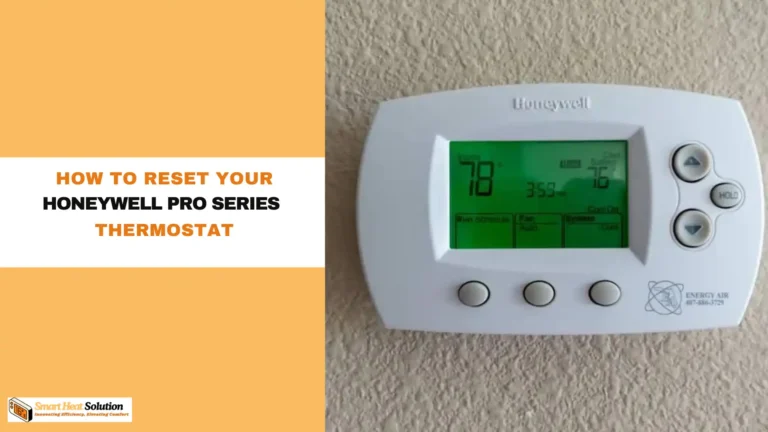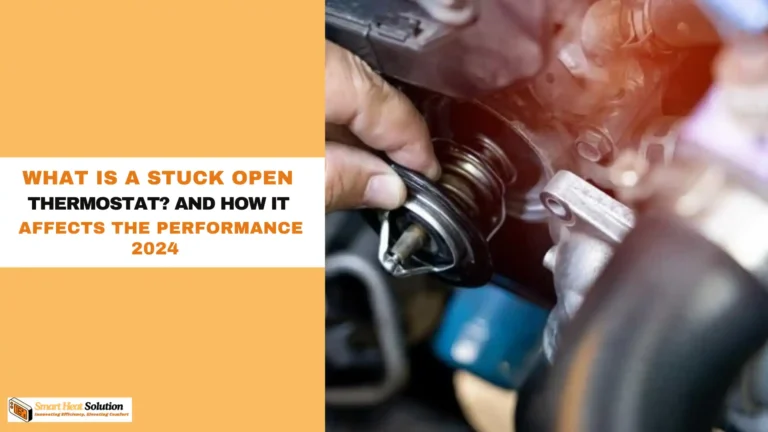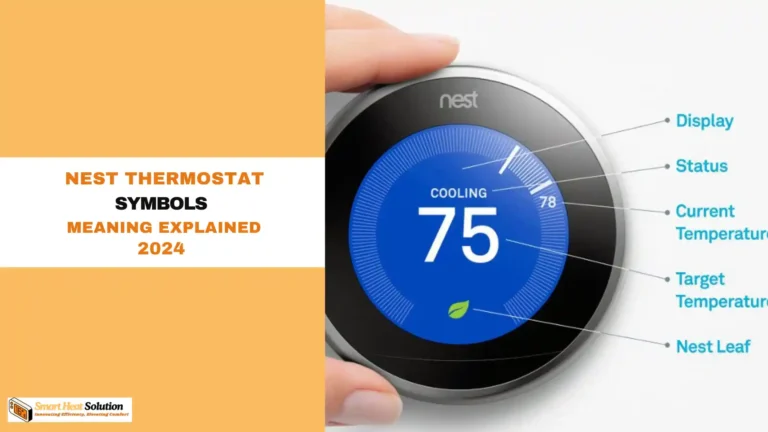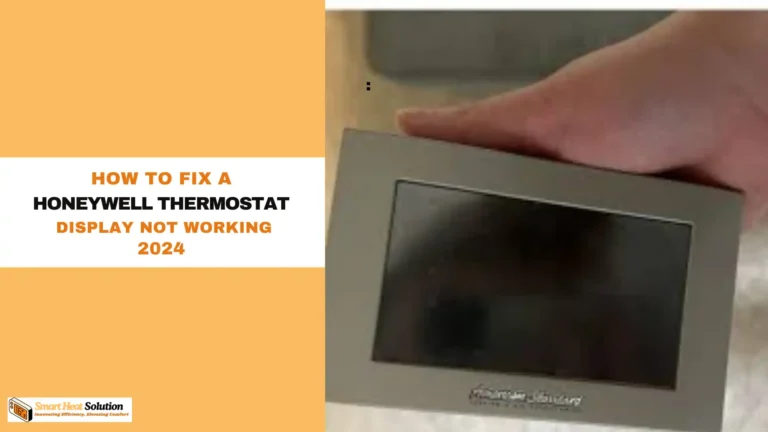How to Reset Your Emerson Thermostat: an expert guide

Hello there! If you’re reading this, chances are you’ve found yourself in a bit of a situation with your Emerson thermostat.
Maybe the temperature seems off, or your heating or cooling system isn’t responding as it should.
Don’t worry; this is completely normal! Technology can sometimes be a bit finicky, but thankfully, resetting your thermostat isn’t as daunting as it may sound.
I’m here to walk you through the process in a friendly, straightforward manner.
Understanding Your Emerson Thermostat
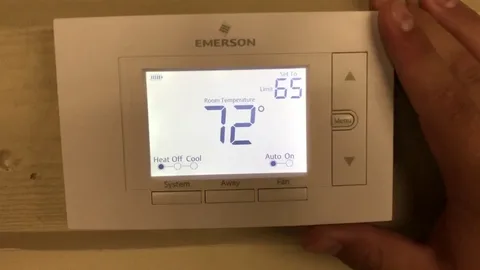
Emerson offers a variety of thermostat models, from the basic to smart models packed with features. Some common ones include the Emerson Sensi and the Emerson Climate Technologies’ 1F83C-11NP-1. Regardless of your model, they generally share similar functionalities. So, let’s dive into why you might need to reset your thermostat in the first place.
You might need to reset your thermostat if:
- The display isn’t working – Sometimes, the screen may go blank or freeze.
- Temperature settings are incorrect – If your thermostat is not providing accurate readings or the equipment isn’t running as expected, a reset may help.
- You are changing the settings – After installing a new system or if you’re moving into a new place, a reset can allow you to start fresh.
- Firmware updates – Like with any electronic device, your thermostat may require updates that necessitate a reset.
Step-by-Step Guide to Reset Your Emerson Thermostat
Step 1: Identify Your Model
Before we jump into resetting, it’s crucial to identify which Emerson thermostat model you have. You can usually find the model number on the back of the thermostat once you remove it from the wall, or you can check your user manual. Different models have different resetting procedures, so this step is essential.
Step 2: Basic Reset for Most Models
If you have a standard Emerson thermostat, here’s a quick reset procedure you can follow:
- Turn Off the Thermostat
- Begin by waking up your thermostat. If it’s unresponsive, just press any button to turn it on, then power it down completely.
- Remove the Thermostat from its Base
- Gently pull the thermostat away from its wall mount. This action will usually disconnect the power supply.
- Disconnect the Batteries (if applicable)
- If your thermostat runs on batteries, take them out. Wait for about 30 seconds to ensure any residual power is drained, then put them back in.
- Restore Power
- Reattach your thermostat to its base, making sure the connection is firm and secure.
- If you have a battery-powered model, replace the batteries before reattaching.
- Turn It Back On
- Switch the thermostat back on and wait for it to reboot. This usually takes a few minutes. Be patient while it runs through its startup process.
Step 3: Resetting the Touchscreen Models (Sensi Thermostat, etc.)
If you have a more advanced model like the Sensi Touch, you might follow a slightly different set of instructions:
- Open the User Settings
- Tap on the menu icon or “Settings” on your screen.
- Select the ‘Reset’ Option
- Look for a reset option, often situated towards the end of the menu list. Choose this setting.
- Confirm Reset
- Follow the prompts until you confirm the reset command. Your thermostat should now restart automatically.
- Reconfigure the Settings
- After a successful reset, you may need to enter your Wi-Fi information again or set up your heating/cooling preferences.
Step 4: Checking for Firmware Updates
Once your thermostat is reset, it’s a good idea to check whether there are any firmware updates required. Here’s how to do that:
- Connect to Wi-Fi
- Ensure your thermostat is connected to your local Wi-Fi network.
- Navigate to Settings
- Access the settings menu and look for firmware update options.
- Install Updates
- If prompted, allow your thermostat to install any necessary updates. This can often solve bugs and improve functionality.
Troubleshooting Common Issues

If for some reason your thermostat doesn’t seem to work even after the reset, don’t fret! Here are a few commonly encountered issues and their solutions:
- Unresponsive Screen: If your screen remains blank even after power cycling, it might be an issue with your power supply. Check the circuit breaker or fuse box to ensure there’s no power issue.
- Inaccurate Temperature Readings: If the readings seem off, double-check the placement of the thermostat. It should be away from direct sunlight, drafts, and heat sources.
- Heating or Cooling Issues: If the system does not respond after a reset, make sure your HVAC system is properly functioning. Sometimes, a reset can reveal deeper issues.
When to Seek Professional Help
If you’ve tried all the above steps and your Emerson thermostat is still acting up, it could be a sign of a more serious problem. In such cases, reaching out to a professional HVAC technician may be your best bet. They have the expertise to diagnose and fix issues that we as users may not be equipped to handle ourselves.
Conclusion
Resetting your Emerson thermostat can be a simple but effective way to resolve common issues you might face. Whether you’re troubleshooting a display issue or setting it up in a new home, following these steps can make the process straightforward and stress-free. Remember, technology can be a bit tricky sometimes, but with a little patience and the right guidance, it doesn’t have to be overwhelming. Happy resetting, and here’s to enjoying a perfectly climate-controlled home!

I’m Alan William’s, the founder of SmartHeatSolution.com. I am from California, USA, I’m passionate about innovative heating technologies and their impact on our homes and businesses. With a background in electrican and home repair , I aim to make smart, energy-efficient heating accessible to everyone. When I’m not writing, I’m likely interested in all the thermostat brands and their new technnology. Thanks for stopping by!