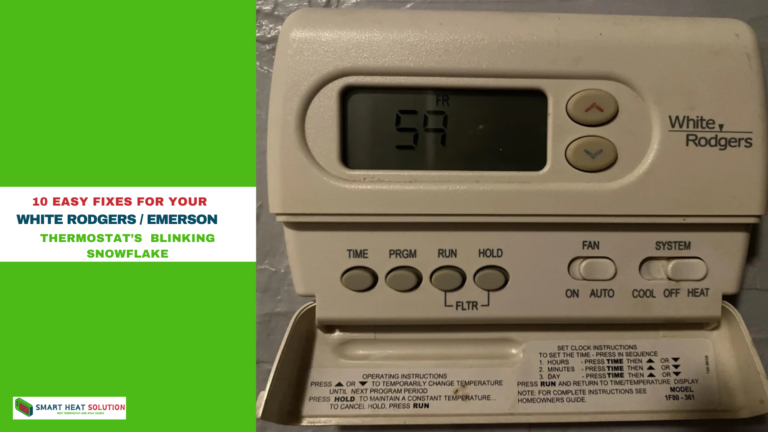How to Turn Off Temporary Hold on Honeywell Thermostat in 3 Easy Steps

Are you wondering how to turn off the temporary hold on your Honeywell thermostat?
If your home feels too hot or too cold, that temporary setting can be frustrating. I’ve been in your shoes, struggling to regain control over my comfort.
Fortunately, it’s simpler than you might think! In this guide, I’ll walk you through three easy steps to turn off that temporary hold and restore your desired temperature settings.
Let’s get started so you can enjoy a perfectly balanced home environment once again!
What is a Temporary Hold on Honeywell Thermostats?
A temporary hold on Honeywell thermostats is a feature that allows you to override your regular heating or cooling schedule for a short period.
When you set a temporary hold, the thermostat will maintain a specific temperature until the next scheduled program starts. This is useful if you want to adjust the temperature for a few hours without changing your entire schedule.
Once the hold period ends, the thermostat automatically returns to its pre-set program, ensuring you don’t have to manually readjust it later.
Why Using the Temporary Hold Feature is Beneficial
The Temporary Hold feature can be a lifesaver during unexpected weather changes or special occasions when you have guests.
It allows you to customize your home’s temperature without the need to restructure your entire heating or cooling schedule.
However, it’s equally important to remember to return to your original settings after your needs have changed to optimize energy efficiency and comfort.
Why Might You Want to Turn Off the Temporary Hold?
There are several reasons why you may want to disable the Temporary Hold:
- Maintaining Scheduled Temperatures: If you rely on the programmed schedule to optimize energy usage and maintain comfort, leaving the Temporary Hold on can interfere with this.
- Energy Efficiency: Running a thermostat on hold at a temperature outside of your normal schedule can increase energy costs.
- Consistent Comfort: When the hold is activated, your home might not reach the desired temperature as per your schedule.
Turning off the Temporary Hold will return your thermostat to its original programming, which is optimized for your comfort and energy savings.
How to Turn Off Temporary Hold on Honeywell Thermostat in 3 Easy Steps
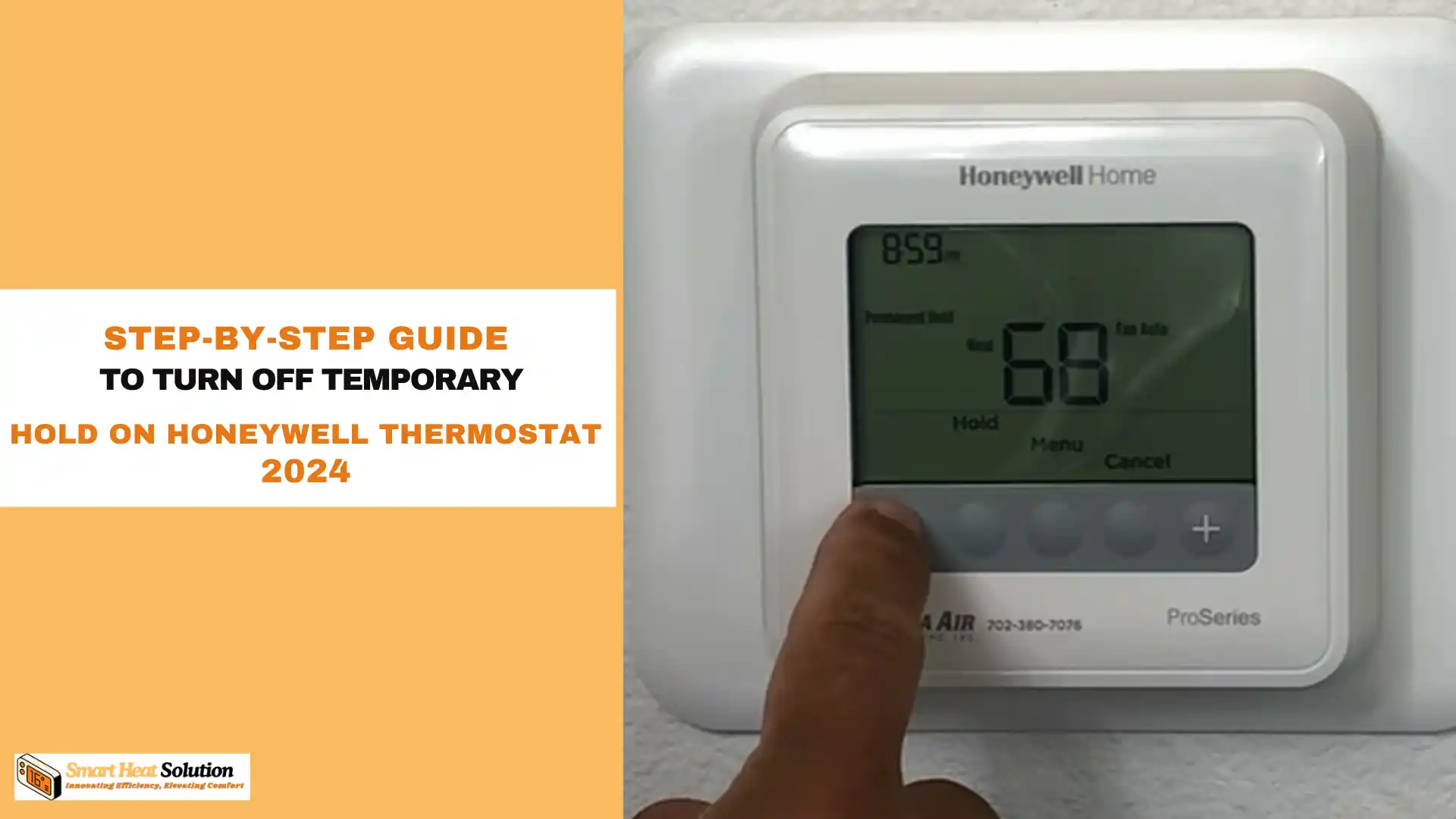
Step 1: Access the Thermostat’s Main Menu
First, locate your Honeywell thermostat and tap on the screen to wake it up. Most models will display the main screen with the current temperature, the mode (heat or cool), and any active holds. From here, press the “Menu” button to access the system’s settings.
This is where you’ll find all the important features of your thermostat, including the option to modify or cancel holds.
Step 2: Navigate to the “Hold” Settings
Once you’re inside the main menu, look for the “Hold” settings. This is the section where the temporary hold feature lives. If the temporary hold is active, it will show up here.
- T5 & T6 Series: For these models, the “Hold” section is typically labeled as “Temporary Hold” or just “Hold.”
- T4 Series: In the T4 models, you may need to navigate through a couple of sub-menus, but the process is quite similar.
Tap on the “Hold” setting, and you’ll see the option to cancel or adjust the duration of the hold.
Step 3: Cancel the Temporary Hold
Once inside the “Hold” menu, select “Cancel” or “Resume Schedule,” depending on your thermostat model.
This will immediately remove the temporary hold and return your thermostat to its pre-programmed schedule. You should see the screen update to reflect that the system is back in its regular mode.
Here’s a breakdown of how this works across different Honeywell models:
- T4: Tap “Cancel” to disable the hold.
- T5 & T6: Select “Resume” or “Run Schedule” to get back to the default settings.
And that’s it! In just three clicks, you’ve successfully turned off the temporary hold and returned your thermostat to its original programming.
For Specific Models:
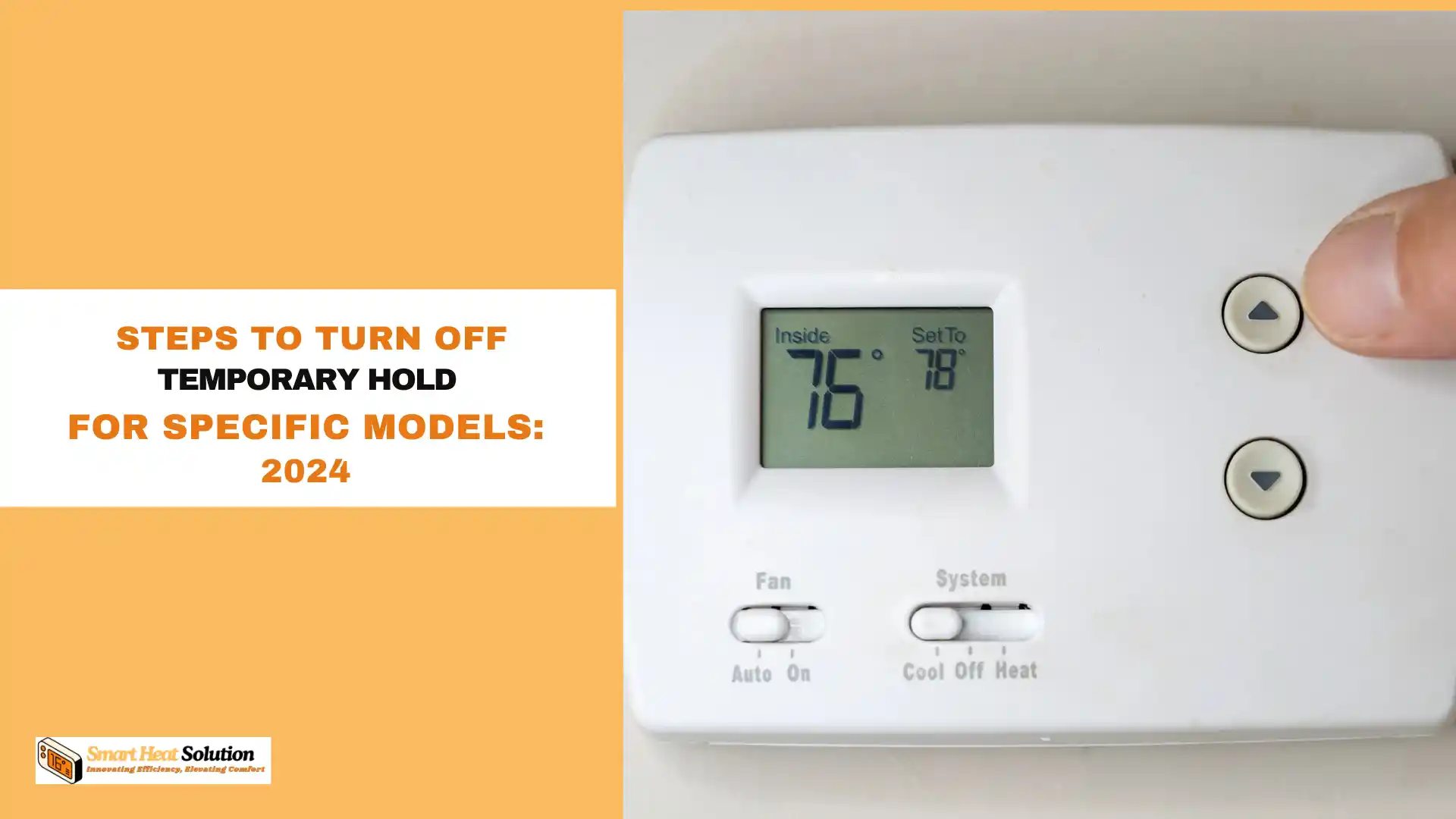
For Honeywell Pro Series Thermostats
- Activate the Screen
Press any button to wake up the thermostat screen if it is not already on. - Find the Hold Status
On the screen, check for the word “Hold” or “Temporary Hold.” This will indicate that the hold feature is currently active. - Press the Cancel Button
To deactivate the Temporary Hold, press the “Cancel” or “Resume” button. This will remove the hold and switch the thermostat back to its pre-set schedule. - Verify the Change
Once the hold is canceled, ensure that the thermostat displays the schedule and that it is set to follow the usual programming.
For Honeywell 4000 and 5000 Series Thermostats
- Check for the Hold Icon
The hold status is typically displayed on the screen as either “Temporary” or “Permanent Hold.” If it says “Temporary,” follow the next step. - Press the Run Button
Find and press the “Run” button on the front panel. This action cancels any hold settings, allowing the thermostat to revert to its original programming. - Monitor the Display
Ensure that the thermostat display now reads the normal schedule. If it still shows a hold status, repeat the steps until the hold is successfully removed.
For Honeywell Lyric Round Thermostat
- Wake the Thermostat
Tap the thermostat to wake the screen. - Navigate to Hold Settings
Swipe left or right to locate the hold status. If a Temporary Hold is active, the thermostat will show the hold information on this screen. - Cancel the Hold
Tap the hold status and select “Cancel” to revert to the programmed schedule. - Return to Normal Mode
Once the hold is canceled, the thermostat should return to its usual mode, following the daily schedule.
Understanding Permanent Hold vs. Temporary Hold
It’s essential to differentiate between Permanent Hold and Temporary Hold when managing your Honeywell thermostat:
- Permanent Hold locks the thermostat at a specific temperature until you manually change or cancel it.
- Temporary Hold only lasts until the next scheduled change. After that, the thermostat will automatically follow the programmed settings.
Understanding this difference helps you manage your thermostat more effectively and ensures that your home remains at the desired temperature when needed.
Energy Saving Tips for Honeywell Thermostat Users
Here are a few practical energy-saving tips for Honeywell thermostat owners:
- Use the Schedule: Stick to a preset schedule that adjusts temperatures based on when you are home or away. This saves energy by reducing heating and cooling during times when you don’t need it.
- Take Advantage of Vacation Mode: When leaving for an extended period, use the vacation or away mode on your Honeywell thermostat to minimize energy consumption while still preventing your home from getting too hot or cold.
- Regular Maintenance: Ensure your HVAC system is regularly serviced to work efficiently with your thermostat. Even the best thermostats can’t compensate for a poorly functioning HVAC system.
Troubleshooting Issues with Temporary Hold
If you’re having difficulty turning off the Temporary Hold or if the hold keeps reactivating, here are a few troubleshooting tips:
- Restart the Thermostat
In some cases, restarting the thermostat can resolve hold issues. Simply turn off the thermostat, wait a minute, and turn it back on. - Check for Software Updates
Honeywell thermostats, especially smart models, may require periodic updates. Make sure your thermostat is running the latest version of its software for optimal performance. - Reset to Factory Settings
If all else fails, resetting your thermostat to factory settings can resolve persistent issues. Be sure to consult your user manual for the correct reset procedure.
FAQs: Understanding More About Temporary Holds
What is the Difference Between a Temporary Hold and Permanent Hold?
A temporary hold lasts until the next scheduled program period, whereas a permanent hold keeps your thermostat at a set temperature until you manually change it. The steps above focus on canceling a temporary hold, but if you’re in a permanent hold mode, the process to cancel is quite similar.
Why Isn’t My Thermostat Returning to the Programmed Schedule?
If your thermostat doesn’t return to the regular schedule after canceling the temporary hold, ensure that you’ve selected “Resume Schedule” or “Run Schedule” from the main menu. If this still doesn’t work, you may need to reset the device or update its firmware.
Can I Turn Off Temporary Hold from My Phone?
Yes, most newer Honeywell thermostats can be controlled via the Honeywell Home app or the Total Connect Comfort app. Simply log into the app, select your thermostat, and cancel the temporary hold from there. The interface is nearly identical to what you’d see on the thermostat itself.
Tips to Prevent Accidental Holds
- Lock the Thermostat: Honeywell thermostats have a lock feature to prevent accidental changes. You can set this up through the menu.
- Use a Shorter Temporary Hold: If you frequently find yourself stuck in a temporary hold, consider setting a shorter duration for holds, like 30 minutes, so it doesn’t interfere with your schedule.
- Set Alerts: Certain models allow you to receive notifications if the temperature deviates from the programmed schedule.
Conclusion
In just three simple clicks, you can easily manage the Temporary Hold feature on your Honeywell thermostat. Knowing how to turn it off not only helps you maintain comfort in your living space, but it also plays a significant role in energy efficiency. If you have any questions about your Honeywell thermostat or any other features it offers, don’t hesitate to refer to the user manual or reach out to Honeywell’s customer service for additional support. Enjoy a perfectly balanced and energy-efficient home temperature every day!
Feel free to share your experiences or tips on using your Honeywell thermostat in the comments below!

I’m Alan William’s, the founder of SmartHeatSolution.com. I am from California, USA, I’m passionate about innovative heating technologies and their impact on our homes and businesses. With a background in electrican and home repair , I aim to make smart, energy-efficient heating accessible to everyone. When I’m not writing, I’m likely interested in all the thermostat brands and their new technnology. Thanks for stopping by!


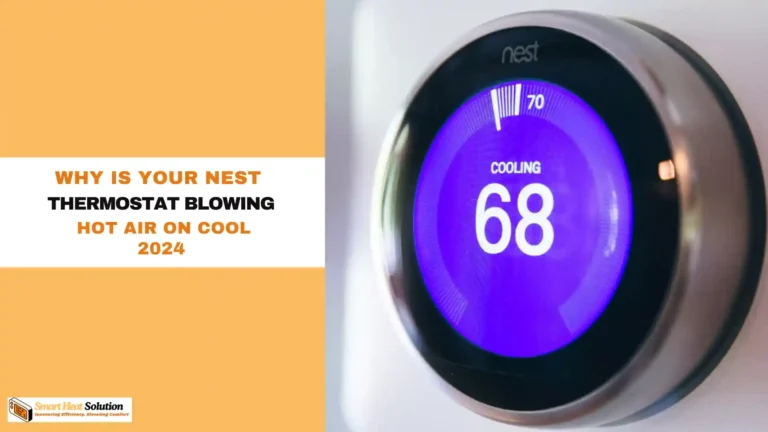
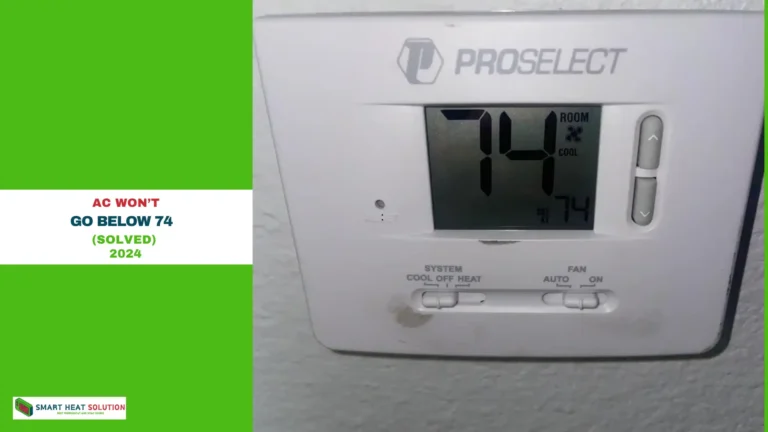
![What is O or B Orientation On Nest Heat Pump? [A Switch] 14 What is O or B Orientation On Nest Heat Pump? [A Switch]](https://smartheatsolution.com/wp-content/uploads/2024/09/tinywow_Business-2_64019743-768x432.webp)