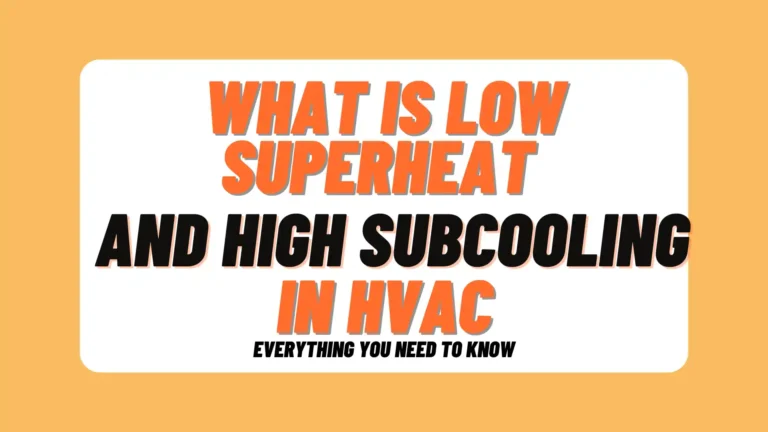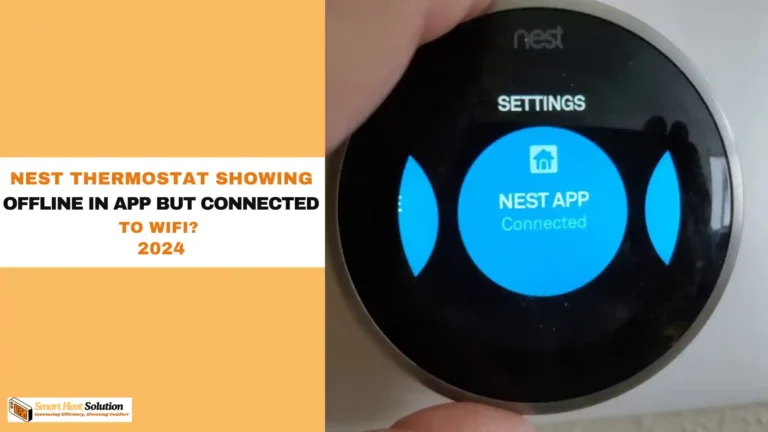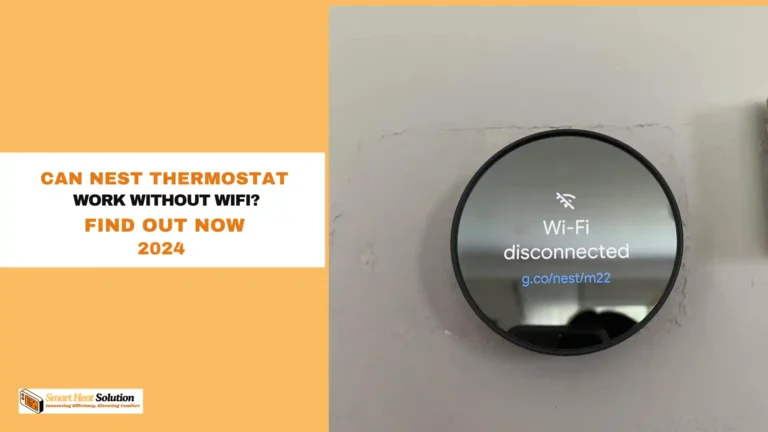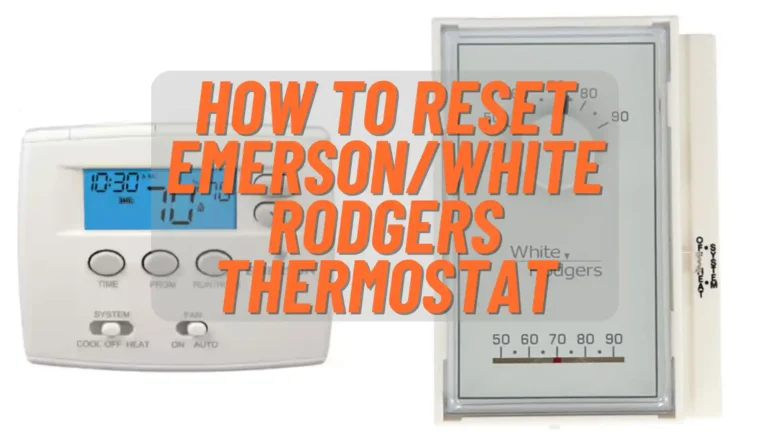Nest Thermostat Low Battery Message Problem (Solutions)
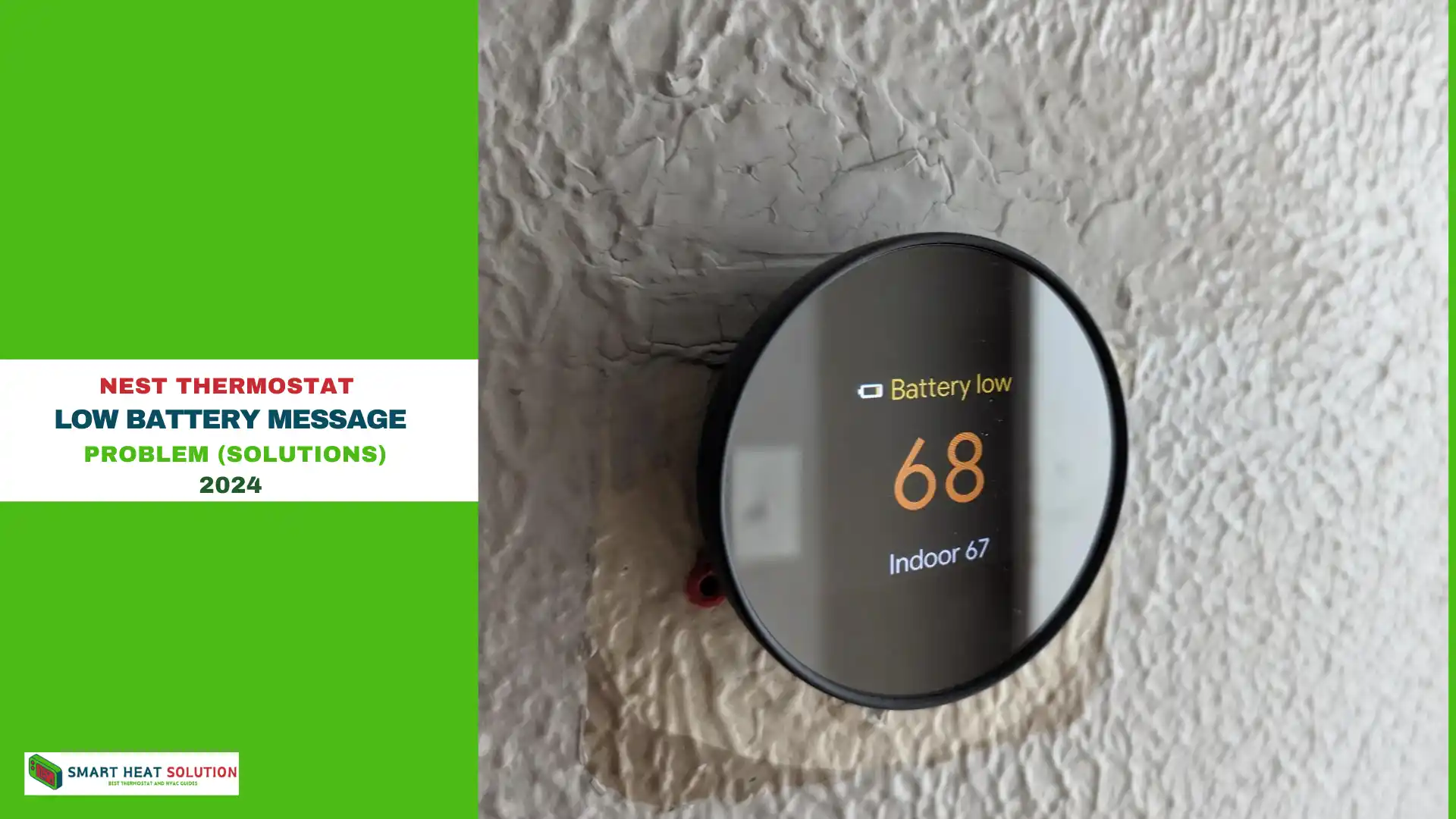
The Nest Thermostat is a smart device designed to give you complete control over your home’s heating and cooling system from anywhere.
With its energy-saving features and sleek design, it’s no wonder so many people love it.
But even this genius gadget isn’t perfect, and one common issue users face is the dreaded ‘Low Battery’ message.
While it’s easy to overlook, understanding why it pops up and how to fix it can save you a ton of headaches.
Why the ‘Low Battery’ Message Appears
The Nest Thermostat runs primarily on power from your HVAC system.
So,when your Nest Thermostat flashes a low battery message, it’s basically telling you that it’s running low on power.
Why is this happening?
- Battery Life: Over time, the battery in your Nest can deplete. It’s designed to last a few years, but heavy use or environmental factors can speed this up.
- Usage Patterns: Frequent adjustments or long periods without power can drain the battery faster.
However, when there’s an issue with the power supply or wiring, it switches to its internal battery. If this battery runs low, you’ll get the ‘Low Battery’ warning on your screen.
This message serves as an alert that your thermostat isn’t receiving enough power from the system to function properly, and the battery is only there as a backup.
How the Nest Thermostat Gets Power
The Nest Thermostat is powered in two ways:
Hardwired Connection
Typically, the thermostat is connected directly to your HVAC system via wires, usually through a C-wire (common wire). This provides a constant power source, keeping the device running without relying on the battery.
Battery Backup
When the main power supply is interrupted or insufficient, the Nest switches to its internal rechargeable lithium-ion battery. This battery ensures that your thermostat continues working temporarily, but it’s not meant to be a long-term power solution.
Common Causes of Low Battery Messages
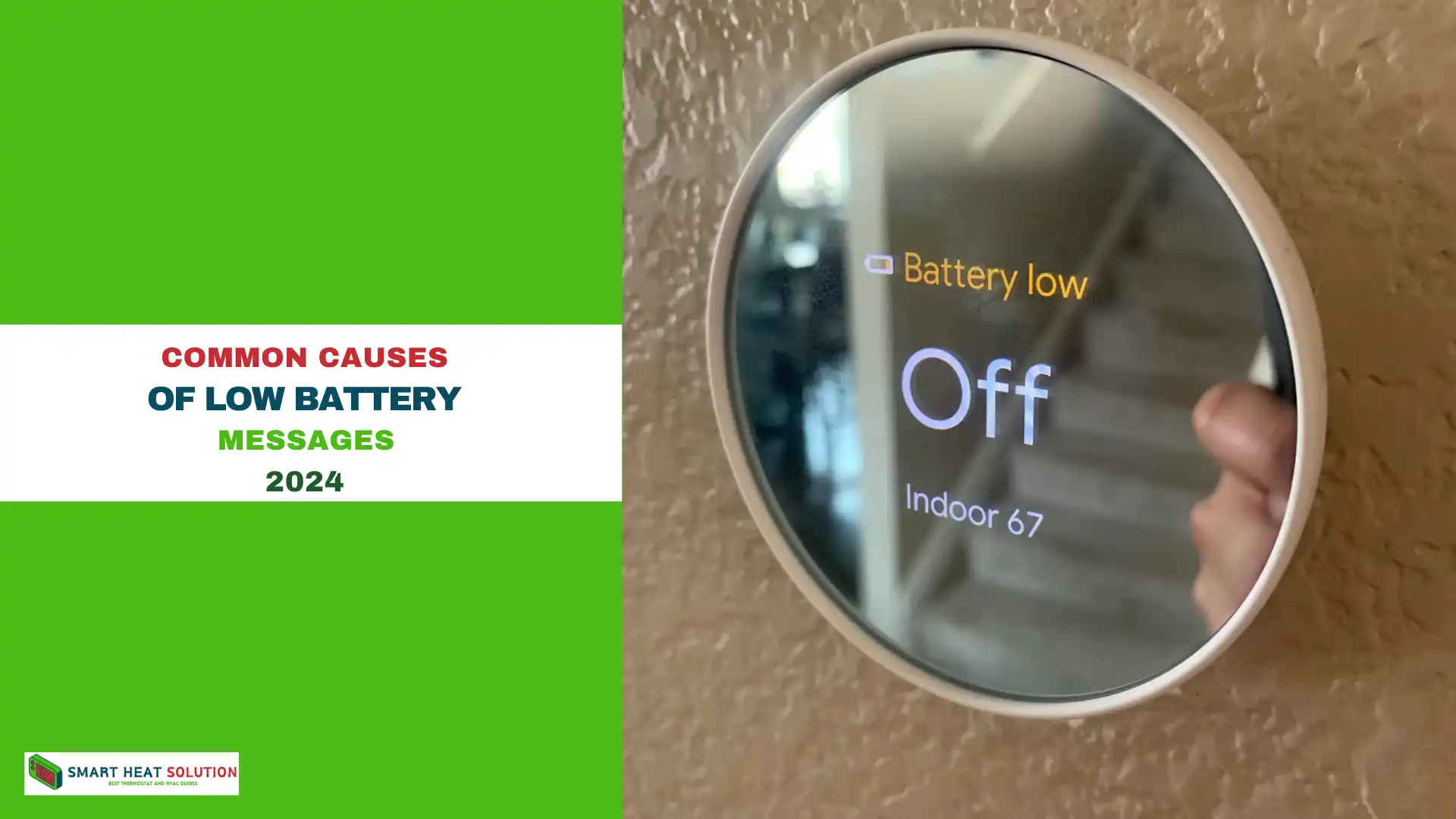
- Inadequate Wire Connection: Loose or improperly connected wires can prevent the thermostat from drawing sufficient power.
- C-Wire Issues: The absence or malfunction of a C-wire (common wire) can lead to power supply problems.
- HVAC System Incompatibility: Some older HVAC systems may not provide consistent power to the Nest thermostat.
- Software Glitches: Occasionally, software bugs can cause the thermostat to misread its power levels.
- Extreme Temperature Conditions: Very high or low temperatures can affect the battery’s performance and charging capabilities.
How Long Does the Nest Thermostat Battery Last?
Under normal circumstances, the internal battery can last between 1 to 2 hours without external power.
But it’s important to note that the Nest is designed to recharge itself when it’s connected properly to your HVAC system. If it’s not recharging, that’s when the ‘Low Battery’ message starts appearing.
How to Check the Battery Level on a Nest Thermostat
To check the battery level:
- Open the Nest app or go to the thermostat itself.
- Navigate to Settings > Technical Info > Power.
- Look for the Battery level reading.
If the voltage is above 3.7V, you’re in the clear. If it’s lower, you might have a problem.
Steps to Fix the ‘Low Battery’ Problem
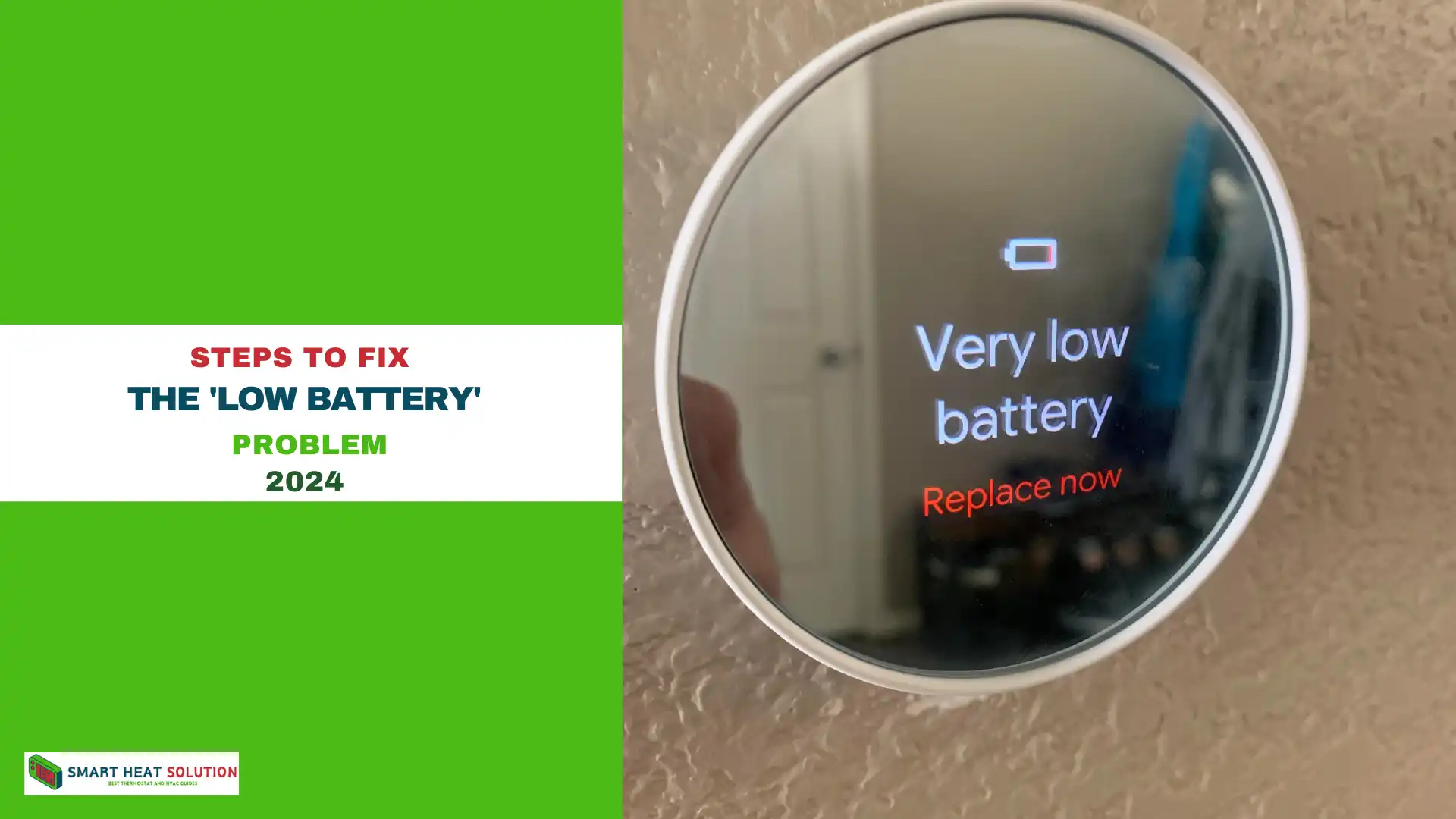
There are several ways to address the ‘Low Battery’ issue:
Charging the Battery Manually
- Remove the Nest Thermostat from its base.
- Plug it into a USB charger (micro-USB for older models, USB-C for newer ones).
- Allow it to charge for at least an hour before reinstalling.
Checking the Wiring
If your thermostat isn’t charging, there might be an issue with the wiring. Ensure that your C-wire is properly connected. If not, consider consulting a professional to install one.
Replacing the Battery
If the battery fails to hold a charge, it might be time to replace it. Contact Nest support or a professional technician for assistance, as this isn’t typically a DIY job.
Troubleshooting Steps:
Step 1: Check Your Wiring
Ensure all wires are securely connected to both the thermostat and your heating/cooling system. Consult a professional if you’re unsure.
Step 2: Enhance Wi-Fi Connectivity
- Move the Router Closer: If feasible, relocate your Wi-Fi router to improve signal strength near the thermostat.
- Switch to a Less Congested Channel: Use tools like Wi-Fi Analyzer to identify and switch to a less crowded channel.
- Restart Your Router: Regularly rebooting your router can resolve connectivity issues.
Step 3: Update Your Thermostat’s Software
Regularly check for and apply any available firmware updates to ensure you have the latest bug fixes and features.
Step 4: Assess Environmental Conditions
- Mounting Location: Ensure the thermostat is not exposed to direct sunlight or extreme temperatures.
- Room Temperature: Keep the room temperature within a moderate range (between 60°F to 80°F or 15°C to 27°C) when possible.
Step 5: Battery Replacement (If Necessary)
If your thermostat is several years old and other issues have been ruled out, consider replacing the battery. Refer to Nest’s official guidelines for this process.
Advanced Configuration Adjustments
For Users with Compatible Routers (e.g., Netgear Orbi AX)
- CTS Value Adjustment: Setting the CTS (Clear To Send) value to 64 and reducing the power output to 50% may help stabilize the connection and reduce battery drain.
Why the Battery Drains Quickly
Wi-Fi and Connectivity Drains
Frequent Wi-Fi drops can drain your Nest’s battery because the device works harder to reconnect. Make sure your Wi-Fi is stable.
Old or Damaged Batteries
Over time, all batteries degrade. If your Nest is a few years old, the battery may simply be worn out and need replacement.
How to Prevent the Low Battery Message
Here’s how to prevent the dreaded ‘Low Battery’ warning from appearing in the future:
- Use a C-wire for continuous power.
- Keep your Nest software updated to ensure optimal performance.
- Minimize manual temperature adjustments—they cause the thermostat to work harder, draining the battery.
When Should You Replace Your Nest Thermostat Battery?
You should consider replacing the battery if:
- The battery level remains low even after charging.
- The thermostat loses power frequently, despite stable wiring.
- It’s been more than 2 to 3 years since your Nest was installed.
What Happens If the Battery Dies?
If the battery dies, your Nest Thermostat will stop working. You won’t be able to control your HVAC system through the device, and your heating or cooling might stop, depending on your setup.
Troubleshooting Other Power-Related Issues
Thermostat Won’t Turn On
If your Nest won’t turn on, try charging it manually and checking the wiring. If that doesn’t work, a full system reboot might be necessary.
Delayed Response or Errors
If your Nest is slow or showing errors, a quick restart or resetting your Wi-Fi can often resolve the issue.
Does the Low Battery Affect Heating or Cooling?
In most cases, yes. When the Nest Thermostat is running low on power, it may stop controlling your HVAC system effectively, leading to potential interruptions in heating or cooling.
Is It Safe to Ignore the ‘Low Battery’ Message?
It’s not recommended to ignore the warning. While your thermostat might continue functioning temporarily, it will eventually lose power and stop controlling your HVAC system, which could leave you uncomfortable at the worst time.
Can I replace the Nest Thermostat battery myself?
Yes, but it’s not recommended unless you’re familiar with small electronics. If your battery is underperforming, it’s best to contact Nest support or a professional.
How long does the Nest battery take to charge?
It typically takes about 1 to 2 hours to fully charge via USB.
Will a Nest Thermostat work without a C-wire?
Yes, but it relies on the internal battery, which may cause frequent ‘Low Battery’ warnings.
What voltage should the Nest battery be at?
The battery voltage should be above 3.7V to function properly.
Can Wi-Fi issues drain my Nest battery?
Yes, unstable Wi-Fi can cause the Nest to use more battery as it attempts to reconnect, leading to faster power depletion.
Conclusion: Keep Your Nest Thermostat Running Smoothly
By understanding the cause of the ‘Low Battery’ message and knowing how to fix it, you can keep your Nest Thermostat functioning smoothly.
Make sure your wiring is correct, check the battery level regularly, and charge or replace the battery when necessary. Staying on top of these small tasks ensures that your thermostat will keep your home at the perfect temperature without any unexpected issues.

I’m Alan William’s, the founder of SmartHeatSolution.com. I am from California, USA, I’m passionate about innovative heating technologies and their impact on our homes and businesses. With a background in electrican and home repair , I aim to make smart, energy-efficient heating accessible to everyone. When I’m not writing, I’m likely interested in all the thermostat brands and their new technnology. Thanks for stopping by!