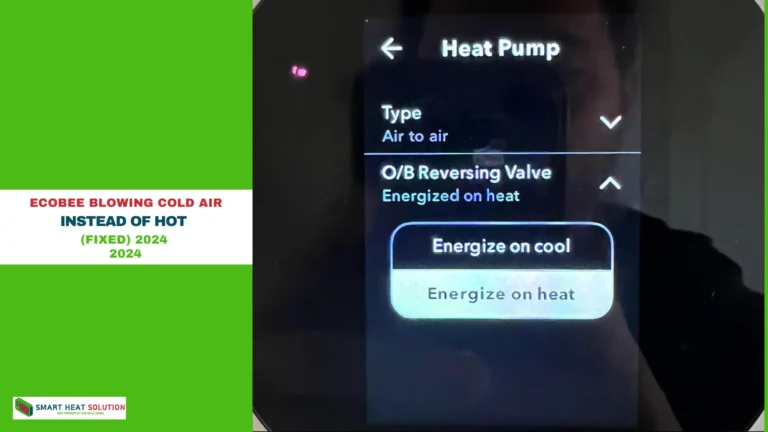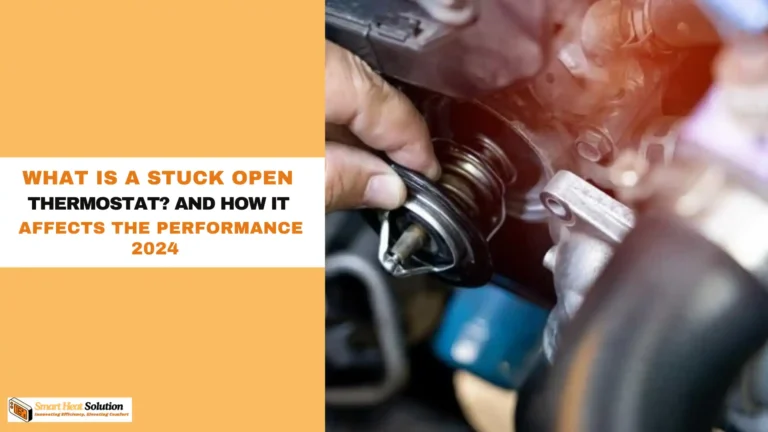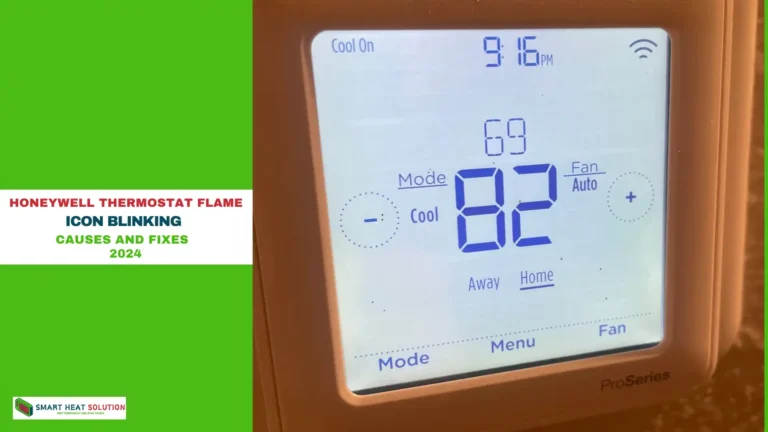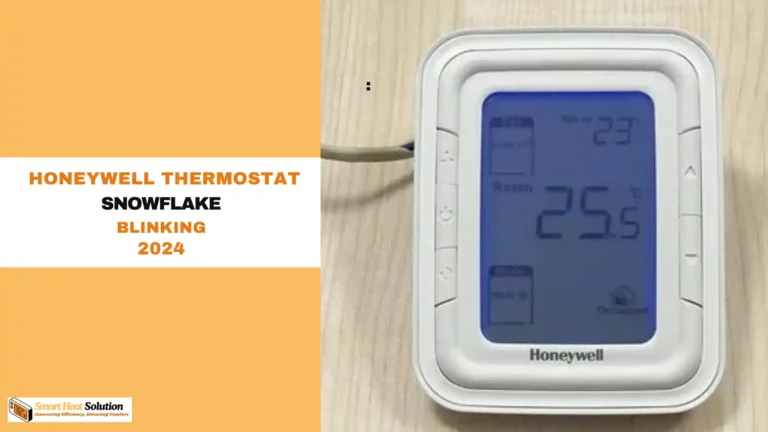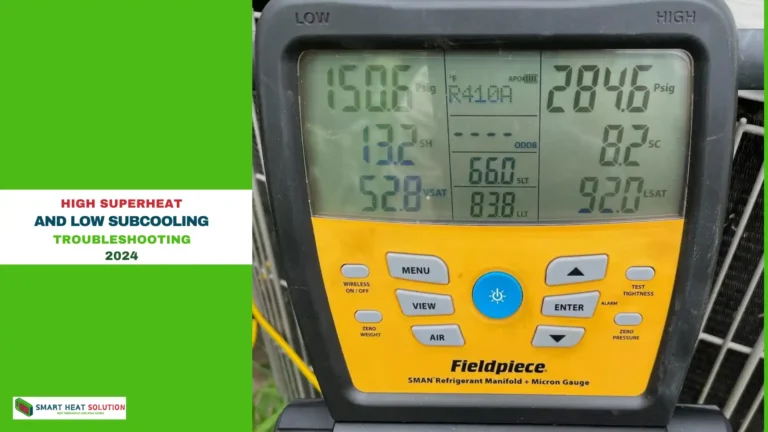Ecobee Touch Screen Not Working? (Fixed)

If you’re experiencing issues with your Ecobee touch screen not working, you’re not alone.
Many Ecobee users face touch screen glitches due to various factors, from firmware problems to power issues.
This guide will walk you through step-by-step troubleshooting to restore your thermostat’s functionality, with all the details you need to solve the issue yourself.
Understanding the Touch Screen Functionality
Ecobee touch screen is designed to respond to touch inputs, allowing users to adjust settings, view temperatures, and control their home’s heating and cooling systems. When the touch screen becomes unresponsive, it can be due to several factors, including software glitches, hardware failures, or connectivity issues.
Common Causes of Ecobee Touch Screen Issues
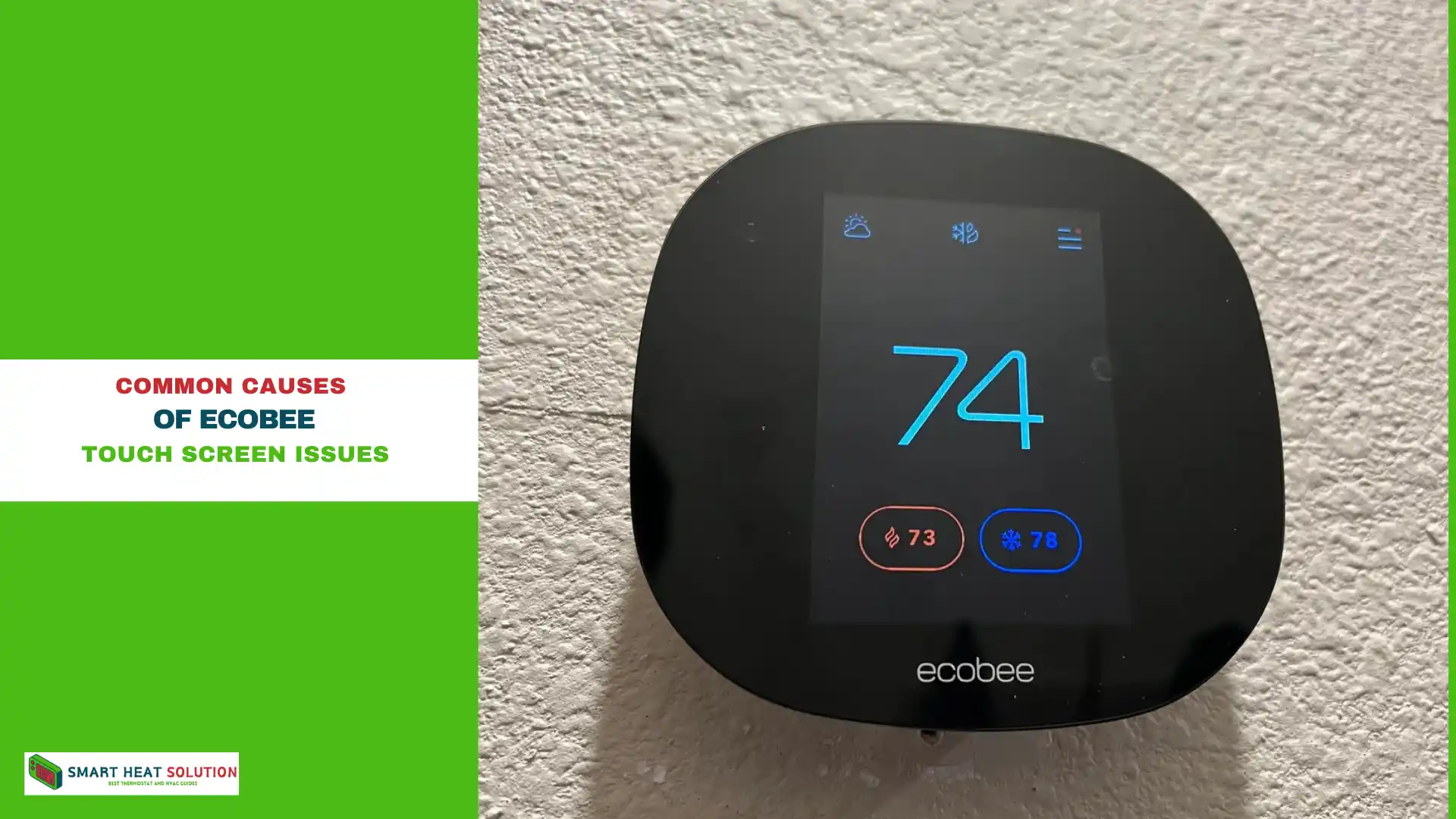
Several factors can cause an Ecobee touch screen to become unresponsive. Identifying the root cause is crucial for an effective solution, so let’s break down the primary reasons why your Ecobee touch screen might stop working.
1. Power Supply Issues
Your Ecobee thermostat requires a stable power source to operate. If the power supply is inconsistent or insufficient, the touch screen may freeze or become entirely unresponsive. Here are a few common power-related issues:
- Loose wiring connections: Check for any disconnected or loosely connected wires.
- Low voltage: Insufficient voltage from the HVAC system can disrupt Ecobee’s functionality.
- C-Wire issues: The common wire (C-wire) powers your thermostat and might require adjustment.
2. Firmware Glitches
Occasionally, Ecobee’s firmware updates may cause compatibility issues, leading to a frozen touch screen. If your device updated recently, a firmware glitch could be the culprit.
3. Software Bugs or Corrupt Data
Over time, data corruption can accumulate in the software, affecting performance and causing screen malfunctions. If you haven’t reset or updated your device in a while, this could be a factor.
4. Temperature or Humidity Interference
Excessive heat or humidity in the thermostat location can interfere with the device’s functionality. Ecobee devices are sensitive to environmental changes, especially when the surrounding temperature fluctuates.
Step-by-Step Troubleshooting Guide for Ecobee Touch Screen Issues
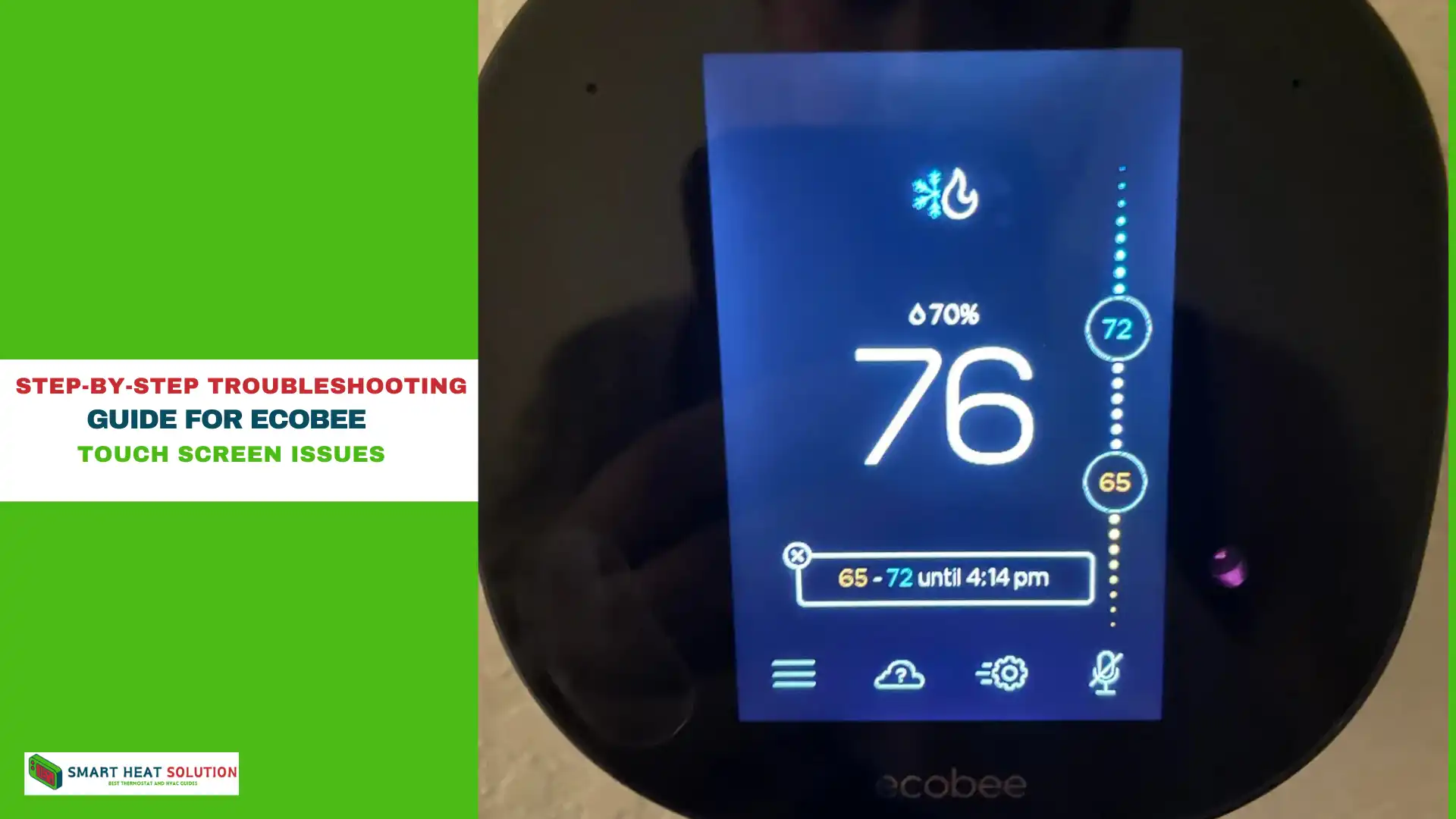
Step 1: Check the Power Source and Wiring
- Turn off the HVAC System Power – Before inspecting wiring, ensure your HVAC system power is off for safety.
- Remove the Ecobee Thermostat – Gently remove the thermostat from its wall mount.
- Inspect the C-Wire and Other Connections – Look for any loose wires, particularly the common (C-wire). Re-secure any disconnected wires.
- Test Voltage with a Multimeter – Use a multimeter to check if your Ecobee receives between 24-30 volts. If the voltage is below 24V, your thermostat may struggle to function properly.
If your thermostat’s voltage is unstable or too low, contact an HVAC professional to investigate your system’s power output.
Step 2: Reboot the Ecobee Thermostat
Sometimes, a simple restart can fix an unresponsive screen. Here’s how to reboot your Ecobee:
- Turn off the Thermostat from the Circuit Breaker – Locate the circuit breaker that powers your thermostat and switch it off.
- Wait for 30 Seconds – Leave the thermostat off for at least 30 seconds to allow the internal system to reset.
- Turn the Power Back On – After 30 seconds, turn the circuit breaker back on and wait for your thermostat to reboot completely.
Check if the touch screen is now responsive. If not, continue to the next steps.
Step 3: Update or Roll Back Firmware
Ecobee frequently updates its firmware to enhance performance, but occasionally, new updates may cause bugs. Follow these steps:
- Check Firmware Version – Access the firmware version through the Ecobee app or thermostat’s settings.
- Look for Available Updates – Visit the Ecobee app to check for any pending updates.
- Update or Roll Back if Needed – If your device is up to date and issues persist, consider rolling back to a previous firmware version by contacting Ecobee support.
Step 4: Factory Reset the Thermostat
A factory reset can resolve any persistent software issues by restoring the device to its original settings.
- Go to Settings > Reset – Select the factory reset option in your Ecobee settings.
- Confirm the Reset – Follow on-screen prompts to confirm.
- Reconfigure Your Thermostat – After resetting, set up your Ecobee from scratch to restore normal operations.
Warning: A factory reset will erase all custom settings, so ensure you note any custom configurations before proceeding.
Step 5: Check for Environmental Factors
If your thermostat is placed near a heat source or in an area with fluctuating humidity levels, this can affect touch screen sensitivity.
- Relocate the Thermostat – If possible, install it in a stable-temperature zone.
- Monitor Surrounding Humidity – If your thermostat is in a humid room, consider using a dehumidifier to stabilize the environment.
Additional Tips for Preventing Ecobee Touch Screen Issues
Taking proactive measures can help prevent recurring problems with your Ecobee touch screen. Here are some tips to maintain optimal functionality:
Perform Regular Firmware Updates
Ensure your thermostat always runs the latest firmware version by enabling auto-updates in your Ecobee app settings.
Clean the Screen Regularly
A build-up of dust and grime can impact the screen’s responsiveness. Gently clean the screen with a microfiber cloth to keep it clear.
Ensure Stable Power Connections
Inspect your wiring connections periodically, especially if you notice any intermittent power issues.
When to Contact Support for Ecobee Touch Screen Problems
If none of the troubleshooting methods restore your Ecobee’s touch screen, it may be time to reach out to Ecobee support. Persistent issues could indicate a hardware defect or a more complex system problem that requires professional intervention.
- Document All Steps Taken – Be sure to document each troubleshooting step you’ve completed before contacting support. This information will assist them in diagnosing the issue.
- Reach Out via Ecobee’s Official Channels – Contact Ecobee through their app or customer service hotline to report your issue and seek a replacement if needed.
FAQs
Why isn’t my Ecobee screen working?
Your Ecobee screen might be unresponsive due to software glitches, hardware problems, or calibration issues. Start by restarting the device, updating the firmware, checking for any physical damage, or recalibrating the touch screen. If the problem continues, reach out to Ecobee support.
Why is my Ecobee not responding?
If your Ecobee isn’t responding, it could be due to software glitches, connectivity problems, or hardware malfunctions. Try restarting the device, checking your Wi-Fi connection, updating the firmware, or ensuring it’s properly powered. If these steps don’t resolve the issue, contact Ecobee support.
Where can I find the Ecobee reset button?
Ecobee thermostats do not have a physical reset button. To reset your device, navigate to the main menu, select “Settings,” then “Reset,” and choose the appropriate reset option. For a complete reset, select “Reset All Settings.”
How do I reset a frozen Ecobee?
To reset a frozen Ecobee, turn off the device at the circuit breaker for a few minutes and then turn it back on. If the screen remains frozen, go to the thermostat’s menu, select “Settings,” then “Reset,” and choose the correct reset option. If these methods fail, contact Ecobee support for help.
Conclusion
An unresponsive Ecobee touch screen can be frustrating, but with this guide, you’re well-equipped to troubleshoot and resolve the problem. By following these steps and maintaining your thermostat regularly, you can minimize the chances of recurring issues and enjoy a seamless experience with your Ecobee device.
Remember, a stable power source, routine updates, and consistent maintenance are key to keeping your Ecobee running smoothly. If needed, don’t hesitate to seek professional assistance to ensure your thermostat functions at its best.
Sources:
Ecobee Site Guide (official site)
Ecobee Guide 2 (Official Site)

I’m Alan William’s, the founder of SmartHeatSolution.com. I am from California, USA, I’m passionate about innovative heating technologies and their impact on our homes and businesses. With a background in electrican and home repair , I aim to make smart, energy-efficient heating accessible to everyone. When I’m not writing, I’m likely interested in all the thermostat brands and their new technnology. Thanks for stopping by!