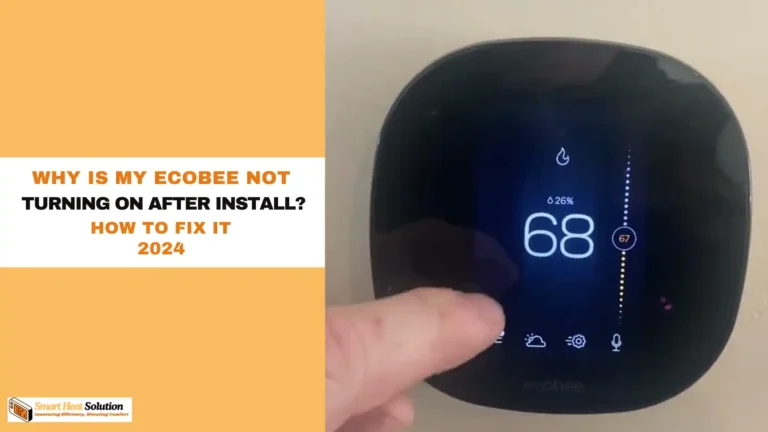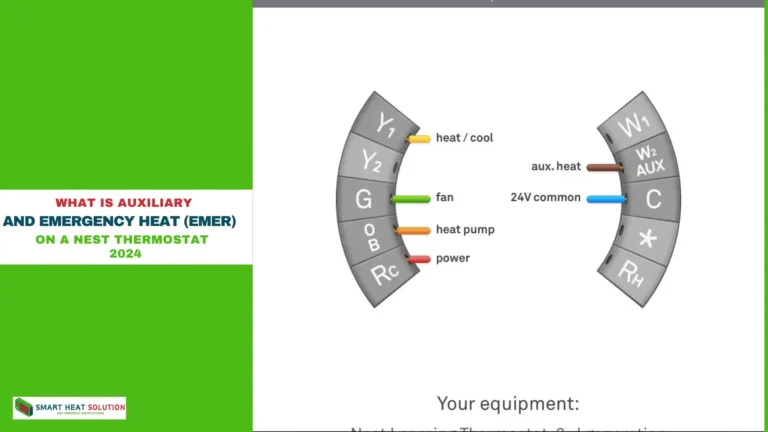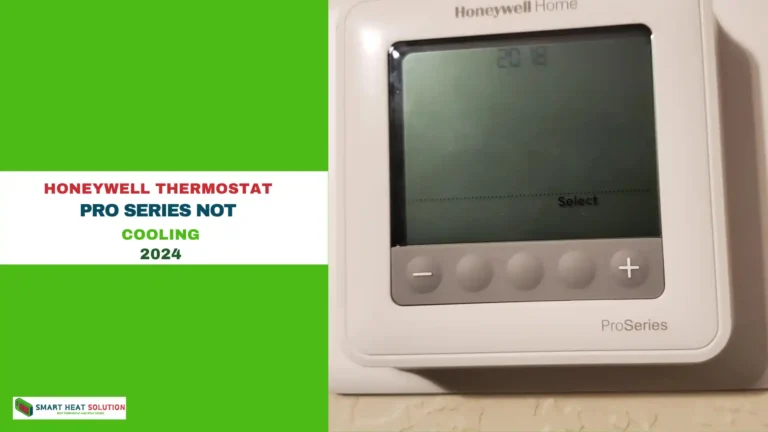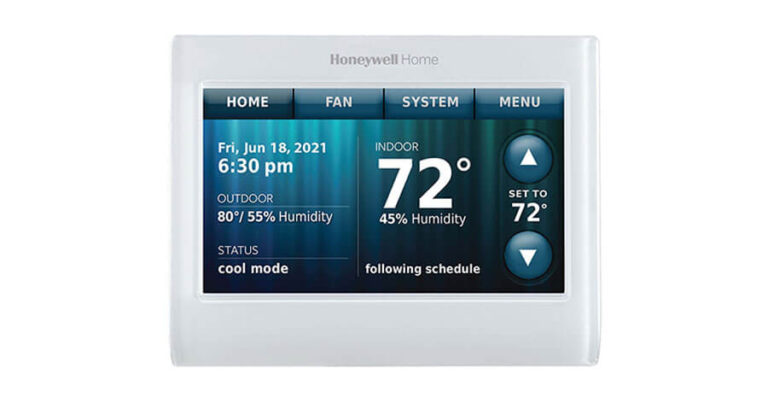Emerson thermostat 1F83C-11PR Manual [Multiple Models]
![Emerson thermostat 1F83C-11PR Manual [Multiple Models] 1 Emerson thermostat Manual Made easy [Multiple Models]](https://smartheatsolution.com/wp-content/uploads/2024/09/tinywow_Business_64061528.webp)
![Emerson thermostat 1F83C-11PR Manual [Multiple Models] 2 Emerson thermostat Manual Made easy [Multiple Models]](https://smartheatsolution.com/wp-content/uploads/2024/09/tinywow_Business_64061528-1024x576.webp)
Are you fed up with constantly adjusting your home’s temperature to find the right comfort level? 🌡️
The answer might be easier than you think – it’s all about mastering your Emerson thermostat. But let’s be honest, reading a thermostat manual can feel like solving a tricky puzzle.
Don’t worry, we’re here to help! Whether you’re new to using an Emerson thermostat or you’ve had one for a while but haven’t fully figured it out, this guide is for you.
We’ll explain everything from the basic setup to advanced features, turning your Emerson thermostat from a confusing device into an easy-to-use control center for your home’s comfort.
Understanding Your Emerson Thermostat
Emerson thermostats are known for their reliability and user-friendly features, making them a popular choice for homeowners.
To get the most out of your Emerson thermostat, it’s essential to understand its components and functions. Let’s dive into the key aspects of your device, starting with how to identify your specific model.
A. Identifying your specific model
![Emerson thermostat 1F83C-11PR Manual [Multiple Models] 3 Emerson thermostat Manual Made easy [Multiple Models]](https://smartheatsolution.com/wp-content/uploads/2024/09/i-1.webp)
Knowing your exact Emerson thermostat model is crucial for proper operation and troubleshooting. Here’s how you can identify your specific model:
- Look for the model number: The model number is usually printed on the thermostat’s faceplate or inside the battery compartment.
- Check the packaging: If you’ve recently purchased your thermostat, the model information should be clearly labeled on the box.
- Consult your manual: The manual that came with your thermostat will have the model information on the cover or first few pages.
- Use the Emerson website: Visit the official Emerson website and use their product finder tool to identify your model based on its appearance and features.
Common Model series:
| Model Series | Type | Key Features |
|---|---|---|
| 1F78 | Non-programmable | Simple operation, basic temperature control |
| 1F80 | Programmable | 7-day programming, energy-saving features |
| 1F86 | Wi-Fi enabled | Remote access, smartphone app control |
| 1F95 | Universal | Compatible with various HVAC systems |
Once you know your thermostat model, you’ll be able to understand its features and what it can do.
B. Display and Buttons Overview
![Emerson thermostat 1F83C-11PR Manual [Multiple Models] 4 Emerson thermostat Manual Made easy [Multiple Models]](https://smartheatsolution.com/wp-content/uploads/2024/09/emerson-programmable-thermostats-1f80-0261-c3_600.avif)
Emerson thermostats usually have a clear display and easy-to-use buttons. The design may vary by model, but here’s a general idea of what you’ll see:
- LCD Display: Shows current temperature, set temperature, time, and other info.
- Mode Button: Switches between heating, cooling, and off.
- Fan Button: Controls the fan (auto, on, or circulate).
- Up/Down Arrows: Adjusts the temperature or navigates the menu.
- Menu/Program Button: Accesses settings and programming.
- Hold Button: Temporarily changes the temperature from the programmed schedule.
- Run Button: Returns to the programmed schedule.
- Backlight Button: Lights up the display for better visibility in the dark.
Temperature Display
The temperature display is one of the most important parts of your Emerson thermostat. It shows:
- The current room temperature
- The temperature you’ve set
- Indoor humidity (on some models)
Mode Selection
The mode button lets you choose between:
- Heat: Turns on your heater.
- Cool: Turns on your air conditioner.
- Auto: Switches between heating and cooling to keep the temperature you set.
- Off: Turns off both heating and cooling.
Fan Control
Fan options usually include:
- Auto: The fan runs only when the heater or air conditioner is on.
- On: The fan runs all the time, even when heating or cooling isn’t on.
- Circulate: The fan runs from time to time to help move air around.
Knowing these basics will help you use your Emerson thermostat more easily.
C. Key Features and Benefits
Emerson thermostats have features to make you more comfortable, save energy, and make temperature control easier. Here are some key features and their benefits:
Programmable Schedules
Many models let you set different temperatures for different times and days. This helps save energy by adjusting the temperature when you’re asleep or not at home.
Benefits:
- Increased Energy Efficiency: Uses less energy to keep your home comfortable.
- Consistent Comfort Tailored to Your Schedule: Keeps your home at the right temperature based on your routine.
- Potential Cost Savings on Heating and Cooling Bills: Helps lower your energy bills by optimizing usage.
Smart Recovery
This feature figures out how long it takes to reach your desired temperature and starts heating or cooling early, so your home is comfortable when you want it to be.
Benefits:
- Improved Comfort Without Manual Adjustments: Ensures comfort without needing to change settings.
- Energy-Efficient Temperature Transitions: Uses energy efficiently to reach the right temperature.
Filter Change Reminder
Some models keep track of how long the system has been running and remind you when it’s time to change the air filter.
Benefits:
- Improved Air Quality: Keeps the air cleaner.
- Enhanced System Efficiency: Helps the system run better.
- Extended HVAC System Lifespan: Can help the system last longer.
Adaptive Intelligent Recovery
This feature learns how your HVAC system works and adjusts start times to reach the desired temperature when you want.
Benefits:
- Optimized Energy Usage: Uses energy more efficiently.
- Precise Temperature Control: Keeps the temperature just right.
Wi-Fi Connectivity (on select models)
Wi-Fi-enabled Emerson thermostats let you control your home’s temperature remotely using a smartphone app.
Benefits:
- Convenience of Adjusting Settings from Anywhere: Change settings from anywhere.
- Integration with Smart Home Systems: Works with other smart home devices.
- Access to Energy Usage Reports: See how much energy you’re using.
Keypad Lockout
This security feature prevents unauthorized changes to your thermostat settings.
Benefits:
- Maintains Desired Settings in Shared Spaces: Keeps settings as you set them.
- Prevents Accidental Adjustments: Stops unintended changes.
Compressor Protection
A built-in delay protects your HVAC system’s compressor from turning on and off too quickly, which can cause damage.
Benefits:
- Extended Compressor Lifespan: Helps the compressor last longer.
- Reduced Risk of Costly Repairs: Lowers the chance of expensive repairs.
| Feature | Basic Models | Programmable Models | Wi-Fi Models |
|---|---|---|---|
| Manual temperature control | ✓ | ✓ | ✓ |
| Programmable schedules | ✗ | ✓ | ✓ |
| Smart Recovery | ✗ | ✓ | ✓ |
| Filter change reminder | ✗ | ✓ | ✓ |
| Remote access | ✗ | ✗ | ✓ |
| Energy usage reports | ✗ | ✗ | ✓ |
By knowing these features and benefits, you can fully use your Emerson thermostat. Whether you want to save energy, improve comfort, or make climate control easier, your Emerson thermostat has what you need.
Once you get used to how your Emerson thermostat works, you’ll be ready to set it up. This next step involves customizing your thermostat to fit your comfort preferences and schedule.
Initial Setup and Configuration
![Emerson thermostat 1F83C-11PR Manual [Multiple Models] 5 Emerson thermostat Manual Made easy [Multiple Models]](https://smartheatsolution.com/wp-content/uploads/2024/09/i.webp)
Now that you understand the basics of your Emerson thermostat, let’s go through the initial setup. This step ensures your thermostat works well and fits your needs.
Connecting to Wi-Fi (for smart models)
If you have a smart Emerson thermostat, connecting it to your home’s Wi-Fi network is the first thing you need to do. This lets you control your thermostat remotely and use its advanced features.
- Press the Menu button on your thermostat.
- Use the arrow keys to go to “Wi-Fi Setup”.
- Choose your home Wi-Fi network from the list.
- Enter your Wi-Fi password using the thermostat’s screen.
- Wait a few moments for the connection to be made.
Once connected, you’ll see a Wi-Fi symbol on the thermostat’s display. For extra convenience, download the Emerson Connect app on your smartphone to control your thermostat from anywhere.
| Benefit | Description |
|---|---|
| Remote Control | Adjust temperature settings from anywhere using your smartphone |
| Energy Reports | Access detailed energy usage data to optimize efficiency |
| Smart Home Integration | Connect with other smart devices for a fully automated home |
| Updates | Receive automatic firmware updates for improved functionality |
Choosing Temperature Units (Fahrenheit or Celsius)
Emerson thermostats let you choose whether to display temperatures in Fahrenheit or Celsius, so you can use the unit you’re most comfortable with.
To change the temperature units:
- Press the Menu button on your thermostat.
- Use the arrow keys to go to “Settings”.
- Find the “Temperature Units” or “°F/°C” option.
- Select either Fahrenheit or Celsius.
- Press “Save” or “Apply” to confirm.
This setting affects how temperatures are displayed and how you input temperature values when setting up your thermostat.
Setting Date and Time
Accurate date and time settings are important for your thermostat to work correctly, especially with programmed schedules. Here’s how to set the date and time:
- Press the Menu button on your thermostat.
- Go to “Date & Time” settings.
- Choose between 12-hour or 24-hour time formats.
- Set the current time using the up and down arrows.
- Set the current date (month, day, and year).
- Enable or disable Daylight Saving Time (DST) adjustment if available.
- Save your settings.
Some smart Emerson thermostats can automatically update the time and date through Wi-Fi, but it’s a good idea to check these settings manually.
Powering On the Device
To make sure your Emerson thermostat works correctly, follow these steps to power it on:
- Make sure your HVAC system is turned off at the circuit breaker.
- Remove the old thermostat (if replacing) and install the Emerson thermostat using the wiring diagram in the manual.
- Turn the power back on for your HVAC system at the circuit breaker.
- The Emerson thermostat should turn on automatically.
- If it doesn’t, look for a power switch or button on the thermostat itself.
- Some models might need batteries as a backup power source.
Once powered on, the thermostat will guide you through an initial setup wizard. This usually includes:
- Choosing your HVAC system type (like heat pump or conventional).
- Setting up fan options.
- Adjusting temperature limits.
- Picking your preferred home screen layout.
Follow each step carefully to set up your thermostat correctly for your HVAC system.
| Setup Step | Description |
|---|---|
| HVAC System Type | Determines how your thermostat controls heating and cooling |
| Fan Settings | Configure when and how your system’s fan operates |
| Temperature Limits | Set minimum and maximum allowable temperatures |
| Home Screen Layout | Customize the information displayed on the main screen |
After finishing these setup steps, your Emerson thermostat will be ready to use. To get the most out of it and save energy, you’ll need to explore its programming features.
In the next section, we’ll go over how to program your Emerson thermostat. This will help you create custom schedules that fit your lifestyle and preferences, improving comfort and saving energy.
Programming Your Thermostat
![Emerson thermostat 1F83C-11PR Manual [Multiple Models] 6 Emerson thermostat Manual Made easy [Multiple Models]](https://smartheatsolution.com/wp-content/uploads/2024/09/maxresdefault-1024x576.jpg)
Now that your Emerson thermostat is set up, it’s time to program it for the best comfort and energy savings. This section will help you with energy-saving modes, overriding settings, creating custom programs, and setting daily schedules.
Utilizing Energy-Saving Modes
Emerson thermostats have energy-saving modes to help you cut down on energy use and lower your bills. These modes are simple to use and can greatly improve your home’s energy efficiency.
Home and Away Modes
One of the key features is the Home and Away mode, which lets you set different temperatures based on whether you’re home or away:
- Home Mode: Set comfortable temperatures for when you’re at home.
- Away Mode: Set energy-saving temperatures for when you’re out or sleeping.
Smart Recovery
The Smart Recovery feature learns your heating and cooling habits and adjusts the temperature so it reaches your desired setting by the programmed time. This means you don’t have to make manual changes and helps you stay comfortable while saving energy.
Vacation Mode
When you’re away for a long time, use Vacation mode to keep a steady, energy-efficient temperature in your home. This helps your HVAC system save energy by not working too hard while you’re not there.
Comparing Energy-Saving Modes
Here’s a quick comparison of different energy-saving modes.
| Mode | Purpose | Energy Savings |
|---|---|---|
| Home | Comfort when active | Moderate |
| Away | Efficiency when inactive | High |
| Smart Recovery | Optimal comfort and efficiency | High |
| Vacation | Extended absence savings | Very High |
Overriding Programmed Settings
Sometimes, you might need to adjust the temperature temporarily. Emerson thermostats offer flexible options for this:
Temporary Hold
- To make a temporary adjustment:
- Press the up or down arrow to set a new temperature.
- The display will show “Temporary” and the new temperature.
- This change will stay until the next scheduled time period.
Permanent Hold
- For longer-term changes:
- Adjust the temperature using the up or down arrow.
- Press the “Hold” button to make the change permanent.
- “Hold” will appear on the display to show the setting is locked in.
- To cancel, press “Run Schedule” or “Cancel.”
Creating Custom Programs
Emerson thermostats let you set up custom programs that match your lifestyle and preferences. This feature helps you achieve the best balance between comfort and energy savings.
Weekday and Weekend Programming
Most Emerson thermostats let you set different schedules for weekdays and weekends, matching your usual routines.
To set up a custom program:
- Press the “Menu” or “Program” button.
- Select “Set Schedule” or “Program.”
- Choose Weekday or Weekend options.
- Set temperatures for each time period (Wake, Leave, Return, Sleep).
- Use the arrow keys to adjust times and temperatures.
- Press “Save” or “Done” to confirm.
7-Day Programming
For more flexibility, some Emerson thermostats let you set a unique schedule for each day of the week.
To set up a 7-day program:
- Follow steps 1-2 from the weekday/weekend programming.
- Select the day you want to program.
- Set temperatures for each time period on that day.
- Repeat for each day of the week.
- Save your settings.
Geofencing (for smart models)
If you have a smart Emerson thermostat, you can use geofencing technology:
- Set up a virtual boundary around your home using the Emerson app.
- The thermostat will switch to Away mode when your smartphone leaves the boundary.
- It will switch back to Home mode when you return.
This feature helps save energy without needing to make manual adjustments.
Setting Daily Schedules
Creating a daily schedule helps you balance comfort and energy savings. Here’s how to set it up:
- Identify Your Routine:
- When do you wake up and leave for work?
- When do you return home?
- What time do you go to sleep?
- Use these times to set up your thermostat schedule.
Recommended Temperature Settings
The U.S. Department of Energy suggests these temperature settings to save energy:
- Winter: 68°F (20°C) when you’re awake, lower when you’re asleep or away.
- Summer: 78°F (26°C) when you’re at home, higher when you’re away.
Sample Daily Schedule
Here’s an example of how you might set up your daily schedule:
| Time Period | Weekday Time | Weekend Time | Winter Temp | Summer Temp |
|---|---|---|---|---|
| Wake | 6:30 AM | 8:00 AM | 68°F (20°C) | 78°F (26°C) |
| Leave | 8:00 AM | 10:00 AM | 60°F (16°C) | 85°F (29°C) |
| Return | 5:30 PM | 3:00 PM | 68°F (20°C) | 78°F (26°C) |
| Sleep | 10:30 PM | 11:00 PM | 60°F (16°C) | 82°F (28°C) |
To input this schedule:
- Access the programming menu on your Emerson thermostat.
- Set the times and temperatures for each period.
- Adjust for weekends or individual days if needed.
- Save your settings.
Fine-Tuning Your Schedule
After setting your initial schedule, check your comfort and energy use. Adjust as needed:
- If you’re uncomfortable, slightly change the temperature.
- If your energy bills are higher than expected, try making the temperature difference between “at home” and “away” settings larger.
- Use the Smart Recovery feature to improve temperature transitions.
The goal is to balance comfort and energy efficiency. It might take some trial and error to find the best schedule for your home.
By programming your Emerson thermostat effectively, you’ll keep your home comfortable while reducing energy waste. Experiment with different settings and use the energy-saving modes to make the most of your thermostat. With these tools, you’re on your way to a more energy-efficient home.
Troubleshooting Common Issues
Sometimes you might encounter issues; don’t lose sleep over it! Here are some common problems and their solutions:
- Thermostat Not Responding: Check the batteries or make sure the power to the HVAC system isn’t off.
- Wrong Temperature Reading: Make sure the thermostat is not placed near drafts or direct sunlight.
- Wi-Fi Connection Issues: Reboot the thermostat and try reconnecting to your home Wi-Fi.
Quotation
As Emerson once said, “Nothing great was ever achieved without enthusiasm.” Keep this in mind as you immerse yourself in the features of your new thermostat!
FAQs About Your Emerson Thermostat
Q: How do I reset my Emerson thermostat to factory settings?
A: Navigate to ‘Settings,’ scroll to ‘Reset,’ and choose ‘Factory Reset.’ This may vary depending on the model, so make sure to check your manual for specific instructions.
Q: Can I control my Emerson thermostat with my smartphone?
A: Yes! By downloading the Emerson app and connecting it to your thermostat, you can control your home’s temperature from anywhere.
Q: What temperature should I set my thermostat in winter?
A: It’s generally recommended to set your thermostat around 68°F (20°C) while you’re awake and lowering it while you sleep or when you’re away to save energy.
Q: Is my Emerson thermostat compatible with my HVAC system?
A: Most Emerson thermostats are compatible with a wide range of HVAC systems. However, always consult the specifications in your manual or the Emerson website prior to purchase.
Final Touches
Now that you know how to navigate your Emerson thermostat manual with confidence, you can fully enjoy the benefits of your smart temperature control.
Remember, this technology doesn’t just help keep your home comfortable; it can also save you money on energy bills with the right settings and usage.
In summary, don’t hesitate to revisit the manual whenever you need. It’s your best friend in mastering your thermostat. With a bit of practice, soon, you’ll be programming, adjusting, and troubleshooting like a pro!
By following the straightforward instructions and tips highlighted in this article, you’re all set to make your living space more comfortable and energy-efficient. Happy temperature controlling!
![Emerson thermostat 1F83C-11PR Manual [Multiple Models] 7 Alan William's](https://smartheatsolution.com/wp-content/uploads/2024/09/premium_photo-1689568158814-3b8e9c1a9618-scaled.avif)
I’m Alan William’s, the founder of SmartHeatSolution.com. I am from California, USA, I’m passionate about innovative heating technologies and their impact on our homes and businesses. With a background in electrican and home repair , I aim to make smart, energy-efficient heating accessible to everyone. When I’m not writing, I’m likely interested in all the thermostat brands and their new technnology. Thanks for stopping by!

![What is O or B Orientation On Nest Heat Pump? [A Switch] 14 What is O or B Orientation On Nest Heat Pump? [A Switch]](https://smartheatsolution.com/wp-content/uploads/2024/09/tinywow_Business-2_64019743-768x432.webp)