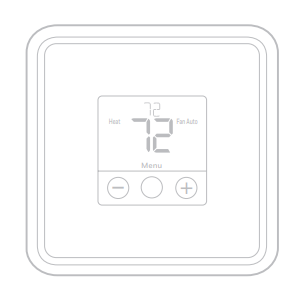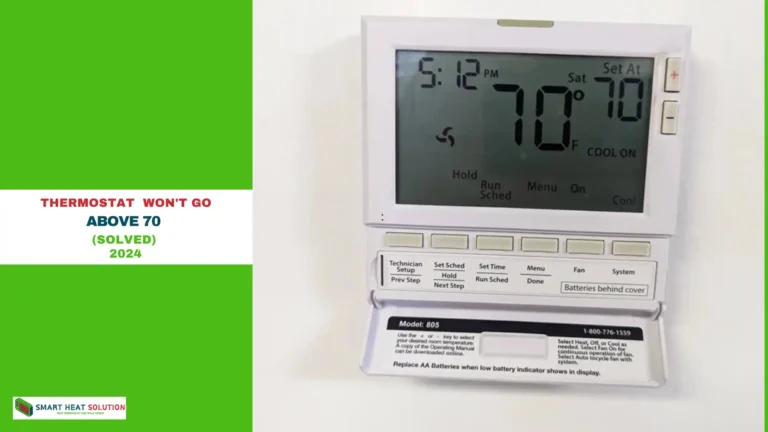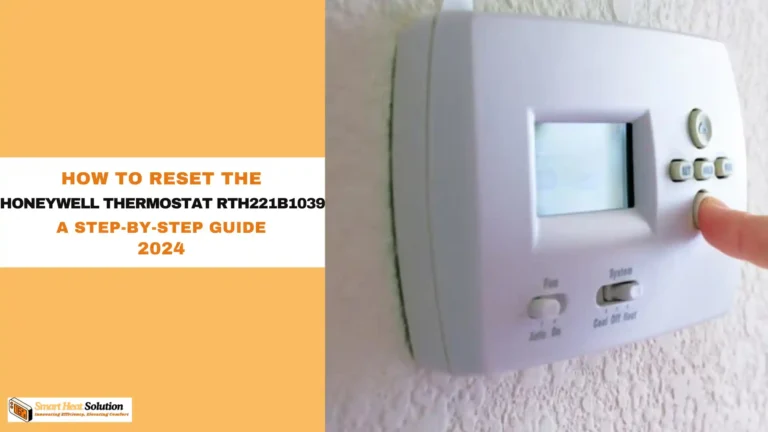Honeywell Thermostat Not Showing Heat Option (Fixed)

A Honeywell thermostat not displaying the heat option can be frustrating, especially as temperatures drop.
This guide will help you understand why this issue occurs and provide solutions to resolve it.
With step-by-step instructions, we’ll get your thermostat working as expected, ensuring optimal comfort in your home.
Why Isn’t the Heat Option Showing on My Honeywell Thermostat?
The heat option missing from your Honeywell thermostat display can occur due to several reasons:
- Incorrect thermostat settings
- Software or firmware issues
- Wiring problems
- Compatibility issues with your heating system
Common Models Affected
This problem may impact Honeywell models such as the T9, T10, Lyric, RTH6500, and other smart or programmable thermostats. Identifying the root cause on these models involves checking settings, wiring, and potential hardware or firmware malfunctions.
Quick Troubleshooting Checklist
- Confirm Power Supply: Ensure the thermostat is receiving power.
- Check System Compatibility: Verify that your thermostat is compatible with your heating system.
- Inspect Thermostat Mode Settings: Ensure it is in the correct mode (Auto, Heat, or Cool).
- Reset Thermostat Settings: Perform a factory reset to refresh the settings.
Let’s dive deeper into each solution.
Solution 1: Verify Power Supply and HVAC System Connectivity

If your thermostat isn’t showing the heat option, first confirm that the unit has adequate power and is connected to the HVAC system.
- Check Wiring Connections: Ensure the power wires (often labeled
RandCwires) are correctly attached to the thermostat terminals. - Inspect the Circuit Breaker: Make sure the circuit breaker for the HVAC system is turned on.
- Replace Thermostat Batteries (if applicable): Low battery power can sometimes cause display issues.
Solution 2: Confirm Mode Settings on the Thermostat
Make sure your Honeywell thermostat is in the correct mode, as the heat option may not appear in the wrong mode.
- Go to Settings > Mode.
- Check if the thermostat is set to Auto, Heat, Cool, or Off.
- Change the setting to Heat if you intend to activate the heating system.
This is especially important for programmable and smart thermostats like the Honeywell T9 and T10, which automatically adjust settings based on preferences.
Solution 3: Resetting the Honeywell Thermostat
Sometimes, a simple reset can resolve any hidden issues affecting the heat display.
- Soft Reset:
- Remove the thermostat from its wall mount.
- Wait for 10 seconds and then place it back on the mount.
- Factory Reset:
- Go to Settings > Reset > Factory Reset.
- This will reset all customized settings, so ensure you back up any important settings beforehand.
After a reset, check if the heat option is now visible.
Solution 4: Update the Thermostat Firmware
Outdated firmware can cause your thermostat to malfunction or miss certain features like the heat option.
- Check for Firmware Updates:
- Open the Honeywell Home app.
- Navigate to Settings > Firmware and check if there’s an available update.
- Install Updates:
- Follow on-screen instructions to download and install the update.
Note: Firmware updates can help resolve compatibility and connectivity issues that may hide the heat option
Solution 5: Verify System Compatibility with Your Thermostat
Some heating systems may not be compatible with all Honeywell thermostat models, which could prevent the heat option from showing up.
- Consult the Thermostat Manual:
- Verify if your model is compatible with your HVAC system.
- Compatibility issues are common with older furnaces or multi-stage HVAC systems.
- Contact HVAC Support:
- If unsure, consult with Honeywell support or a professional HVAC technician.
Solution 6: Check and Reconnect Wiring
Misconfigured or loose wiring can prevent the thermostat from detecting the heating system.
- Turn Off the Power:
- Locate the circuit breaker and switch off the power to the HVAC system.
- Open the Thermostat:
- Remove the cover and check for loose wires.
- Check Common (C) and Red (R) Wires:
- Confirm that these wires are securely connected to their terminals.
- Reattach Any Loose Wires:
- Carefully reattach loose wires, especially if they’re linked to heating controls.
Solution 7: Configure Advanced Settings
Advanced thermostat settings might interfere with the heat mode display. Certain models, like Honeywell’s programmable thermostats, require specific configurations.
- Access Advanced Settings:
- Press Settings > Advanced to open detailed options.
- Enable Heating Mode:
- Ensure heating functionality is enabled.
- For models with “Heating Stages” (e.g., Single-stage, Multi-stage), set the correct option based on your HVAC system.
- Verify System Type:
- Ensure that the thermostat is configured for your specific HVAC type (e.g., forced air, radiant heat).
Solution 8: Contact Honeywell Support or an HVAC Technician
If none of the above solutions work, consider reaching out to Honeywell support or consulting an HVAC professional. Some issues may require specific troubleshooting steps unique to your system.
- Honeywell Support: Check for model-specific guidance.
- HVAC Technician: Diagnose any deeper issues, especially those involving wiring or compatibility.
Frequently Asked Questions (FAQ)
Why is my Honeywell thermostat not switching to heat mode?
This is typically due to incorrect settings, wiring issues, or compatibility problems. A factory reset or adjusting advanced settings can often resolve this issue.
How do I perform a factory reset on my Honeywell thermostat?
Navigate to Settings > Reset > Factory Reset on the thermostat or use the Honeywell Home app.
What should I do if the thermostat still doesn’t display the heat option after troubleshooting?
Contact Honeywell support or an HVAC technician to diagnose possible hardware or compatibility issues.
Is my thermostat compatible with my HVAC system?
Check the compatibility in the thermostat’s manual. Multi-stage systems and older HVAC setups may require a specific thermostat model.
Final Words
In conclusion, I hope you’ve resolved the issue with your Honeywell thermostat not displaying the heat options. If the problem persists, consider checking other potential causes, such as ensuring the master unit is set to heat if you’re using a zone controller.
If you need further assistance with troubleshooting, be sure to check out our guide on addressing thermostats that aren’t showing the cool option.

I’m Alan William’s, the founder of SmartHeatSolution.com. I am from California, USA, I’m passionate about innovative heating technologies and their impact on our homes and businesses. With a background in electrican and home repair , I aim to make smart, energy-efficient heating accessible to everyone. When I’m not writing, I’m likely interested in all the thermostat brands and their new technnology. Thanks for stopping by!