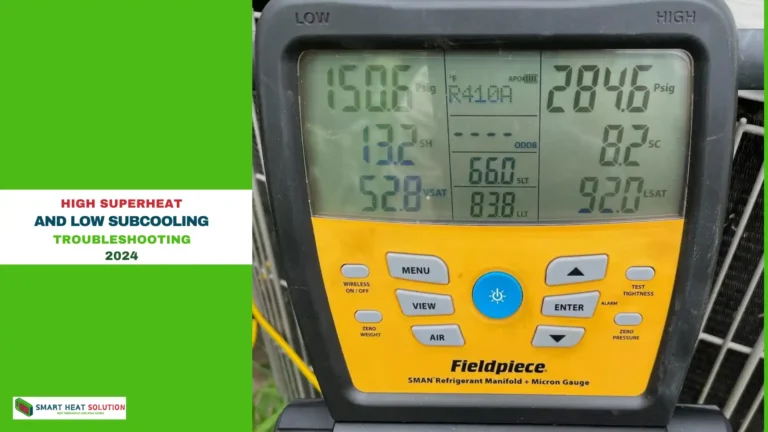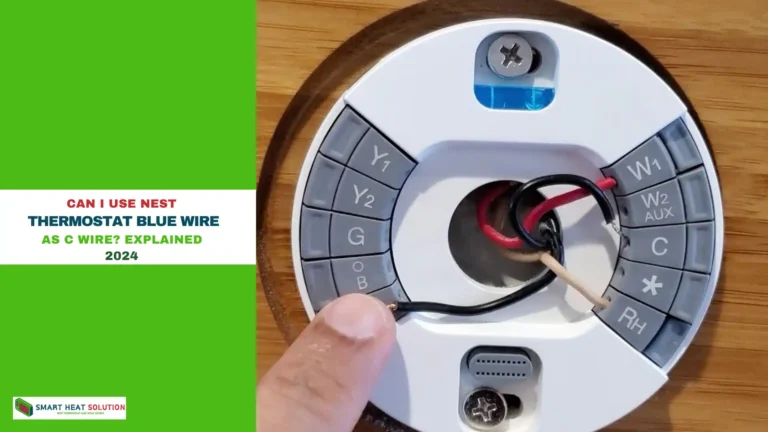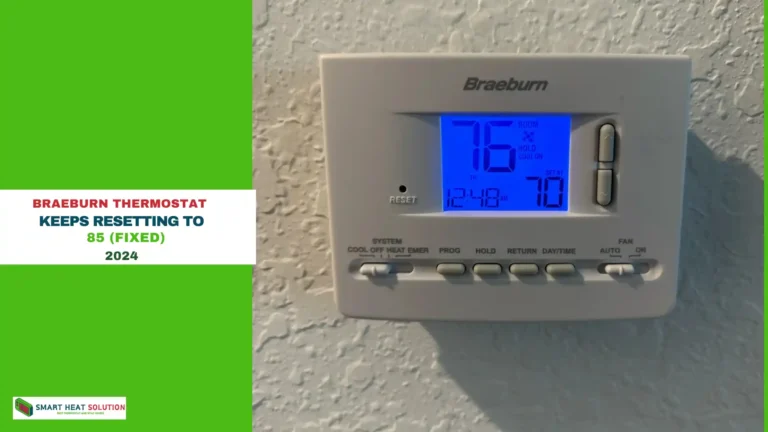How to Add a Second Thermostat to Your Honeywell App?
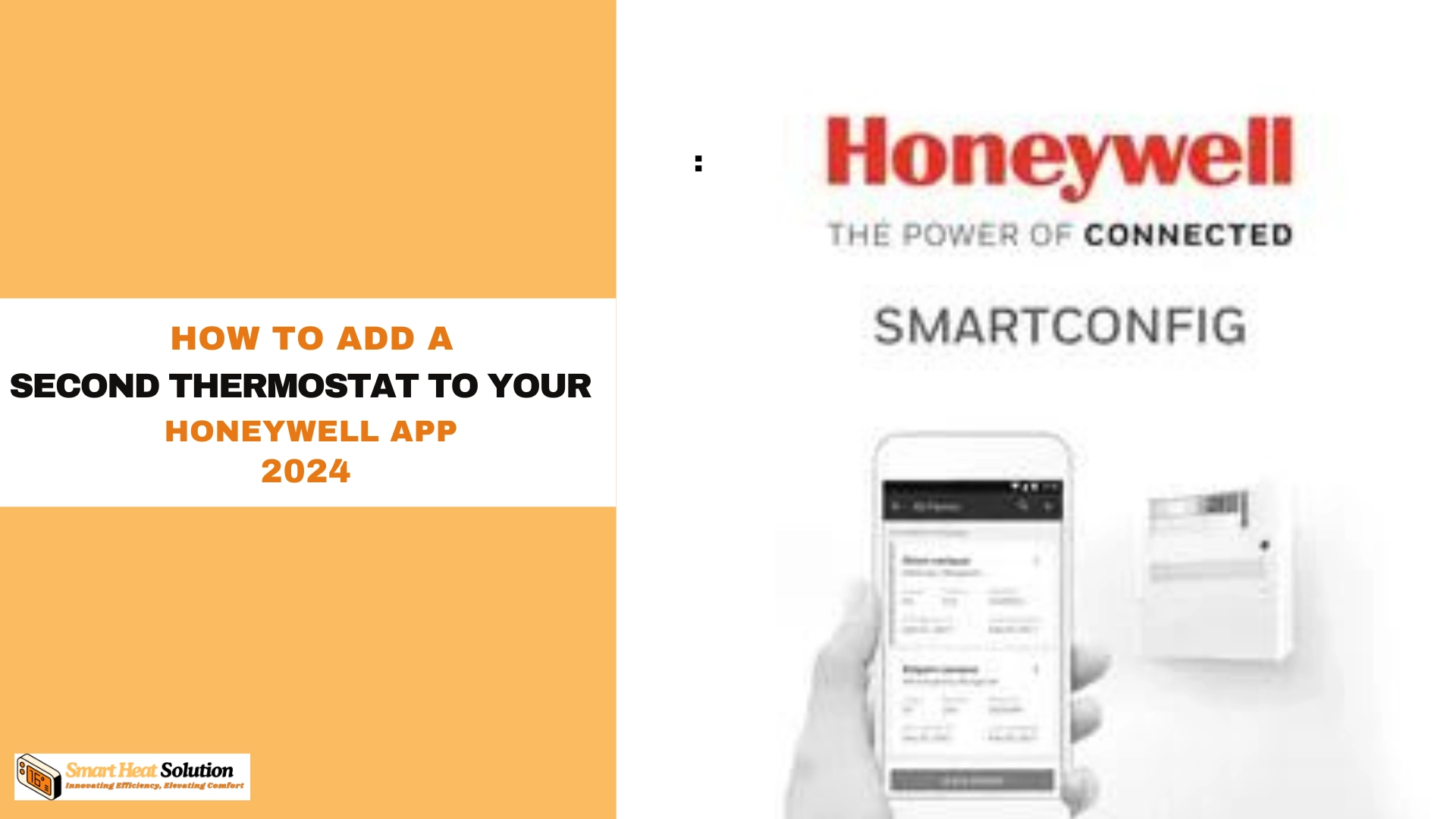
In today’s fast-paced world, managing your home’s temperature has never been easier.
With the Honeywell Home app , you can control multiple thermostats from one convenient platform.
If you’re wondering how to add a second thermostat to your Honeywell app , this guide will walk you through every step with clarity and precision.
By the end of this article, you’ll have all the tools and knowledge you need to seamlessly integrate an additional thermostat into your smart home system.
Why Adding a Second Thermostat is Essential for Modern Homes
Modern homes often require more than one thermostat to ensure consistent comfort across different zones. Whether it’s a multi-story house, a large open-plan space, or separate living areas, having multiple thermostats allows for better energy efficiency and personalized climate control. According to a 2024 study by the Smart Home Association , households using multiple thermostats reported a 15% reduction in energy bills compared to single-thermostat setups.
Adding a second thermostat to your Honeywell app not only enhances convenience but also gives you greater control over your HVAC system. Let’s dive into the steps to make this process as smooth as possible.
Step-by-Step Guide to Adding a Second Thermostat to Your Honeywell App
Step 1: Ensure Compatibility
Before proceeding, confirm that your second thermostat is compatible with the Honeywell Home app. Most Honeywell thermostats, including the T9 Smart Thermostat and T6 Pro , are designed to work seamlessly with the app. Refer to the table below for compatibility details:
| Thermostat Model | Compatibility with Honeywell App | Wi-Fi Requirement |
|---|---|---|
| T9 Smart Thermostat | Fully Compatible | Yes |
| T6 Pro | Fully Compatible | Yes |
| Round Thermostat | Partially Compatible (Limited Features) | No |
If your thermostat isn’t listed, consult the manufacturer’s website or contact customer support for clarification.
Step 2: Download and Update the Honeywell Home App
Ensure you have the latest version of the Honeywell Home app installed on your smartphone or tablet. Updates often include bug fixes and new features that enhance functionality. To update:
- Open your device’s app store.
- Search for “Honeywell Home.”
- Tap Update if available.
Having the most recent version ensures optimal performance and security.
Step 3: Log In to Your Account
Launch the Honeywell Home app and log in using your existing credentials. If you don’t already have an account, follow these steps:
- Tap Sign Up on the login screen.
- Enter your email address and create a strong password.
- Verify your email through the confirmation link sent to your inbox.
Once logged in, you’ll see your primary thermostat displayed on the dashboard.
Step 4: Access the Device Settings
To add a second thermostat, navigate to the Device Settings section:
- Tap the Menu Icon (three horizontal lines) in the top-left corner.
- Select Devices from the dropdown menu.
- Choose Add New Device at the bottom of the screen.
This action initiates the pairing process for your new thermostat.
Step 5: Pair the Second Thermostat
Follow these instructions to pair your second thermostat:
- Turn on the power to your second thermostat.
- Press and hold the Setup Button on the thermostat until the LED light flashes.
- Return to the Honeywell app and select Scan for Devices .
- Once detected, tap Connect next to your thermostat’s name.
The app will guide you through any additional setup steps, such as naming the device or assigning it to a specific room.
Step 6: Customize Settings for Each Thermostat
After successfully adding your second thermostat, take time to customize its settings:
- Temperature Schedules: Program unique heating and cooling schedules for each zone.
- Geofencing: Enable geofencing to adjust temperatures based on your location.
- Notifications: Set up alerts for maintenance reminders or extreme temperature changes.
These customizations ensure maximum comfort and efficiency tailored to your lifestyle.
Expert Insights: Maximizing Efficiency with Multiple Thermostat
According to HVAC expert Dr. Emily Carter, “Using multiple thermostats in conjunction with zoning systems can reduce energy consumption by up to 20% .” She recommends the following tips for maximizing efficiency:
- Zone-Specific Programming: Adjust temperatures based on how frequently each area is used.
- Regular Maintenance: Clean filters and check wiring regularly to prevent malfunctions.
- Smart Integration: Sync your thermostats with other smart home devices like lights and blinds for enhanced automation.
By implementing these strategies, you can achieve unparalleled comfort while minimizing costs.
Common Challenges and How to Overcome Them
While adding a second thermostat is straightforward, some users encounter challenges. Below are common issues and their solutions:
Issue 1: Thermostat Not Detected During Pairing
- Solution: Ensure both the thermostat and your smartphone are connected to the same Wi-Fi network. Restart both devices and try again.
Issue 2: Conflicting Temperature Settings
- Solution: Clearly define zones and avoid overlapping schedules. Use the app’s scheduling feature to streamline operations.
Issue 3: App Crashes or Freezes
- Solution: Clear the app cache or reinstall it. Make sure your phone’s operating system is up to date.
Addressing these challenges promptly ensures a seamless user experience.
Benefits of Using the Honeywell Home App for Multi-Thermostat Management
The Honeywell Home app offers several advantages when managing multiple thermostats:
- Centralized Control: Monitor and adjust all thermostats from a single interface.
- Energy Reports: Access detailed reports on energy usage to identify savings opportunities.
- Remote Access: Control your thermostats from anywhere using your smartphone.
- Voice Integration: Sync with Alexa, Google Assistant, or Siri for hands-free operation.
These features make the Honeywell app a standout choice for homeowners seeking convenience and efficiency.
Personal Opinion: Why This Setup Works Wonders
From our experience, integrating a second thermostat via the Honeywell app transforms home climate management.
It eliminates the frustration of uneven heating or cooling and empowers users to tailor environments to their preferences.
The intuitive interface and robust functionality make it accessible even for tech novices.
Conclusion: Elevate Your Home Comfort Today
Adding a second thermostat to your Honeywell app is a simple yet impactful way to enhance your home’s climate control.
By following the steps outlined in this guide, you can enjoy improved energy efficiency, personalized comfort, and effortless management. Remember to leverage the app’s advanced features and stay proactive about maintenance to maximize benefits.
If you found this guide helpful, share it with friends and family who might benefit from upgrading their HVAC systems. For further assistance, consult Honeywell’s official support resources or reach out to certified professionals.

I’m Alan William’s, the founder of SmartHeatSolution.com. I am from California, USA, I’m passionate about innovative heating technologies and their impact on our homes and businesses. With a background in electrican and home repair , I aim to make smart, energy-efficient heating accessible to everyone. When I’m not writing, I’m likely interested in all the thermostat brands and their new technnology. Thanks for stopping by!