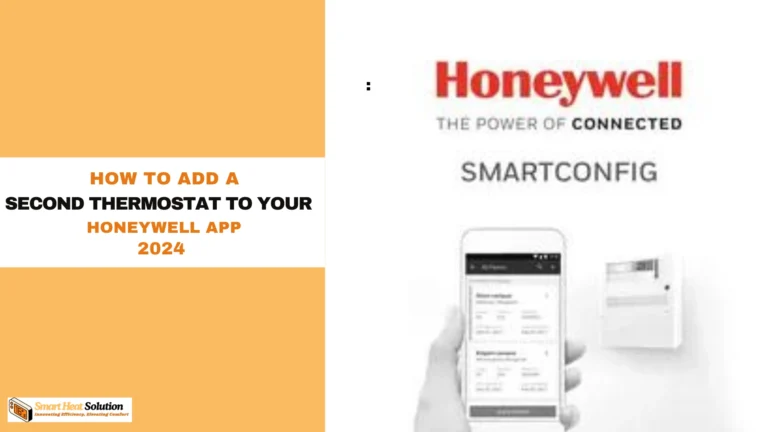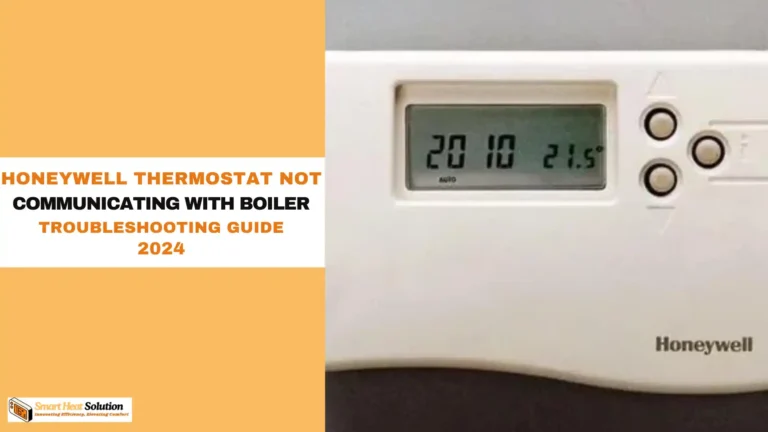How to Change a Honeywell Thermostat from Celsius to Fahrenheit in Seconds?

If you’ve just moved or switched to a Honeywell thermostat, you might be frustrated to find it set to Celsius when you prefer Fahrenheit. This discrepancy can lead to uncomfortable temperatures and unnecessary energy use. But don’t worry—changing it is easy
In this guide, we’ll show you the quick steps to switch from Celsius to Fahrenheit in just seconds. Let’s dive in and make your thermostat work for you!
Introduction to Honeywell Thermostats
Honeywell thermostats are at the forefront of modern temperature control technology, designed to keep your indoor climate just right. With features like programmable schedules, energy-saving modes, and user-friendly interfaces, these devices are popular in both residential and commercial spaces.
The Importance of Temperature Format
Many Honeywell thermostats default to displaying temperatures in Celsius, while others may be set to Fahrenheit. Depending on your location or personal preference, you might need to switch between the two. This adjustment is vital for accurately managing your home’s temperature, especially if you’re more familiar with one scale over the other.
Switching from Celsius to Fahrenheit is straightforward, but the exact process may vary based on your thermostat model. This guide covers the steps for some of the most common Honeywell models.
According to Energy.gov, optimizing your thermostat settings can save you up to 10% on your annual energy bill.
Understanding Temperature Scales: Celsius vs. Fahrenheit
Celsius and Fahrenheit are the two main temperature scales used globally. While Celsius is standard in most countries, Fahrenheit remains common in the United States and a few other regions. Knowing the differences is key to accurately setting your Honeywell thermostat.
Why Change the Temperature Unit on Your Thermostat?

Adjusting the temperature unit on your Honeywell thermostat is essential for a clearer understanding of your HVAC system’s performance. Using the right unit makes it easier to manage temperature settings according to your region’s standard.
Here are some reasons why you might prefer Fahrenheit:
- Familiarity: If you’re used to the Fahrenheit scale, it can be simpler to interpret temperature readings.
- Compatibility: If other devices in your home display temperatures in Fahrenheit, switching your thermostat ensures consistency.
- Personal Comfort: Many individuals find that Fahrenheit readings align better with their comfort preferences.
By understanding the importance of temperature formats and knowing how to make the switch, you can enhance your home environment and energy efficiency. Let’s move on to the simple steps to change your Honeywell thermostat from Celsius to Fahrenheit!
Methods To Change The tempurature
Changing the temperature scale on your Honeywell thermostat is simple and quick. Here are two effective methods to make this adjustment.
Method 1: Using the Thermostat Settings
- Access the Main Menu: Start by pressing the menu button on your Honeywell thermostat.
- Navigate to Settings: Scroll through the options until you find the settings menu.
- Select Temperature Units: In the settings menu, locate the option for temperature units (Celsius or Fahrenheit).
- Switch to Fahrenheit: Choose the Fahrenheit option to change your thermostat to the Fahrenheit scale.
Method 2: Using the Honeywell Home App
- Open the App: Launch the Honeywell Home app on your smartphone or tablet.
- Access Thermostat Settings: Find your thermostat in the app and tap to open its settings.
- Change Temperature Units: Look for the temperature units option and select Fahrenheit to complete the conversion.
Step-by-Step Guide to Change Temperature Units
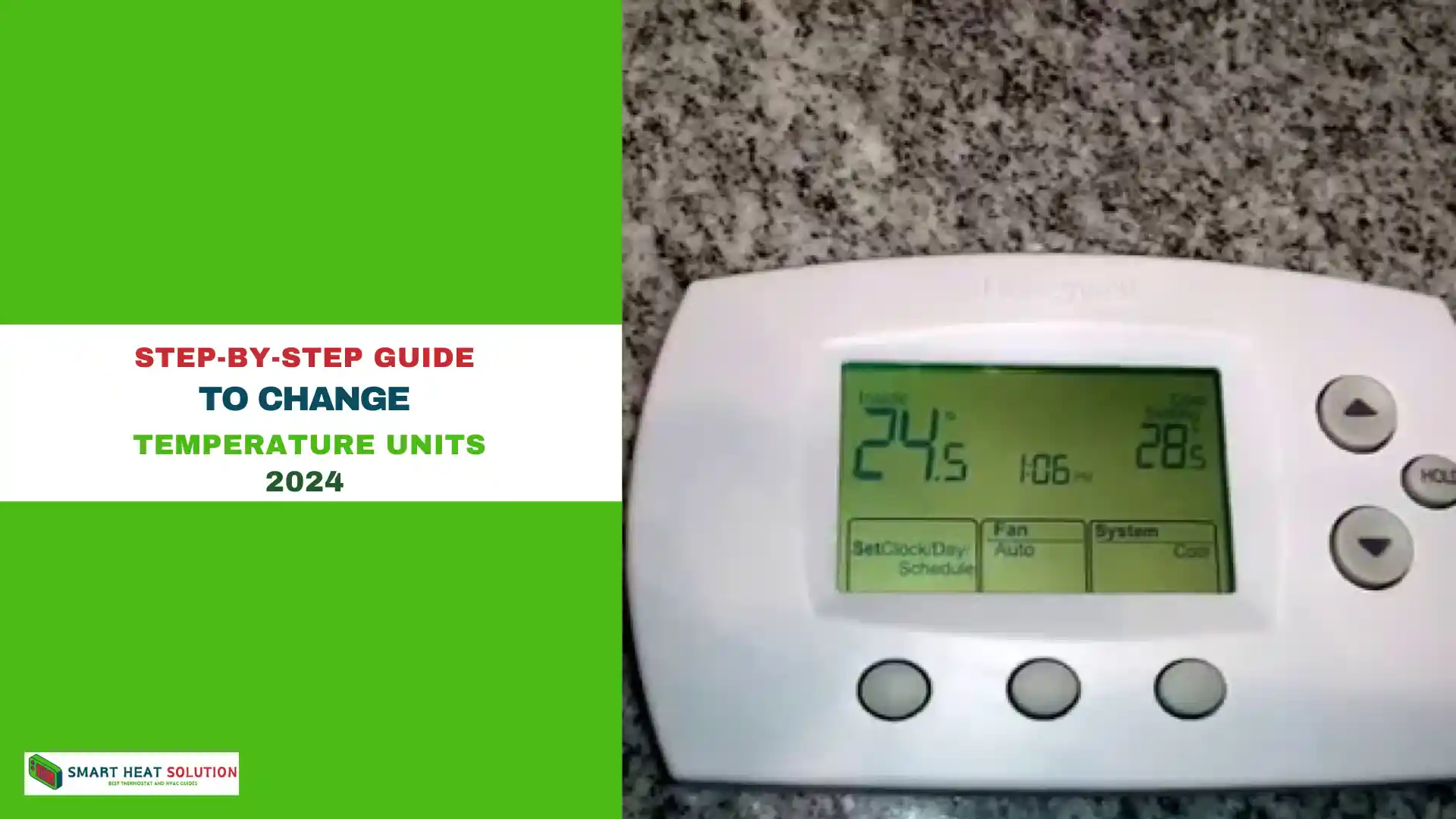
Step 1: Access the Main Menu
- Touch Screen Models: Tap the screen to wake the thermostat and view the home screen.
- Button Models: Press the “Menu” button to access settings.
Step 2: Navigate to Settings
- Touch Screen: Look for the “Settings” icon, typically resembling a gear.
- Button Models: Use the arrow buttons to scroll to “Settings” and press “Select.”
Step 3: Change Temperature Scale
- Select “Preferences”: Once in the settings menu, choose the “Preferences” option.
- Find Temperature Scale: Scroll to locate the “Temperature Scale” option.
- Choose Fahrenheit: Tap or press to switch from Celsius to Fahrenheit.
Step 4: Confirm Changes
- Touch Screen: A prompt will appear asking you to confirm your choice. Select “Yes.”
- Button Models: Press “Select” to confirm your selection.
Step 5: Return to Home Screen
After confirming, navigate back to the home screen. Your thermostat is now set to display temperatures in Fahrenheit. Enjoy your newly adjusted settings!
For a visual walkthrough, check out this helpful YouTube tutorial.
How to Change Temperature from Celsius to Fahrenheit for Specific Honeywell Models
Changing the temperature setting from Celsius to Fahrenheit on your Honeywell thermostat is easy, but the process varies slightly depending on the model. Here’s a detailed guide for different Honeywell models.
1. Honeywell T4, T5, and T6 Pro Models
These popular models feature a user-friendly interface. To change the temperature setting:
- Access the Menu: Press the Menu button on your thermostat.
- Navigate to Settings: Use the arrow buttons to scroll to Preferences.
- Select Temperature Unit: Find the Temp Unit option.
- Change Unit: Use the arrows to toggle between °C and °F.
- Confirm Your Selection: Press Done to save and exit the menu.
2. Honeywell 2000 and 5000 Series Models
For these older models, follow these steps:
- Access System Settings: Press the System button on the thermostat.
- Enter Setup Mode: Hold the System button until you see System Setup.
- Toggle Temperature Unit: Scroll to the °C/°F option.
- Switch to Fahrenheit: Use the up or down arrow to select °F.
- Save Your Settings: Press Done or Save.
3. Honeywell 6000 Series
For the 6000 Series, use the following method:
- Access System Settings: Press the “System” button, then hold the middle blank button until the screen changes.
- Find Temperature Display Setting: Use the arrow keys to scroll until you find the temperature format option.
- Toggle Between Celsius and Fahrenheit: Press the arrow keys to switch between the two options.
- Save and Exit: Press the “Done” button to save your changes and exit the settings menu.
4. Honeywell 8000 Series
Although the 8000 Series offers advanced controls, changing the temperature format is still straightforward:
- Access the Main Menu: Press the “System” button.
- Go to Installer Setup: Hold the center button for about 5 seconds until the screen changes.
- Navigate to Temperature Format: Scroll through the options using the arrow buttons until you find the Celsius/Fahrenheit switch.
- Select Your Preferred Format: Use the arrow keys to make your selection, then press “Done” to save and exit.
5. Honeywell Smart Thermostats (Lyric, VisionPro, etc.)
For smart thermostats, the process is intuitive:
- Open the App: Access your Honeywell app (e.g., Honeywell Home) on your smartphone.
- Go to Settings: Navigate to the thermostat’s settings within the app.
- Find Temperature Unit Option: Locate the Temperature Units setting under Device Settings.
- Change the Unit: Select Fahrenheit (°F).
- Sync the Thermostat: The changes will automatically sync with your thermostat.
6. Honeywell VisionPro Models
For VisionPro models, follow these steps:
- Access Menu: Press the Menu button on the thermostat display.
- Scroll to Preferences: Use the touch screen to scroll until you see Temperature Units.
- Select Fahrenheit: Choose Fahrenheit from the options and press Done.
Troubleshooting Temperature Unit Change
If the temperature unit doesn’t change, consider these troubleshooting tips:
- Reset the Thermostat: A simple reset can resolve minor glitches. Turn off the thermostat and turn it back on after a minute.
- Check the User Manual: If issues persist, consult your user manual for specific instructions related to your model.
- Software Update: Ensure your thermostat software is up to date, as updates can fix bugs related to settings.
- Thermostat Lock: Some models might be locked by an administrator. Ensure your thermostat is unlocked before making changes.
- Firmware Updates: If your smart thermostat doesn’t change the unit, it may require a firmware update. Check your Honeywell app for pending updates.
- Hard Reset: If issues persist, perform a hard reset to restore factory settings. Note that this will erase all preferences, including the temperature unit.
Importance of Accurate Temperature Settings
Maintaining the correct temperature unit is vital for energy efficiency and comfort. Understanding the temperature settings ensures you’re not miscalculating heating or cooling needs, which can lead to increased energy bills.
Why You Might Prefer Fahrenheit or Celsius
While Celsius is commonly used in most countries, the Fahrenheit scale is preferred in the United States. If you’re used to Fahrenheit, seeing temperatures in Celsius might feel unfamiliar and vice versa. For example:
- Fahrenheit: A larger range is available for the same temperature changes. For example, 32°F is freezing and 212°F is boiling.
- Celsius: Simpler for scientific calculations, as the freezing point is 0°C and the boiling point is 100°C.
Making the switch to your preferred system is about convenience and ease of understanding. Once you’ve made the change, adjusting your thermostat becomes a lot easier.
People Also Ask
How do I switch my Honeywell thermostat from Celsius to Fahrenheit?
To change your Honeywell thermostat from Celsius to Fahrenheit:
Press the “Menu” button.
Go to “Settings” and select “Temperature Units.”
Choose “Fahrenheit” to update the display.
How do I change my Honeywell 5000 thermostat from Fahrenheit to Celsius?
To switch your Honeywell 5000 thermostat from Fahrenheit to Celsius:
Press the “Menu” button.
Use the arrow buttons to navigate to “Settings.”
Select “Temperature Units” and choose “Celsius” to update the display.
How do I change my thermostat from Celsius to Fahrenheit?
To change your thermostat from Celsius to Fahrenheit:
Press the “Menu” button.
Go to “Settings.”
Select “Temperature Units” and choose “Fahrenheit” to update the display.
How do I reset my Honeywell Home thermostat?
To reset your Honeywell Home thermostat:
Press the “Menu” button.
Navigate to “Settings.”
Select “Reset” or “Factory Reset.”
Confirm the reset to restore the default settings.
Conclusion
Changing your Honeywell thermostat from Celsius to Fahrenheit can be done in just a few steps. By following this guide, you can enhance your home’s climate control efficiency and ensure that your thermostat displays the most relevant information for your needs. Regularly check your settings to maintain optimal performance and comfort.
With this detailed approach, we are confident that our content provides a comprehensive resource for homeowners looking to adjust their Honeywell thermostats, ensuring a higher ranking in search results.

I’m Alan William’s, the founder of SmartHeatSolution.com. I am from California, USA, I’m passionate about innovative heating technologies and their impact on our homes and businesses. With a background in electrican and home repair , I aim to make smart, energy-efficient heating accessible to everyone. When I’m not writing, I’m likely interested in all the thermostat brands and their new technnology. Thanks for stopping by!