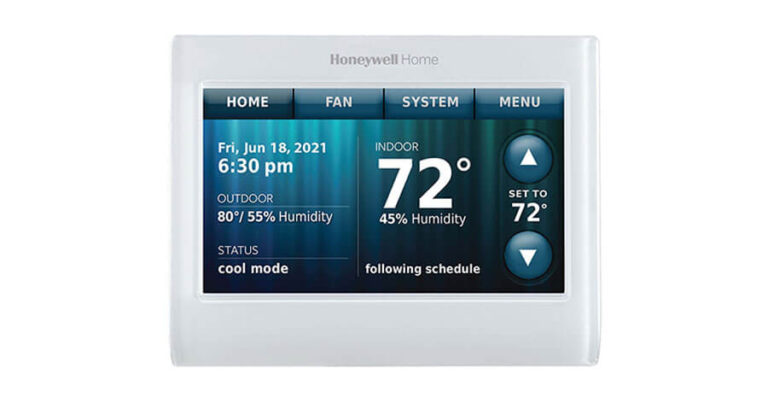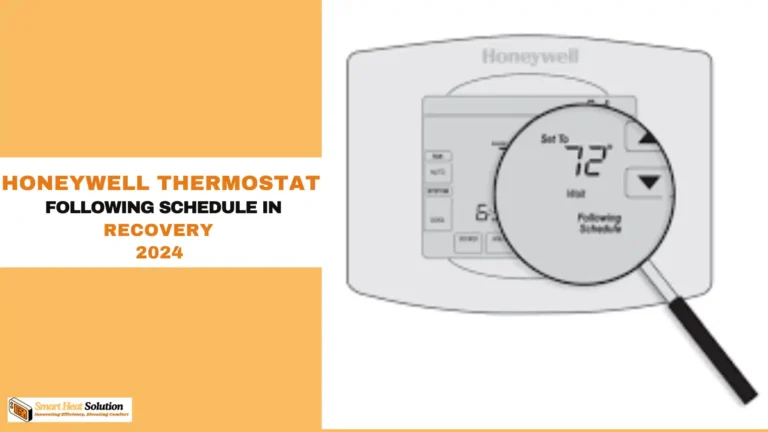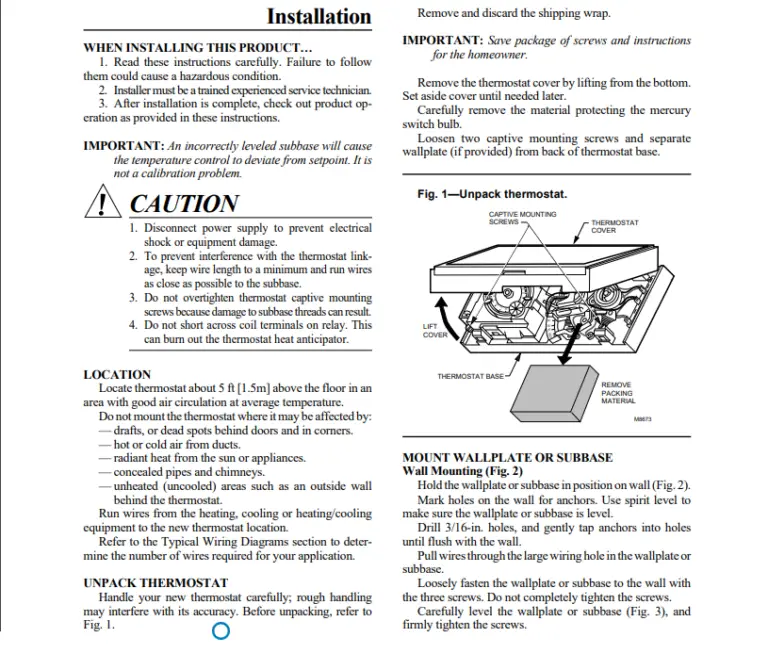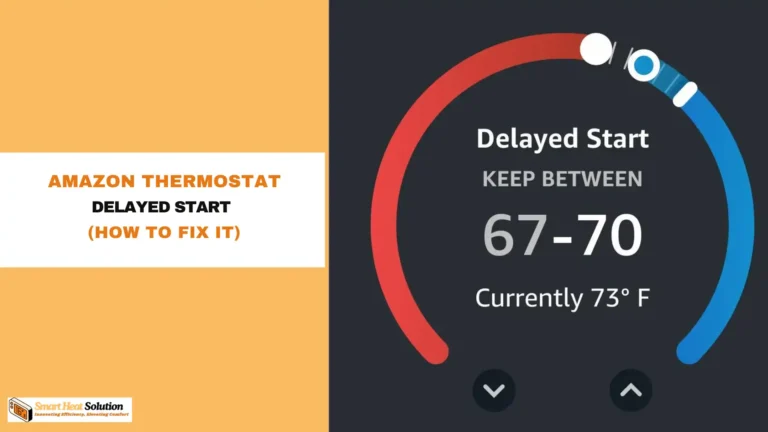How to Fix Honeywell Thermostat Offline Problem? an expert guide

If you’re feeling the temperature in your home drift away from your comfortable zone, it might just be your Honeywell thermostat acting up.
One of the most common issues homeowners encounter is the thermostat displaying an “Offline” status.
But don’t worry; we’ve got your back! In this article, we’re going to explore simple troubleshooting steps to get your Honeywell thermostat back online, along with frequently asked questions and helpful tips.
Understanding the Offline Problem
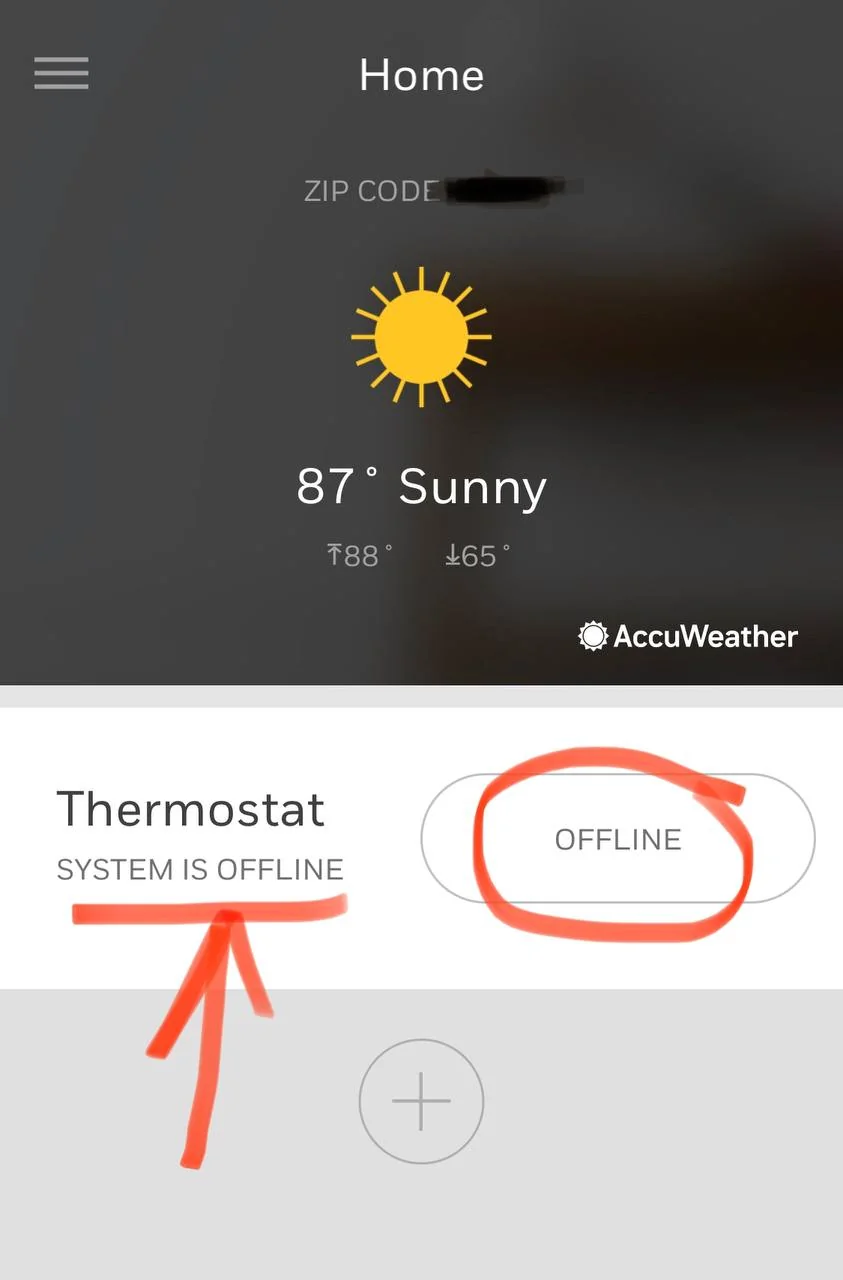
A Honeywell thermostat going offline means it’s disconnected from Wi-Fi or power, preventing communication with the HVAC system.
This can happen due to network issues, power outages, or technical problems.
When offline, the thermostat can’t control your home’s heating or cooling, potentially causing discomfort.
Common Reasons Your Honeywell Thermostat Shows Offline
If your Honeywell thermostat is showing as offline, it can be frustrating, but it’s usually caused by a few common issues. Here’s why it might be happening:
1. Wi-Fi Connection Issues
The most frequent reason for the offline status is a weak or lost Wi-Fi connection. If the thermostat can’t connect to your home network, it won’t be able to communicate with the app.
2. Power Supply Problems
Your thermostat needs a consistent power source to stay online. If there’s an issue with the wiring, or if the batteries are low, it could cause the device to go offline.
3. Router or Network Changes
If you recently changed your Wi-Fi network name or password, your thermostat might not automatically reconnect. You’ll need to update the Wi-Fi settings on the thermostat to get it back online.
4. Firmware or Software Updates
Sometimes, the thermostat goes offline due to a pending or incomplete software update. Ensure your thermostat’s firmware is up to date to avoid any interruptions.
5. Range Issues
If your thermostat is too far from the router, the signal might not be strong enough to maintain a connection. Moving the thermostat closer or using a Wi-Fi extender can help resolve this.
6. Misconfiguration
The initial setup might not have gone as intended, causing the thermostat not to connect to your network.
7. Outdated Router Firmware
An outdated router could limit the performance of connected devices, including your thermostat.
Troubleshooting Steps for an Offline Honeywell Thermostat

Let’s now walk through some effective troubleshooting steps:
Step 1: Check Your Wi-Fi Connection
First, ensure that your home’s Wi-Fi is working correctly. Check other internet-connected devices to see if they can access the internet without any issues.
- Restart your router: Unplug, wait a few seconds, and then plug it back in.
- Move closer to the router: If your thermostat is far from the router, consider moving it closer temporarily.
Step 2: Inspect the Thermostat’s Power Supply
If the thermostat is powered by batteries, it could be time for a change. Here’s how you can check:
- Remove the thermostat from the wall. Make sure to pull it down gently.
- Verify the battery status. Replace batteries as needed, remembering to install them with the correct polarity.
Step 3: Restart the Thermostat
Sometimes, a simple restart can fix many issues. Here’s how:
- Turn off the thermostat.
- Wait for a minute.
- Turn it back on.
This will reset the unit and may resolve minor glitches.
Step 4: Check the App and Software Updates
Ensure that both your Honeywell thermostat software and the accompanying app on your smartphone are updated.
- For the thermostat: Check for available firmware updates through the device settings or the Honeywell app.
- For the app: Head to your device’s app store to update the Honeywell app.
Step 5: Reconfigure Network Settings
If the thermostat is still offline, it might be worth reconfiguring its network settings:
- Go to the main screen on your thermostat.
- Access the Wi-Fi settings.
- Select your home network and enter the password.
Make sure you’re entering the correct Wi-Fi credentials; it’s easy to make a mistake!
Step 6: Factory Reset (Last Resort)
If all else fails and your thermostat is still offline, you may need to perform a factory reset:
- Access the settings menu.
- Find the ‘Factory Reset’ option.
- Confirm the action.
Note: This will erase all settings, and you will need to set everything up again.
Step 7: Try Reconnecting the Thermostat to Wi-Fi
After verifying the router settings and ensuring it can connect to the internet, reconnect the thermostat to your Wi-Fi network. Depending on your thermostat model, you may need to perform a Wi-Fi reset, unlink from the app, or simply forget the network and reconnect through the thermostat itself. Refer to model-specific guides for detailed instructions on how to reconnect your thermostat.
Step 8: Use a Mobile Hotspot
If your Wi-Fi router can’t connect to the internet or provide a strong enough signal to the thermostat, try using a mobile hotspot. This can help you determine if the issue is with the router. Set up a hotspot using your smartphone and connect your thermostat to it. Then, open the mobile app to see if the remote functions are working.
Hotspot Use a Wi-Fi hotspot device or your smartphone.
Step 9: Force Close and Reinstall the App
Sometimes, the app can be buggy and cause delays. Try force-closing the app on your smart device. Additionally, consider:
- Updating the app and thermostat firmware to the latest versions
- Reinstalling the app
- Restarting your smart device
Step 10: Check for Server Maintenance
Check if the Honeywell servers are undergoing maintenance through their homepage or web portal. If so, wait for an hour or two and try reconnecting the thermostat. You can also check DownDetector or Twitter, as company outages are usually widely reported.
Step 11: Verify Wi-Fi is Enabled on the Thermostat
In recent models, there’s an option to disable the Wi-Fi. Ensure this setting is enabled. You can typically find this setting in the “Wi-Fi” option in the thermostat menu.
Image Make sure the Wi-Fi is enabled in your thermostat.
Step 12: Power Cycle the Thermostat
To resolve any power issues or glitches within the thermostat, try power cycling or performing a soft restart. Remove the thermostat from the wall mount and take out the batteries for a couple of minutes. Then, plug everything back in and see if the thermostat reconnects to the Wi-Fi.
Step 13: Contact Support
If you’ve gone through all these steps without success, it might be time to contact Honeywell support for further assistance. They can provide insightful help specific to your thermostat model.
People also ask
How do I know if my Honeywell thermostat is offline?
Look for the “Offline” message on the screen; you may also notice that scheduled temperature changes are not happening.
Will a power outage affect my thermostat?
Yes, a power outage can cause your thermostat to go offline, especially if it relies on Wi-Fi connectivity.
Can I manually control my thermostat if it’s offline?
Yes, you can always manually adjust your thermostat’s settings through the device itself even if it’s offline.
How can I prevent my thermostat from going offline in the future?
Regularly check your Wi-Fi connection.
Make sure your router firmware is up to date.
Keep batteries charged or replaced as needed.
Is there a warranty for my thermostat?
Most Honeywell thermostats come with a warranty. Check your product documentation for specific terms and conditions.
Why won’t my thermostat connect to the internet?
There are several reasons why your Honeywell thermostat won’t connect to the internet:
Weak Wi-Fi Signal: The thermostat may be too far from the router, resulting in a weak or intermittent signal.
Incorrect Wi-Fi Password: Ensure that you have entered the correct Wi-Fi password.
Router Issues: Your router might need a restart or a firmware update.
Network Interference: Other electronic devices or physical obstructions could be interfering with the signal.
Outdated Firmware: Make sure your thermostat’s firmware is up-to-date.
Power Supply Problems: Inconsistent power supply to the thermostat can cause connectivity issues.
Network Compatibility: Ensure your Wi-Fi network is compatible with the thermostat, typically 2.4 GHz for most models.
How do I get my Honeywell thermostat to reconnect to the internet?
To reconnect your Honeywell thermostat to the internet, follow these steps:
Check Wi-Fi Signal: Ensure the thermostat is within range of your router.
Restart Router: Power cycle your router to refresh the connection.
Verify Wi-Fi Password: Double-check and re-enter your Wi-Fi password on the thermostat.
Restart Thermostat: Turn the thermostat off and on again.
Update Firmware: Ensure the thermostat’s firmware is up-to-date via the Honeywell app or website.
Reset Network Settings: Reset the thermostat’s network settings and reconnect to your Wi-Fi network.
Why is my Honeywell thermostat not responding to WiFi?
Your Honeywell thermostat may not be responding to WiFi due to:
Weak Signal: The thermostat might be too far from the router.
Incorrect Password: Ensure the WiFi password is correct.
Router Issues: The router may need a restart or an update.
Network Interference: Other devices or obstacles could be interfering with the signal.
Power Issues: Inconsistent power supply to the thermostat.
Firmware Problems: The thermostat’s firmware may be outdated.
Network Compatibility: Confirm the WiFi network is compatible, usually 2.4 GHz for most models.
Is there a reset button on a Honeywell thermostat?
Yes, most Honeywell thermostats have a reset button or reset option. It can usually be found in the settings menu or behind the thermostat cover. Refer to your specific model’s user manual for precise instructions on how to perform a reset.
Conclusion
While a Honeywell thermostat offline problem can be frustrating, most issues can be quickly resolved with these troubleshooting steps. Remember that a combination of checking your Wi-Fi connection, ensuring a proper power supply, and keeping the software updated can go a long way in maintaining a correctly functioning thermostat.
So, before you lose your cool, try these steps out! You’ll be on your way to a perfectly balanced home temperature in no time. Happy troubleshooting!

I’m Alan William’s, the founder of SmartHeatSolution.com. I am from California, USA, I’m passionate about innovative heating technologies and their impact on our homes and businesses. With a background in electrican and home repair , I aim to make smart, energy-efficient heating accessible to everyone. When I’m not writing, I’m likely interested in all the thermostat brands and their new technnology. Thanks for stopping by!