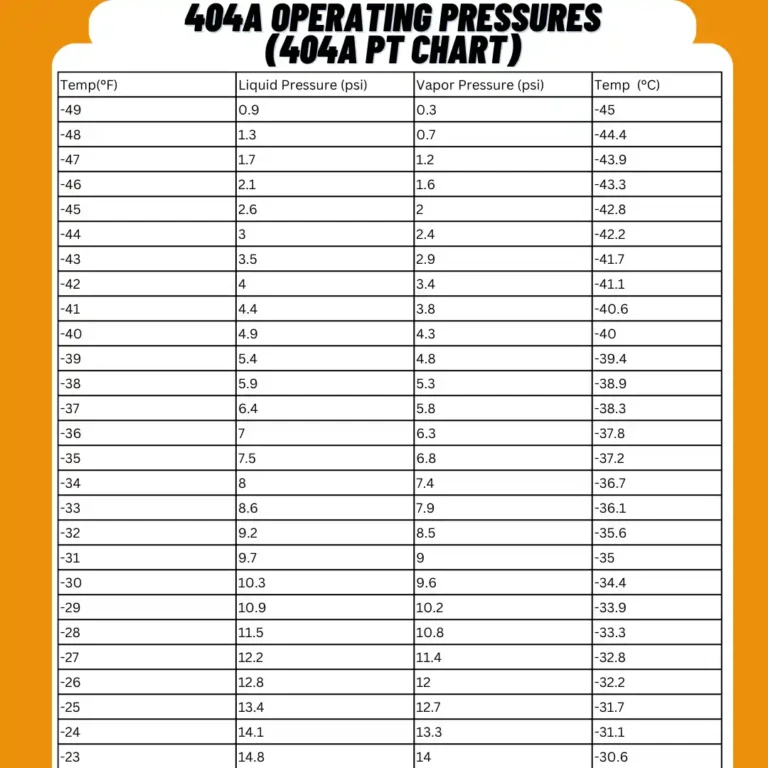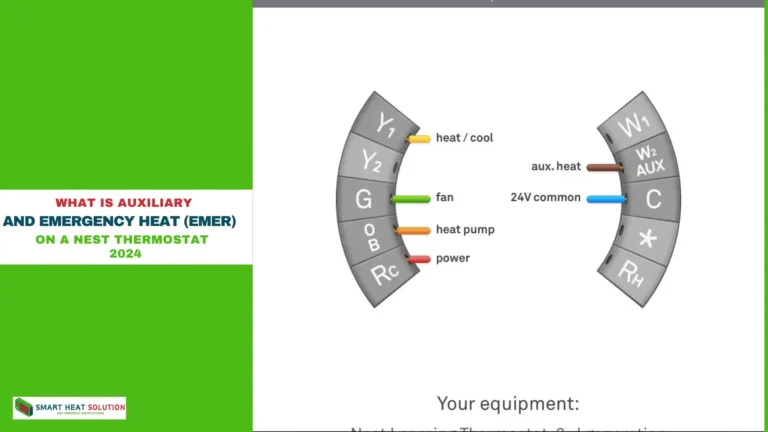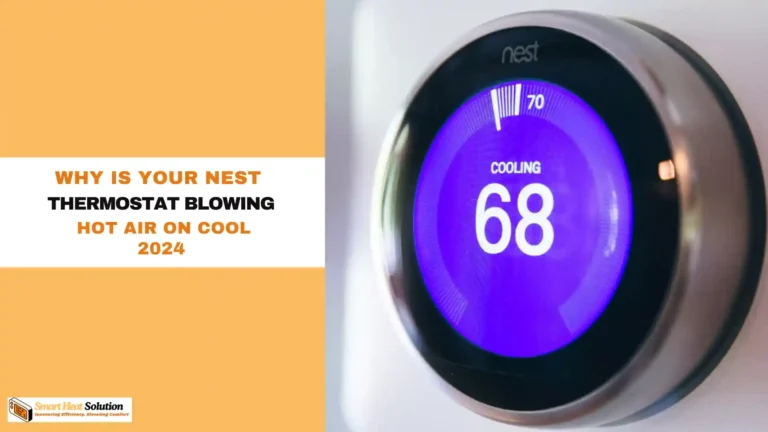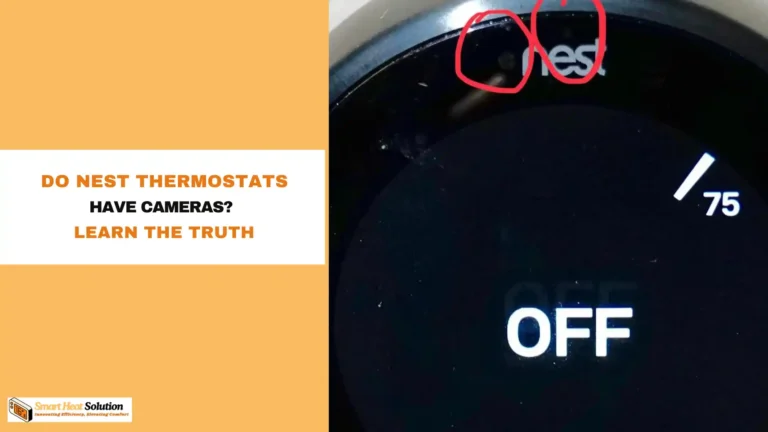How to Fix Lennox icomfort Thermostat Blank Screen (10 Proven Solutions)
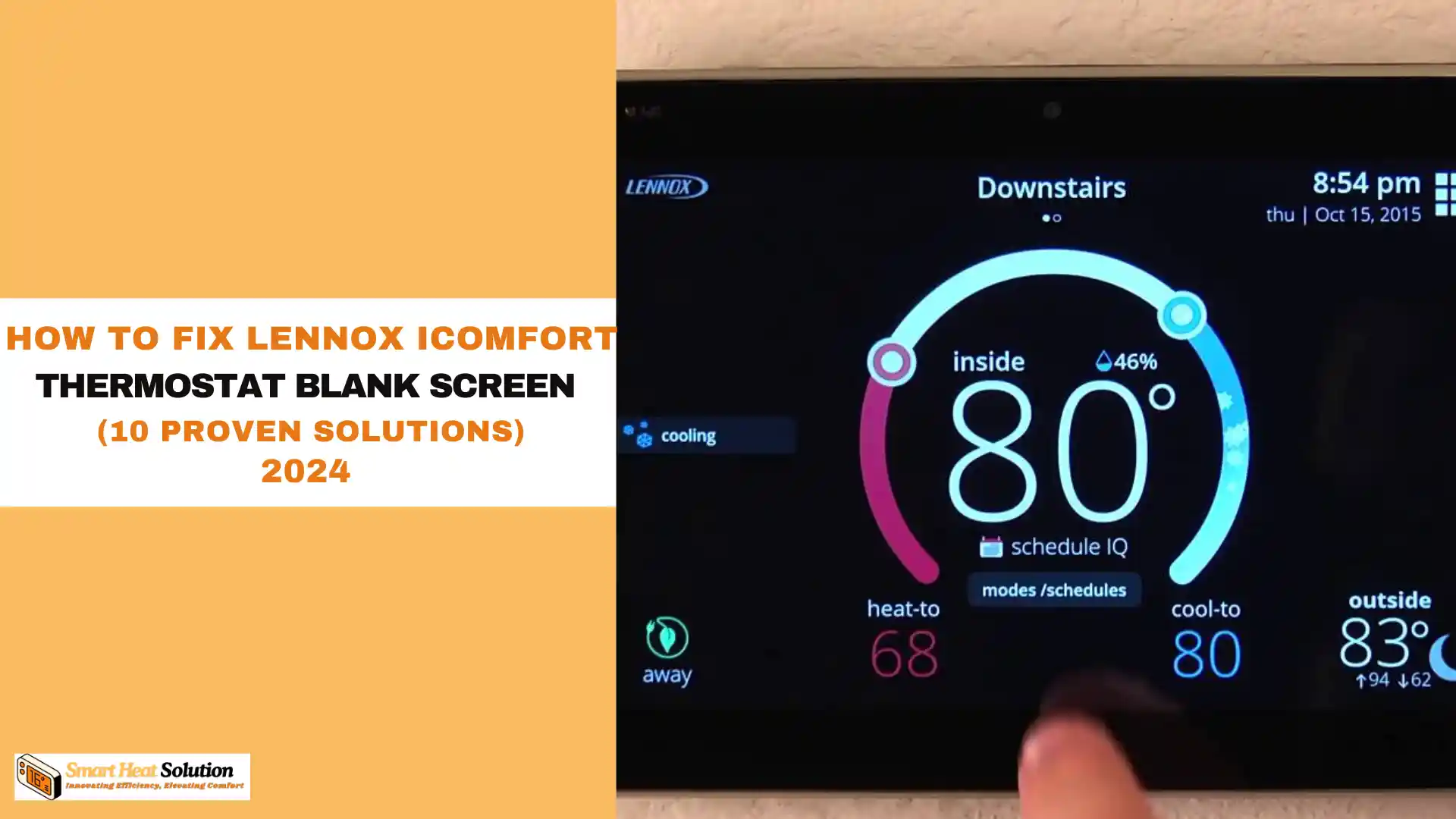
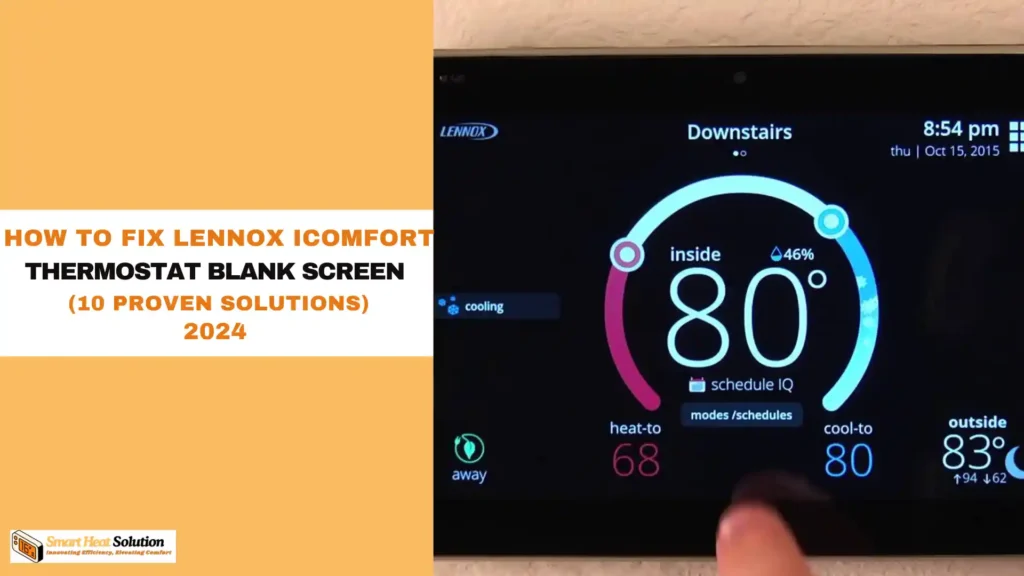
Is your Lennox iComfort thermostat suddenly sporting a blank screen, leaving you in the dark about your home’s temperature?
Don’t sweat it! This frustrating issue is more common than you might think, and often has simple solutions. In this comprehensive guide, we’ll walk you through 10 effective methods to breathe life back into your thermostat’s display. Whether you’re a DIY enthusiast or a complete novice, these step-by-step fixes will help you regain control of your home’s climate without breaking a sweat (or the bank).
Understanding Lennox Thermostats
Lennox thermostats are modern devices that help control heating and cooling in homes and businesses. They have smart features that make it easier to manage temperatures and improve system performance. These thermostats can sense the temperature in a room and adjust the HVAC systems to keep things comfortable. They also allow you to set temperature schedules that fit your daily routine, which can help save energy and lower utility bills.
There are different models of Lennox thermostats for various needs. The basic model offers simple temperature control, while the Lennox iComfort model has more advanced features for better energy management. The iComfort Wi-Fi thermostat lets you control your settings remotely using a smartphone or tablet, even when you’re not at home.
If you need a replacement for your Lennox thermostat, check out PartsHnC. We offer a wide range of HVAC parts, including thermostats, circuit boards, blower motors, and more from top brands at great prices.
Common Issues with Lennox Thermostats
Lennox thermostats are generally reliable, but like any electronic device, they can have some problems. Here are some common issues users may face:
- Unresponsive Display: Sometimes the screen may go blank or stop working, often due to power issues or battery problems.
- Incorrect Temperature Readings: The temperature shown may not match the actual room temperature, which can happen if the sensor is not calibrated correctly or is poorly placed.
- Connectivity Problems: If your thermostat has Wi-Fi, it might lose connection to the app or online services.
- Short Cycling: This occurs when the thermostat frequently turns the heating or cooling system on and off, which can waste energy and cause damage.
- Delayed Response: There may be a lag when you change settings, which can affect how quickly the system reacts.
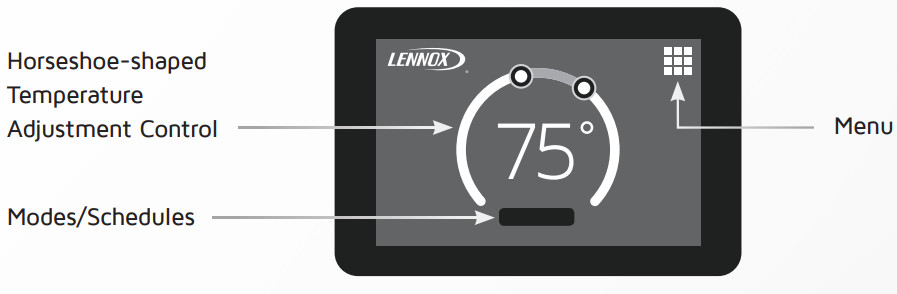
10 Proven Solutions to Revive Your Blank Lennox iComfort Thermostat Screen
1. Power Cycle Your Thermostat
The first and easiest fix to try is a simple power cycle. This method often resolves minor glitches that can cause your Lennox iComfort thermostat screen to go blank.
Steps: a) Locate the circuit breaker for your HVAC system.
b) Switch it off and wait for 30 seconds.
c) Turn the breaker back on.
d) Wait for 2-3 minutes to allow the system to reboot fully.
If your screen lights up, congratulations! You’ve solved the problem. If not, don’t worry – we have plenty more solutions to try.
2. Check for Tripped Circuit Breakers
Sometimes, a tripped circuit breaker can cause your thermostat’s screen to go blank. Here’s how to check and reset it:
a) Find your home’s main electrical panel.
b) Look for any breakers in the “off” position or between “on” and “off.”
c) If you find a tripped breaker, switch it fully to the “off” position, then back to “on.”
d) Wait a few minutes to see if your thermostat screen comes back to life.
3. Inspect the Wiring
Loose or damaged wiring can often be the culprit behind a blank thermostat screen. To check the wiring:
a) Turn off power to your HVAC system at the circuit breaker.
b) Carefully remove the thermostat from the wall plate.
c) Inspect all wire connections for any signs of damage or looseness.
d) Gently tighten any loose connections and straighten any bent pins.
e) If you notice any frayed or damaged wires, it’s best to call a professional for repair.
4. Replace the Batteries (If Applicable)
While many Lennox iComfort thermostats are hardwired, some models have backup batteries. If your model uses batteries, try replacing them:
a) Remove the thermostat from the wall plate.
b) Locate the battery compartment (refer to your user manual if needed).
c) Replace the old batteries with fresh ones, ensuring correct polarity.
d) Reattach the thermostat to the wall plate.
5. Clean the Thermostat
Dust and debris can sometimes interfere with your thermostat’s functionality. A gentle cleaning might do the trick:
a) Turn off power to the HVAC system.
b) Remove the thermostat from the wall plate.
c) Use a soft, dry brush or compressed air to remove any dust from the interior.
d) Gently clean the contact points with a cotton swab dipped in rubbing alcohol.
e) Allow everything to dry completely before reassembling.
6. Check for Software Updates
Outdated software can sometimes cause display issues. If your screen is working intermittently, try checking for updates:
a) On your thermostat’s home screen, tap the menu icon.
b) Navigate to “Settings” > “System” > “Software Version.”
c) If an update is available, follow the on-screen prompts to install it.
Note: If your screen is completely blank, you may need to use the Lennox iComfort mobile app to check for updates.
7. Verify the Transformer
Your HVAC system’s transformer supplies power to the thermostat. A faulty transformer can lead to a blank screen. Here’s how to check it:
a) Locate the transformer (usually near your HVAC unit).
b) Use a multimeter to test the output voltage.
c) It should read around 24 volts AC.
d) If the reading is significantly off, you may need to replace the transformer (a job best left to professionals).
8. Reset the Thermostat
Performing a factory reset can often resolve persistent software issues:
a) On your thermostat, press and hold the Lennox logo for about 5 seconds.
b) Tap “Reset” when prompted.
c) Choose “Reset all settings” or “Factory reset” (options may vary by model).
d) Confirm your choice and wait for the reset to complete.
Remember, this will erase all your custom settings, so use it as a last resort.
9. Check for Condensation
In some cases, condensation inside the thermostat can cause display problems. To check for this:
a) Remove the thermostat from the wall plate.
b) Look for any signs of moisture or water damage inside.
c) If you spot condensation, use a hairdryer on its lowest setting to gently dry the interior.
d) Consider installing a draft seal behind the thermostat to prevent future condensation.
10. Consult a Professional
If none of the above solutions work, it’s time to call in the experts. A certified HVAC technician can:
a) Perform advanced diagnostics on your system.
b) Identify any hidden issues with wiring or components.
c) Replace the thermostat if necessary.
d) Ensure your entire HVAC system is functioning correctly.
Preventing Future Blank Screen Issues:
To minimize the risk of encountering blank screen problems in the future:
- Regularly clean your thermostat and its surroundings.
- Keep the firmware updated.
- Consider installing a surge protector for your HVAC system.
- Schedule annual maintenance checks with a professional HVAC technician.
For more tips on maintaining your smart home devices, visit the Smart Home Geeks blog: https://smarthomegeeks.co.uk/smart-home-maintenance-tips/
Frequently Asked Questions:
Q1: Why does my Lennox iComfort thermostat screen go blank intermittently? A1: Intermittent blank screens can be caused by loose wiring, power fluctuations, or software glitches. Try power cycling the thermostat or checking for loose connections.
Q2: How often should I replace the batteries in my Lennox iComfort thermostat? A2: If your model uses batteries, replace them annually or when you see a low battery indicator on the display.
Q3: Can a power surge cause my thermostat screen to go blank? A3: Yes, power surges can damage electronic components. Consider installing a surge protector for your HVAC system to prevent this.
Q4: Is it normal for the screen to go blank when the system is idle? A4: Some energy-saving models may dim or blank the screen when idle. Check your user manual for details on your specific model’s display behavior.
Q5: How can I prevent my Lennox iComfort thermostat screen from going blank in the future? A5: Regular maintenance, including cleaning, checking connections, and keeping software up-to-date, can help prevent blank screen issues.
Conclusion:
A blank screen on your Lennox iComfort thermostat doesn’t have to leave you in a climate control crisis. By following these 10 proven solutions, you can troubleshoot and resolve most blank screen issues quickly and easily. Remember to start with the simplest fixes, like power cycling and checking for tripped breakers, before moving on to more complex solutions. Regular maintenance and prompt attention to any issues will help keep your thermostat functioning smoothly for years to come. If you’re ever in doubt or uncomfortable performing any of these steps, don’t hesitate to contact a professional HVAC technician. Stay cool (or warm) and in control with your newly revived Lennox iComfort thermostat!

I’m Alan William’s, the founder of SmartHeatSolution.com. I am from California, USA, I’m passionate about innovative heating technologies and their impact on our homes and businesses. With a background in electrican and home repair , I aim to make smart, energy-efficient heating accessible to everyone. When I’m not writing, I’m likely interested in all the thermostat brands and their new technnology. Thanks for stopping by!