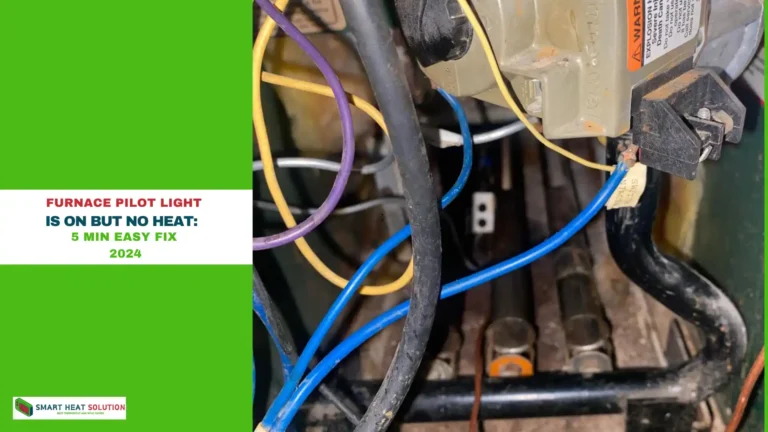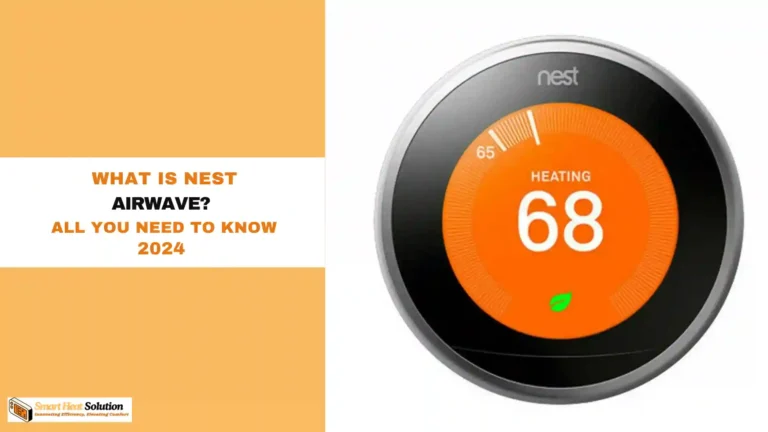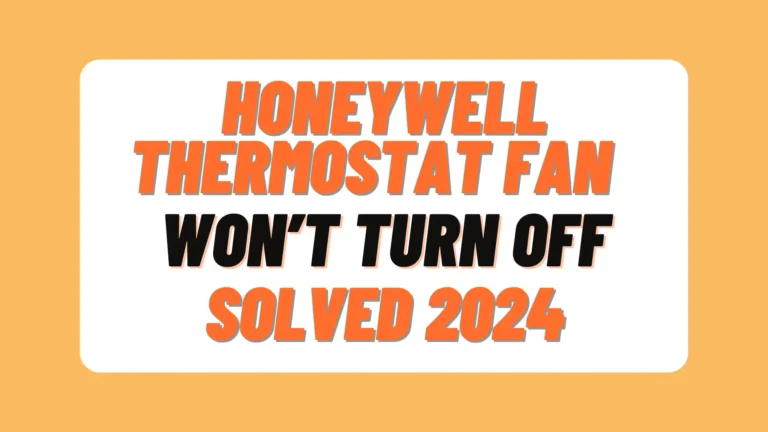How to Reset Your Honeywell Pro Series Thermostat: Step-by-Step Guide
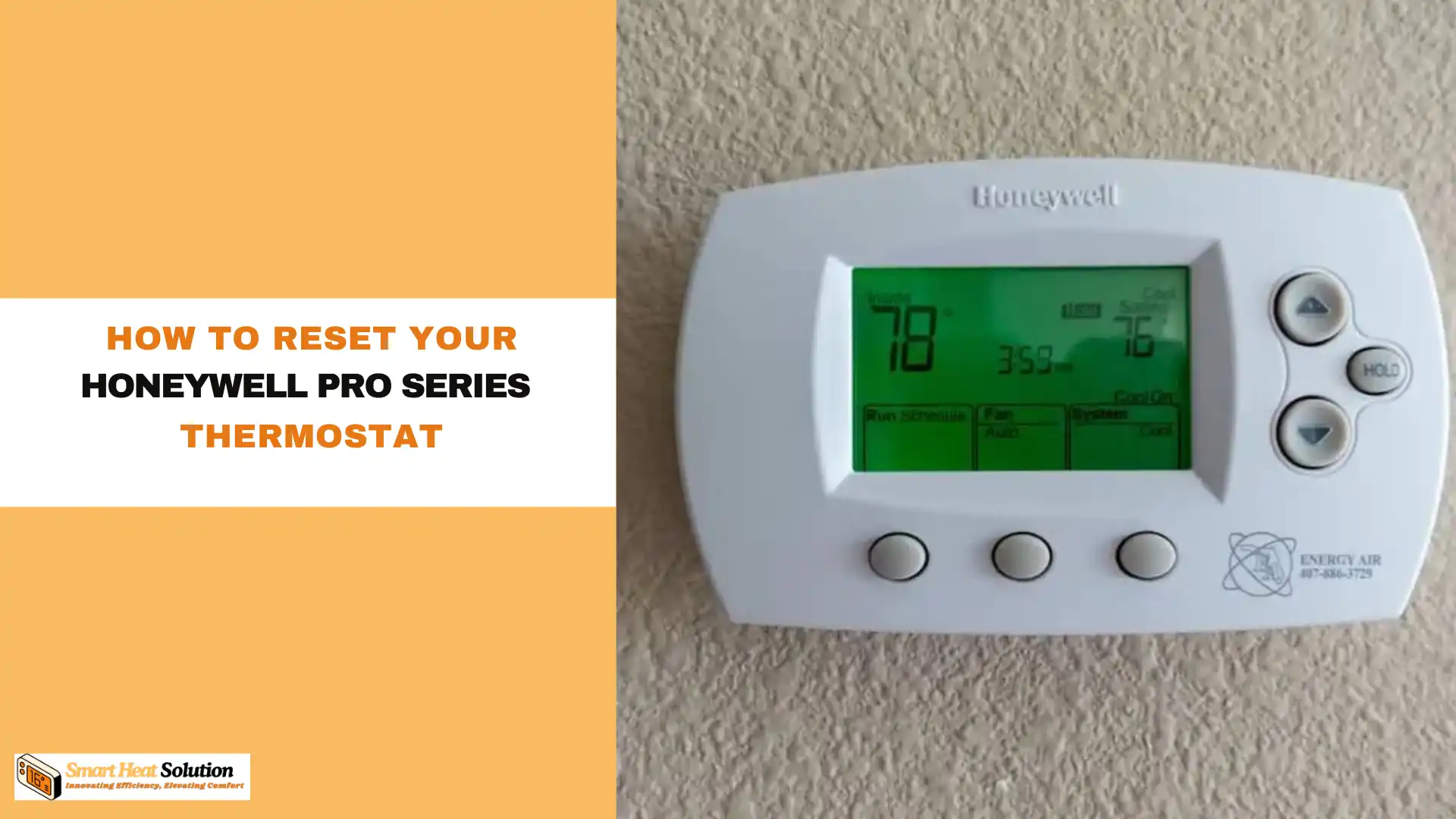
Honeywell Pro Series thermostats are known for their reliability and cutting-edge features, making them a go-to for homeowners and businesses.
However, like any device, there are times when things can go wrong, and resetting your thermostat might be the fix.
Whether you’re dealing with an unresponsive screen, incorrect temperature readings, or Wi-Fi issues, this guide will walk you through everything you need to know about resetting your Honeywell Pro Series thermostat.
Why Reset Your Honeywell Pro Series Thermostat?

Before diving into the steps, it’s crucial to understand why you may need a reset in the first place. Here are some of the most common reasons:
- Unresponsive display or controls
- Inaccurate temperature readings
- Problems with programmed schedules
- Wi-Fi connectivity issues (if applicable)
- Post-power outage malfunctions
- Reset to factory settings to start fresh
Understanding the issue is key because it helps you determine whether a soft reset or a full factory reset is needed.
How to Perform a Soft Reset
A soft reset is your first line of defence when your thermostat starts acting up. This method doesn’t erase any of your custom settings and is usually effective for fixing minor glitches.
Steps for a Soft Reset:
- Locate the “Menu” button, which is typically on the lower-left side of the device.
- Press and hold the “Menu” button for about five seconds until the display changes.
- Once the screen changes, release the button and let the thermostat reboot.
This should solve small issues without erasing your custom programming.
Performing a Factory Reset on Honeywell Pro Series Thermostats
If the soft reset doesn’t work, or if you want to erase all custom settings and start fresh, a factory reset is the way to go. Be warned: this will return your thermostat to its original factory state.
Steps for a Factory Reset:
- Press and hold the “Menu” button for about five seconds.
- Enter the installer code when prompted. Default codes are often “0000” or “1234.” If those don’t work, consult your user manual.
- Use the arrow keys to scroll through the menu until you find “Restore Factory Defaults” or a similar option.
- Select this option and confirm your choice.
- The thermostat will reboot, and all your custom settings will be erased.
After performing a factory reset, you’ll need to reprogram your thermostat according to your preferences.
Resetting Wi-Fi on Honeywell Smart Thermostats
If your Honeywell Pro Series thermostat is Wi-Fi enabled and you’re facing connectivity issues, you might need to reset the Wi-Fi connection.
Steps to Reset Wi-Fi:
- From the home screen, press the “Menu” button.
- Scroll to the “Wi-Fi Setup” option and select it.
- Choose “Disconnect Wi-Fi Network” and confirm when prompted.
- Once disconnected, you can reconnect by going through the initial Wi-Fi setup process again.
This method is ideal for resolving connectivity issues or switching networks.
Common Issues After Resetting Your Thermostat
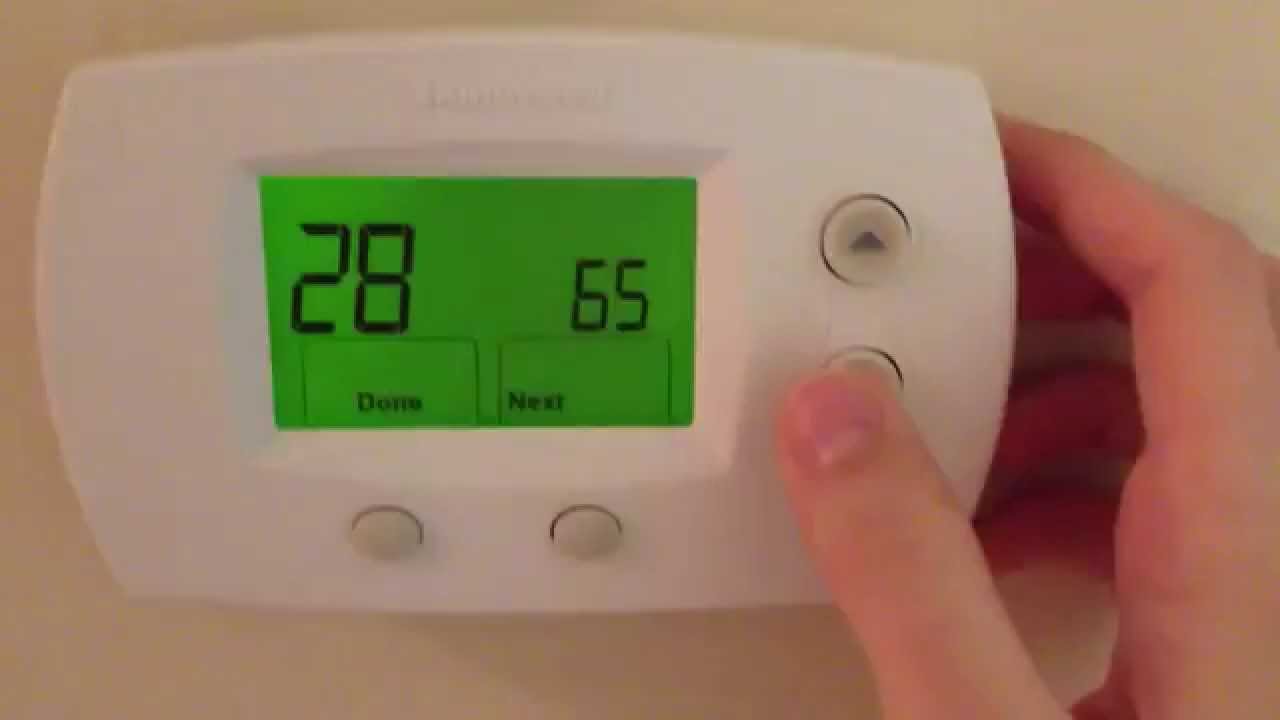
Even after a reset, things may not always go smoothly. Here’s how to troubleshoot some common issues:
- Thermostat won’t turn on
- Double-check the power source and replace the batteries if necessary. Also, inspect your circuit breaker to ensure the power is flowing correctly.
- Temperature is inaccurate
- Ensure the thermostat is away from heat sources like direct sunlight or appliances. If the issue persists, recalibrating the temperature sensor may help.
- Scheduling problems
- After a reset, you may need to reprogram your schedules. Double-check that the time and date are set correctly.
- HVAC system is unresponsive
- Make sure your HVAC system is powered and all connections to the thermostat are secure.
When to Call a Professional
While resetting your Honeywell Pro Series thermostat can solve many issues, some problems may require professional help. Here’s when to consider calling an expert:
- Resetting doesn’t fix the issue
- Your HVAC system shows unusual behaviour
- Visible signs of damage to the thermostat
- You’re unsure about performing the reset yourself
In these cases, it’s best to consult a certified HVAC technician to ensure both your thermostat and HVAC system are functioning correctly.
Final Thoughts
A properly functioning Honeywell Pro Series thermostat is essential for maintaining comfort in your home or business. By following this guide, you can troubleshoot and reset your thermostat to resolve most common issues. Regular maintenance will help you avoid future problems, and if all else fails, professional help is just a call away.

I’m Alan William’s, the founder of SmartHeatSolution.com. I am from California, USA, I’m passionate about innovative heating technologies and their impact on our homes and businesses. With a background in electrican and home repair , I aim to make smart, energy-efficient heating accessible to everyone. When I’m not writing, I’m likely interested in all the thermostat brands and their new technnology. Thanks for stopping by!