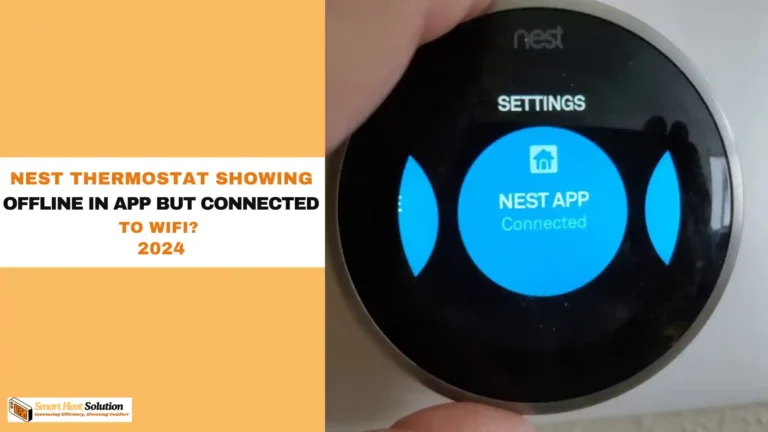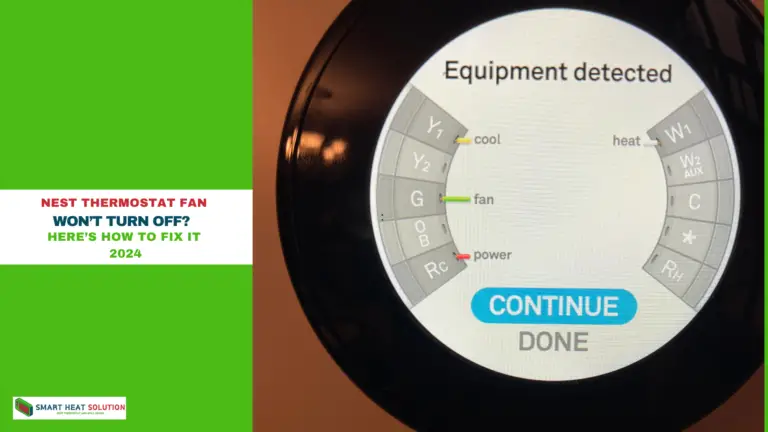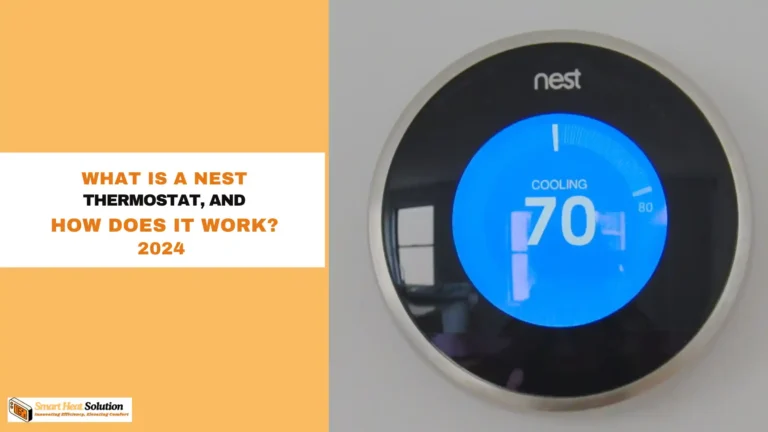How to Set Ecobee Thermostat: Step-by-Step Guide
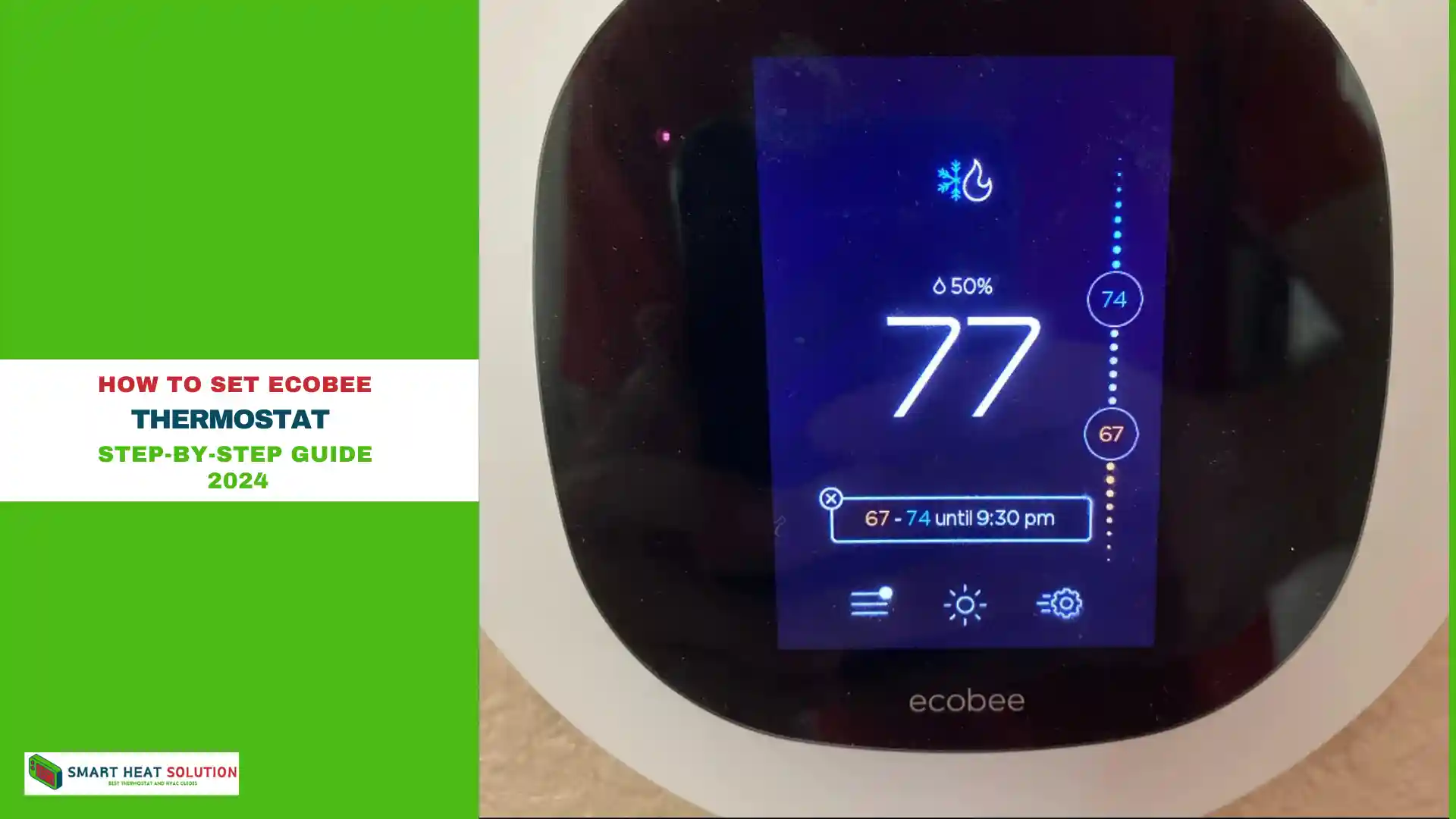
Want to make your home smarter and more energy-efficient? Setting up your Ecobee thermostat is a great way to start.
With its sleek design and smart features, Ecobee not only keeps your home comfortable but also helps save energy.
Whether you’re upgrading from an old thermostat or new to smart home tech, this guide will show you how to set up your Ecobee with ease.
Ready to take control of your home’s climate?
Understanding the Basics of Your Ecobee Thermostat
The Ecobee thermostat is a smart device designed to help regulate your home’s temperature efficiently. Equipped with Wi-Fi connectivity, sensors, and energy-saving features, this thermostat lets you control your HVAC system from anywhere, making it a leading choice for modern homes.
How to Set Up Your Ecobee Thermostat for the First Time
- Unboxing and Powering Up
- Unbox the thermostat, find all components, and ensure compatibility with your HVAC system.
- Attach the baseplate to the wall using screws provided.
- Connect wiring according to your HVAC system (refer to the Ecobee wiring guide).
- Power up the device by connecting it to a power source.
- Wi-Fi and App Setup
- Download the Ecobee app on your smartphone (iOS or Android).
- Connect your thermostat to Wi-Fi by following the prompts.
- Pair the thermostat with the app for remote control and advanced features.
How to Set Your Ecobee Thermostat to Hold a Temperature
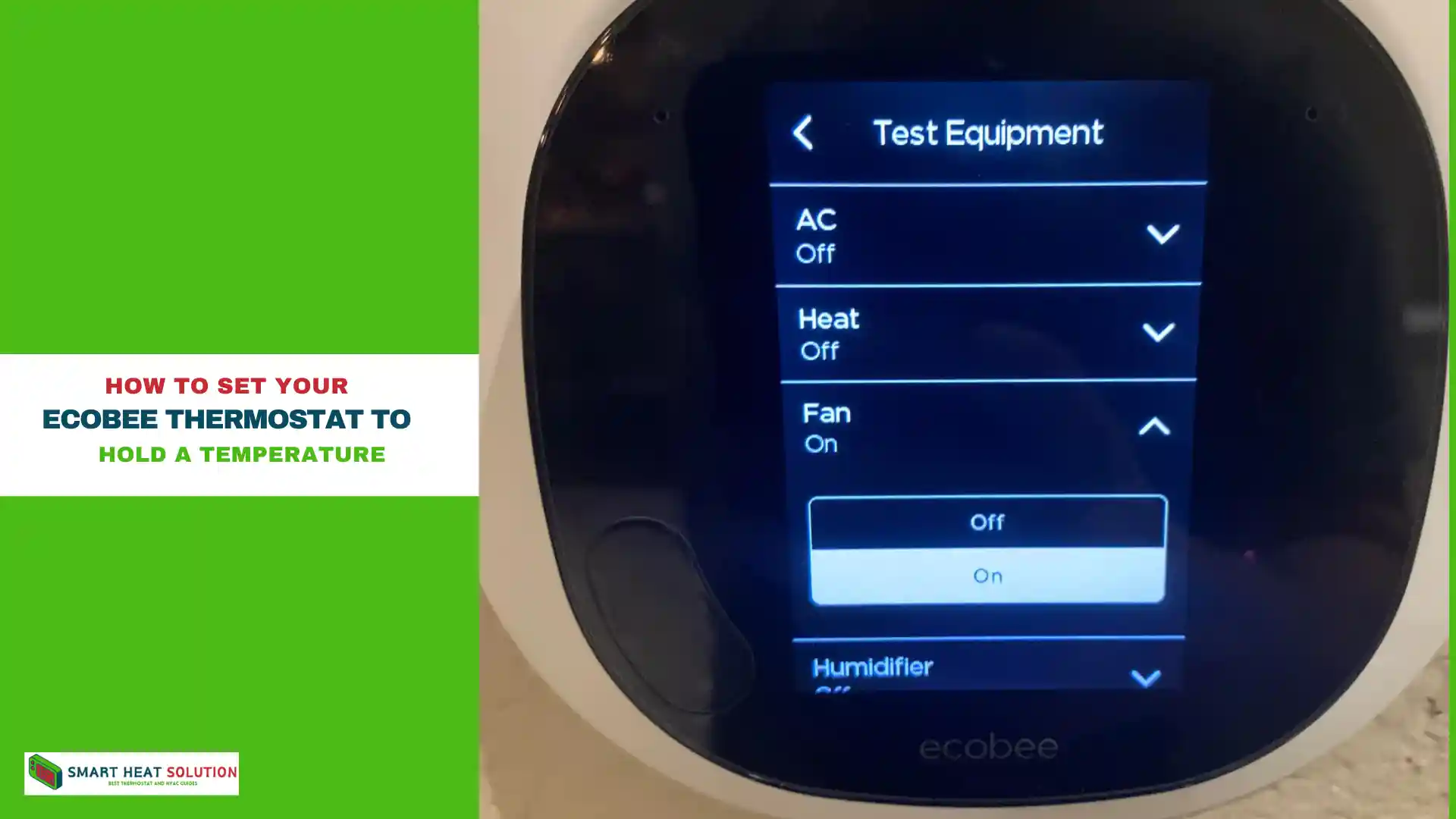
There are multiple ways to set your Ecobee thermostat to maintain a specific temperature. Here’s how you can do it:
- Set a Fixed Temperature Using the Thermostat or App
You can manually adjust the temperature on the thermostat itself or through the Ecobee mobile app to your desired setting and hold it. - Adjust Using the Temperature Picker
Another method is to change the temperature by using the on-screen temperature picker. You can also do this remotely using the Ecobee app. - Use Third-Party Apps for Control
If you have smart home integrations, you can use third-party apps to set a hold temperature. These include services like:- Alexa
- Apple HomeKit
- Samsung SmartThings
- Google Assistant
For troubleshooting Ecobee not heating, check out our detailed guide.
How to Set Your Ecobee Thermostat to Cool
To switch your Ecobee thermostat to cooling mode, follow these steps:
- Go to Main Menu > System > HVAC
- Select Cool or Heat to toggle between heating and cooling modes.
If you don’t see the option to set the thermostat to Auto (for both heat and cool), you may need to enable this feature through your installation settings. Here’s how:
- Navigate to Main Menu > Settings > Installation Settings > Thresholds
- Choose Auto Heat/Cool and switch it to Enable.
How to Set a Schedule on Your Ecobee Thermostat
You can set a schedule on your Ecobee thermostat in three different ways: directly on the thermostat, through the mobile app, or via the Ecobee web portal. Here’s how to use each method:
Using the Thermostat or Mobile App
Adjust Activity Start Times
To change the start time for a particular activity (such as Home, Away, or Sleep), simply tap on the activity and adjust the time as needed.
Access the Schedule Tab
Start by going to the Main Menu and selecting the Schedule option.
Choose a Day to Edit
From the list of days, select the one you want to adjust. This will show you the current schedule for that specific day.
Creating a Comfortable Schedule
A customized temperature schedule is key to optimizing the performance of your Ecobee thermostat. Here’s how to set up an effective schedule:
- Select “Schedule” in the App or Thermostat
- Navigate to the Schedule section on the app or the thermostat.
- Set Your Daily Temperature Preferences
- Define your preferred temperatures for different times of the day (e.g., morning, daytime, evening, night).
- Use “Comfort Settings” for Multiple Modes
- Configure different modes such as “Home,” “Away,” and “Sleep” to match your daily routines.
- Utilize Smart Home/Away Features
- Enable Smart Home/Away for automatic adjustments based on occupancy sensors.
Fine-Tuning Temperature Control Using Sensors
Ecobee thermostats come with built-in occupancy and temperature sensors. These sensors adjust temperatures based on whether anyone is home. Here’s how to make the most of this feature:
- Enable Smart Sensors in Your Settings
- Access the “Sensors” menu to activate and configure individual sensors.
- Place Remote Sensors Strategically
- Position sensors in commonly occupied rooms to get accurate readings.
- Enable Follow Me Feature
- The “Follow Me” feature tailors heating or cooling based on occupied rooms, maximizing comfort.
Using Ecobee’s Energy-Saving Features
- Set Up Eco+ for Maximum Efficiency
- Enable Eco+ in the settings to allow your Ecobee to automatically adjust for energy savings based on utility rates, weather, and occupancy.
- Monitor Energy Usage Through the App
- Track energy usage insights directly from the app to understand and adjust your HVAC use.
- Enable Seasonal Adjustments
- Allow the thermostat to make seasonal adjustments based on outdoor weather patterns.
- Utilize Time-of-Use Optimization
- Schedule temperature changes to avoid high electricity rates.
Configuring Vacation Mode for Long Absences
- Enable Vacation Mode Through the App or Thermostat
- Schedule Vacation Mode in advance or activate it when leaving home.
- Customize Temperature Preferences
- Set a conservative temperature for unoccupied days to minimize energy consumption.
- Receive Notifications
- Turn on notifications to get alerts if there are unexpected temperature changes during your vacation.
Troubleshooting Common Issues with Ecobee Thermostats
- Wi-Fi Connectivity Problems
- Ensure your router is within range and reset both the thermostat and router if needed.
- Inaccurate Temperature Readings
- Clean sensors, reposition if needed, and recalibrate temperature settings.
- Unresponsive Thermostat or App
- Perform a hard reset on the thermostat if it becomes unresponsive or does not sync with the app.
FAQ: Frequently Asked Questions About Ecobee Thermostats
- How Do I Reset My Ecobee Thermostat?
- To reset, go to “Settings” > “Reset” and choose the type of reset needed.
- Can I Use Ecobee with a Heat Pump?
- Yes, Ecobee is compatible with most HVAC systems, including heat pumps.
- What Is Eco+ and How Does It Work?
- Eco+ optimizes energy usage by adjusting temperatures based on utility prices, weather, and occupancy.
- How Accurate Are Ecobee Temperature Sensors?
- Ecobee sensors are highly accurate but may need recalibration in specific conditions.

I’m Alan William’s, the founder of SmartHeatSolution.com. I am from California, USA, I’m passionate about innovative heating technologies and their impact on our homes and businesses. With a background in electrican and home repair , I aim to make smart, energy-efficient heating accessible to everyone. When I’m not writing, I’m likely interested in all the thermostat brands and their new technnology. Thanks for stopping by!