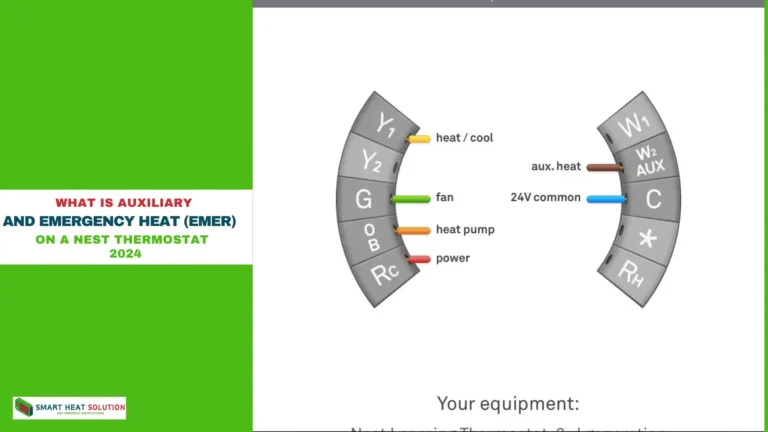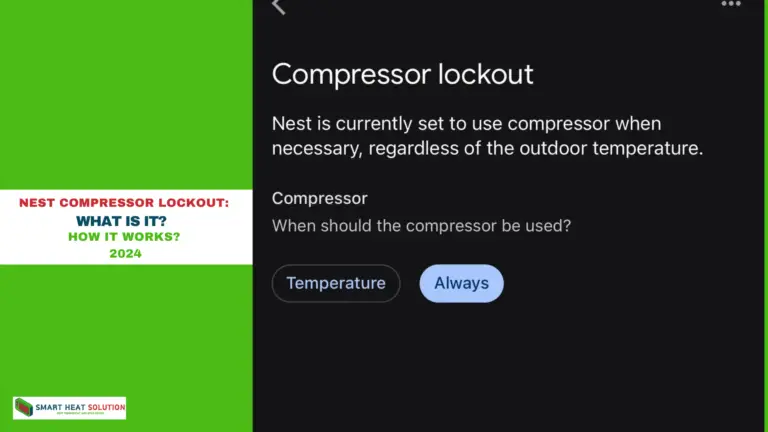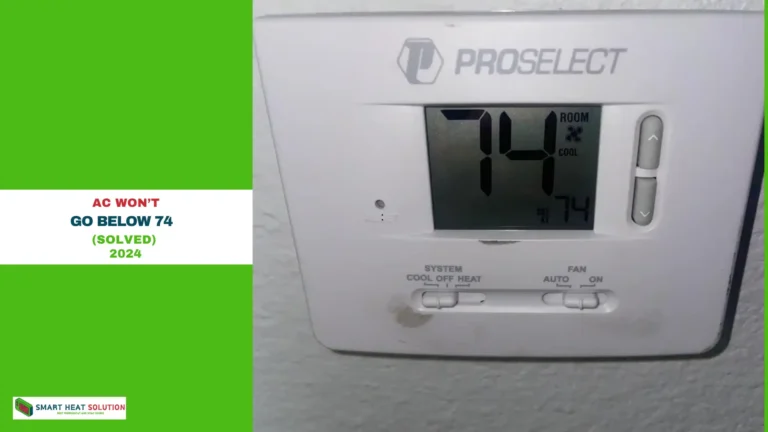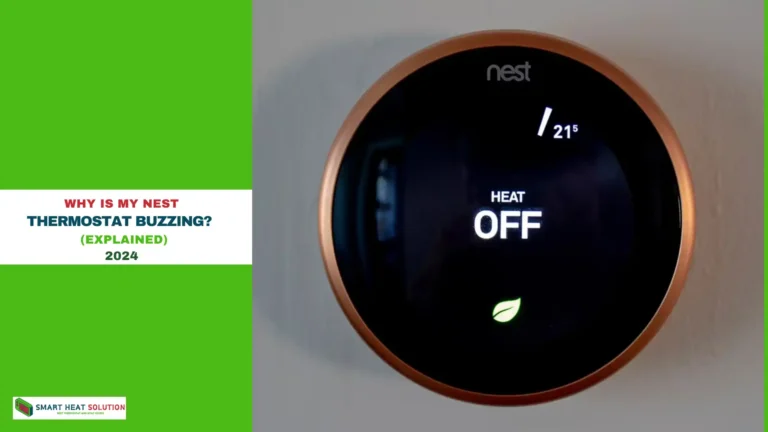How to Unlock a Sensi Thermostat? With Ease
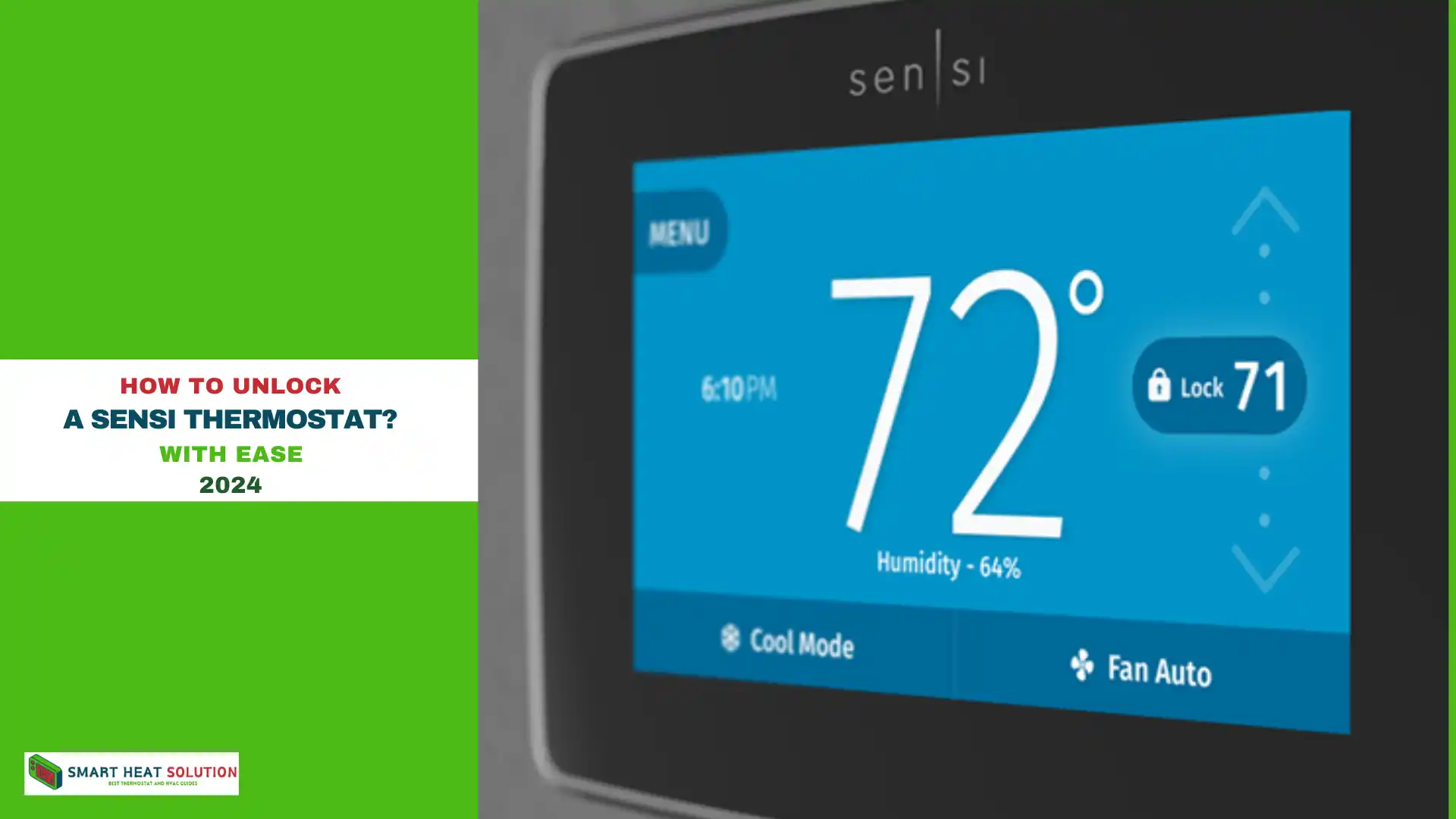
How to unlock a sensi thermostat? Have you ever found yourself locked out of your Sensi Thermostat and wondered how to unlock it easily and quickly?
You’re not alone. Many people struggle with this issue, especially if they’ve set a lock for security or accidentally locked the device.
Don’t worry—I’m here to walk you through the process step-by-step so you can get back to controlling your home’s temperature in no time.
What Is a Sensi Thermostat Lock?
A Sensi thermostat lock is a security feature designed to prevent unauthorized users from changing your thermostat settings.
This feature is especially useful in public or rental properties, where you may want to limit who can alter the temperature. Locks can be applied via the mobile app or directly on the thermostat, depending on your model.
There are two main types of locks:
- Partial Lock: Limits access to certain settings but still allows users to adjust the temperature.
- Full Lock: Restricts all access, requiring a passcode to make any changes.
Types of Locks on Sensi Thermostat
1. Keypad Lock
The keypad lock disables the manual controls on the thermostat, requiring a passcode to adjust the temperature or settings. If you’re locked out due to the keypad lock, you’ll need the four-digit PIN to unlock it.
2. App Lock
The app lock allows you to manage the thermostat settings only through the Sensi mobile app. This lock prevents manual changes but lets you control the temperature remotely.
3. Schedule Lock
A schedule lock prevents users from altering the programmed schedule. It ensures that your thermostat follows a set heating and cooling plan, perfect for those who prefer automated control over manual adjustments.
Step-by-Step Guide to Unlocking a Sensi Thermostat

1. Unlocking a Keypad Lock (PIN Required)
To unlock your Sensi thermostat’s keypad lock, follow these steps:
- Locate the Pin Code: You should have received a four-digit PIN when you first set up the lock. If you don’t remember the code, check the Sensi app or any associated emails.
- Enter the PIN: Press the Menu button on the thermostat, and when prompted, enter your four-digit PIN.
- Unlock: Once the correct PIN is entered, the thermostat will unlock, allowing you to adjust the temperature or settings manually.
Note: If you have forgotten your PIN and cannot retrieve it through the app or email, you’ll need to reset your thermostat to factory settings (covered later in this article).
2. Unlocking Through the Sensi App
The Sensi app offers the most seamless way to unlock your thermostat. Here’s how:
- Open the App: Launch the Sensi mobile app on your smartphone.
- Go to Settings: Navigate to the thermostat you want to unlock and click on Settings.
- Disable Lock: Find the Security Settings and disable the lock feature. This will instantly unlock the thermostat and allow manual adjustments.
3. Removing a Schedule Lock
If you’ve set a schedule lock and now wish to make manual changes, you’ll need to disable the schedule. Follow these steps:
- Open the Sensi App: Go to your mobile app and choose the locked thermostat.
- Navigate to Schedule Settings: Click on Schedules and find the active schedule.
- Disable or Adjust: You can either adjust the current schedule or remove the lock entirely by turning off the scheduling feature.
How to Factory Reset Your Sensi Thermostat (When PIN Is Forgotten)
If you’re unable to unlock the thermostat due to a forgotten PIN, performing a factory reset can help. However, note that this will delete all saved settings and schedules. Here’s how to do it:
- Turn off the Thermostat: Switch off the thermostat by pressing the power button.
- Remove from Wall Plate: Gently detach the thermostat from its wall plate.
- Press and Hold: Press and hold the Menu button while reconnecting the thermostat to the wall plate.
- Reset Confirmation: Wait for the screen to display a reset confirmation. Once reset, you’ll be able to reconfigure the device and set up a new PIN.
Troubleshooting Common Issues When Unlocking a Sensi Thermostat
Even with the best instructions, things can go wrong. Here’s how to handle some common hiccups when unlocking your Sensi Thermostat.
1. PIN Not Working
If your PIN is not working, double-check that you’re entering the correct code. Sometimes, older thermostat models can have issues retaining PIN codes. If this happens, try resetting the PIN through the app.
2. App Connectivity Issues
If the Sensi app is not connecting to your thermostat, ensure that both the thermostat and your smartphone are connected to the internet. You may need to restart your Wi-Fi router or reconnect the thermostat to the network.
3. Forgotten Passcode
If you’ve forgotten your passcode, you may need to perform a factory reset on your thermostat. Keep in mind that this will erase all custom settings and return the device to its original state. To do this, navigate back to the Settings menu, select Reset, and confirm your choice. After the reset, you can set a new passcode.
- Default Codes: Check your Sensi Thermostat’s manual for default codes.
- Code Reset: Use the reset option to remove the old code and start fresh.
4. Screen Not Responding
If the screen does not respond to touch commands, try restarting the thermostat. This can often resolve minor glitches. To restart, turn off the power supply to the thermostat for a few seconds and then turn it back on.
5. Thermostat Not Unlocking Despite Correct Passcode
If you enter the correct passcode but the thermostat remains locked, check for any software updates. Ensure that your Sensi app is updated and that the thermostat is connected to Wi-Fi. Sometimes, syncing issues can lead to lock malfunctions.
6. Thermostat Not Responding
If your thermostat isn’t responding to touch, it could be due to a few reasons:
- Battery Issues: Make sure the batteries are fresh and properly installed.
- Screen Freeze: Try rebooting the thermostat by pressing the reset button.
7. Locked Out After Reset
Sometimes, even after a reset, you might still find yourself locked out. Try these steps:
- Wait a Moment: Occasionally, it takes a few minutes for the reset to complete.
- Consult Manual: Your thermostat’s manual might offer additional guidance on dealing with persistent locks.
8. Network Connection Issues
Your Sensi Thermostat needs a stable connection to update settings. If it’s not connecting:
- Check Wi-Fi: Ensure your thermostat is connected to your home network.
- Restart Router: Sometimes, a simple router restart can solve connectivity problems.
Understanding the Benefits of Unlocking Your Sensi Thermostat
Unlocking your Sensi thermostat allows you to customize your home’s climate settings according to your preferences. Here are a few benefits of unlocking:
Increased Comfort
With full access to settings, you can adjust your thermostat to suit your lifestyle. Set specific temperatures for different times of the day, enhancing comfort in your living spaces.
Energy Efficiency
An unlocked thermostat allows you to optimize energy usage. You can set energy-saving schedules, ensuring that your heating and cooling systems operate efficiently.
Remote Control Features
Unlocking the Sensi thermostat enables full use of the mobile app. Control your thermostat remotely, allowing for adjustments even when you are not at home.
How to Lock a Sensi Thermostat for Security
If you want to lock your Sensi thermostat again after unlocking it, follow these steps:
- Open the Sensi App: Launch the app and select your thermostat.
- Navigate to Security Settings: Click on Settings and then Security.
- Enable Lock: Choose either the Partial Lock or Full Lock based on your preference. Enter a new four-digit PIN to complete the process.
When to Seek Professional Help
If you’ve tried everything and still can’t unlock your Sensi Thermostat, it might be time to get professional help. Here’s when to consider it:
- Persistent Issues: If the thermostat remains locked despite following all steps.
- Technical Malfunctions: If there are signs of hardware issues beyond basic troubleshooting.
Contacting Honeywell Support
Honeywell’s support team is a valuable resource. Here’s how to reach them:
- Support Number: Find the customer support number in the thermostat manual or on Honeywell’s website.
- Online Help: Use Honeywell’s online support for troubleshooting guides and additional assistance.
Maintaining Your Sensi Thermostat
Once you’ve unlocked your thermostat, keeping it in top shape is crucial. Here’s how to maintain it:
- Regular Updates: Ensure your thermostat’s software is up to date for optimal performance.
- Secure Settings: Regularly review and update your security settings to avoid future lockouts.
Updating Software
Keeping your Sensi Thermostat’s software updated ensures you get the latest features and fixes. Here’s how:
- Automatic Updates: Check if your thermostat supports automatic updates.
- Manual Updates: Follow the instructions in the manual to update software manually.
Securing Your Thermostat
After unlocking, make sure your thermostat remains secure:
- Change Codes Regularly: Update your unlock codes periodically.
- Monitor Usage: Keep an eye on who has access to the thermostat settings.
Additional Tips
Once you’ve unlocked your Sensi Thermostat, here are some extra tips to keep in mind:
- Maintaining Thermostat Security: After unlocking, consider setting a new code or activating other security features to keep your thermostat secure.
- Regular Updates: Keep your thermostat’s software updated to ensure it functions smoothly and has the latest features.
The next time you find yourself asking, “How to unlock a Sensi Thermostat easily and quickly?” remember these steps and tips. You’ll be back to controlling your home’s comfort in no time.
Can I lock my Sensi thermostat again after unlocking?
Yes, you can re-enable the lock feature in the Lock Settings section. Simply set a new passcode for added security.
Is the Sensi thermostat compatible with other smart home devices?
Absolutely! The Sensi thermostat works seamlessly with various smart home systems, including Amazon Alexa and Google Assistant, enhancing your home automation experience.
What should I do if I experience persistent issues?
If problems persist, consider contacting Sensi customer support for further assistance or consult the user manual for troubleshooting tips.
Can I unlock my Sensi thermostat without the app?
Yes, you can unlock it manually using a PIN. If you’ve forgotten the PIN, the app is your best option to reset it.
What happens if I forget my PIN?
If you forget your PIN, you can either reset it through the Sensi app or perform a factory reset on the thermostat.
How do I know if my thermostat is locked?
A locked Sensi thermostat will display a lock icon on the screen, and it won’t allow you to change any settings manually.
Conclusion
Unlocking your Sensi thermostat is a straightforward process that ensures you can customize your home’s heating and cooling settings to your liking.
By following the steps outlined above, you’ll regain control over your thermostat in no time. Embrace the benefits of smart home technology and enjoy a more comfortable living environment.

I’m Alan William’s, the founder of SmartHeatSolution.com. I am from California, USA, I’m passionate about innovative heating technologies and their impact on our homes and businesses. With a background in electrican and home repair , I aim to make smart, energy-efficient heating accessible to everyone. When I’m not writing, I’m likely interested in all the thermostat brands and their new technnology. Thanks for stopping by!