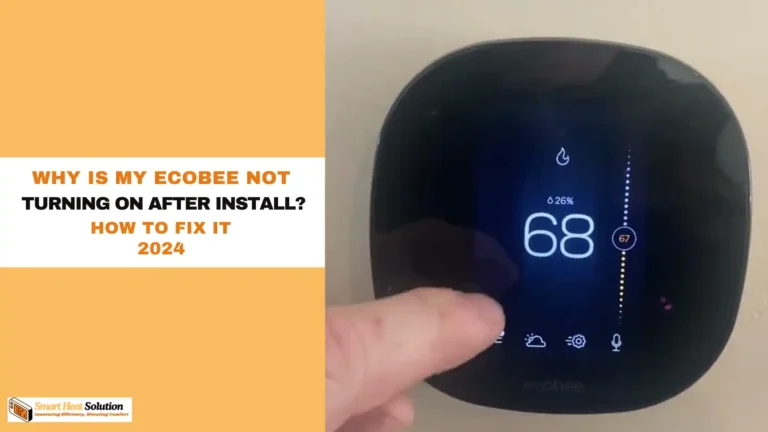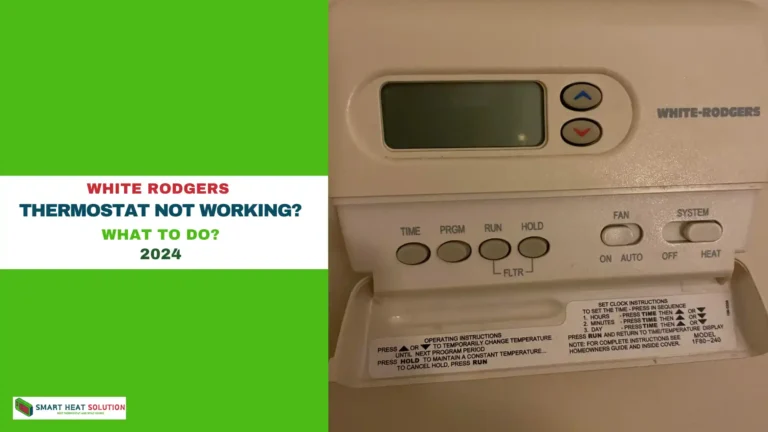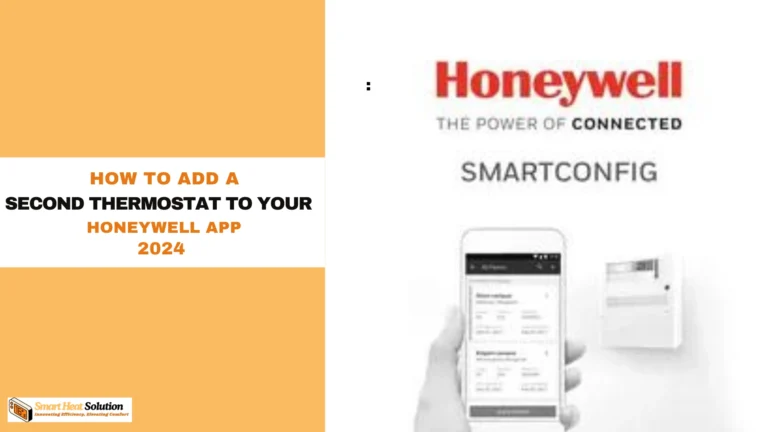Nest Thermostat Fan Won’t Turn Off? Here’s How to Fix It
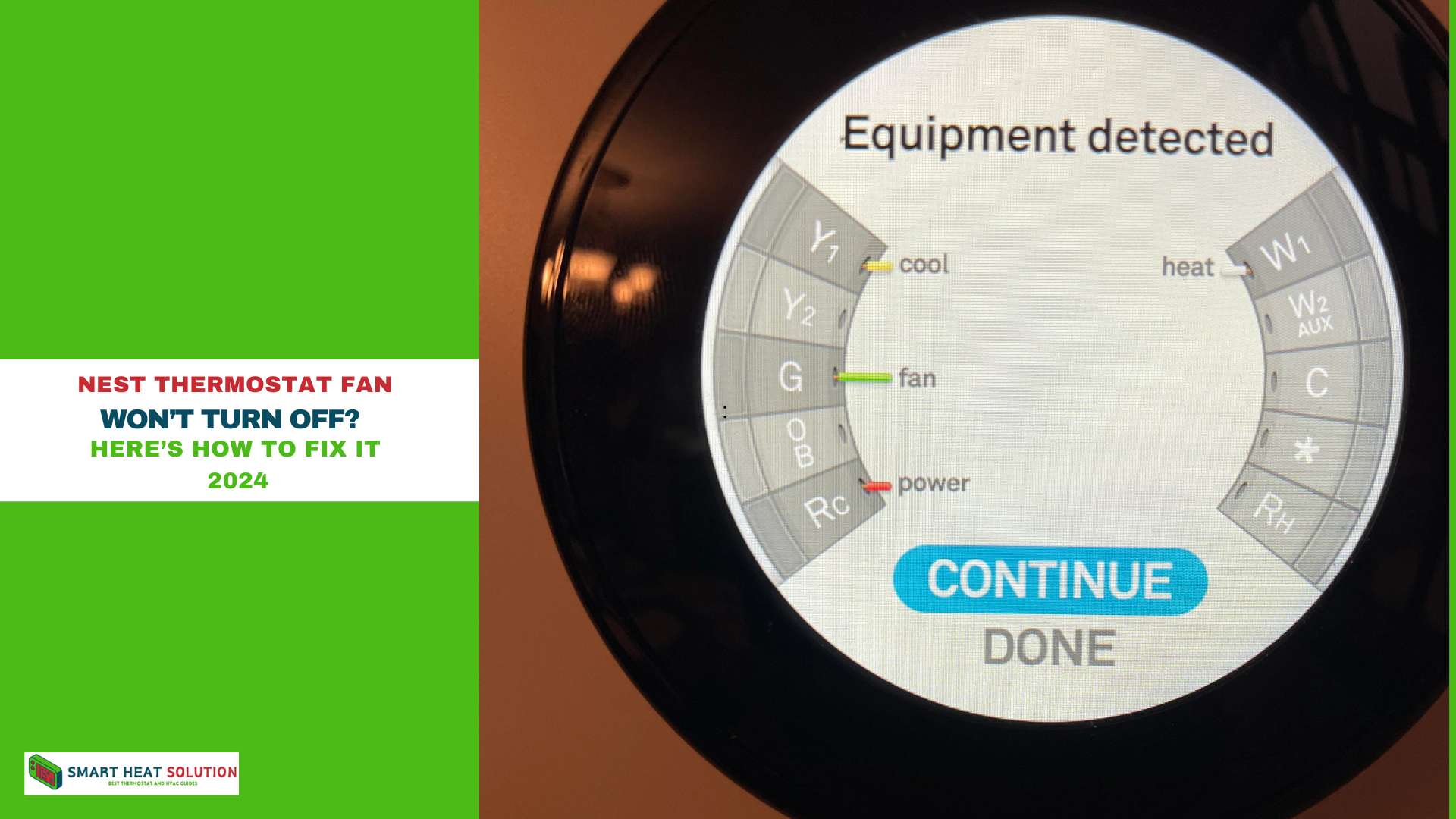
Is your Nest Thermostat fan not turning off? This can lead to higher energy bills, an overworked HVAC system, and uncomfortable indoor temperatures. Here, we cover comprehensive troubleshooting and solutions to get your Nest Thermostat fan working correctly.
What Causes the Nest Thermostat Fan to Stay On?
Understanding why your Nest Thermostat fan won’t turn off can simplify the troubleshooting process.
- Incorrect Thermostat Settings: Fan settings might be set to “On” instead of “Auto.”
- Wiring Issues: Incorrect wiring can cause continuous fan operation.
- HVAC System Malfunction: Faulty HVAC components, like the fan relay, may cause this issue.
- Firmware Glitches: Software bugs may interfere with thermostat functions.
Step-by-Step Guide to Fixing Your Nest Thermostat Fan Issue

Below, we outline each step to resolve the Nest Thermostat fan won’t turn off problem.
1. Check the Fan Settings on the Nest Thermostat
The first step is verifying that the fan setting is configured correctly.
- Open the Nest Thermostat app.
- Go to Settings > Fan.
- Make sure the fan is set to Auto. This setting ensures that the fan runs only during heating or cooling cycles.
Tip: Setting the fan to “On” means it will run continuously, which can lead to the problem.
2. Inspect for Thermostat Wiring Issues
Improper wiring can lead to fan control issues. Here’s how to check:
- Turn off power to your thermostat and HVAC system from the circuit breaker.
- Detach the Nest Thermostat display carefully.
- Check that each wire is inserted correctly in its terminal.
- Common wiring errors include misplaced fan wires.
- Refer to the Nest wiring diagram and ensure the wires match.
If you’re not confident handling wiring issues, consider contacting an HVAC professional.
3. Reset the Nest Thermostat
Sometimes, a system reset can resolve firmware-related glitches that cause fan issues.
- Open the Settings menu on your thermostat.
- Select Reset > Restart to refresh the device.
- Wait for the Nest Thermostat to reboot, then check if the fan operates correctly.
4. Update Your Nest Thermostat Firmware
Outdated firmware can create bugs, including fan operation issues. Here’s how to check and update:
- Access the Nest app on your smartphone.
- Go to Settings > Device Information > Firmware Version.
- If there’s an update available, download and install it.
Note: Firmware updates often include fixes for common thermostat problems.
5. Examine the Fan Relay
The fan relay switch controls the fan’s operation in many HVAC systems. A stuck relay can result in continuous fan operation.
- Locate the fan relay inside your HVAC unit.
- Inspect it for any signs of damage or wear.
- If the relay is defective, consider replacing it.
Warning: Handling fan relays may require a professional to avoid potential risks.
Additional Solutions for Nest Thermostat Fan Issues
If you’ve followed the steps above and still face issues, consider these additional fixes.
Switch the Fan to Timer Mode
The Fan Timer mode can be a quick workaround if the fan won’t turn off.
- Go to Settings > Fan in the Nest app.
- Set the Fan Timer to limit how long the fan will run.
- This feature is helpful to temporarily manage fan usage until a permanent solution is found.
Factory Reset the Nest Thermostat
A factory reset can resolve persistent issues but requires reconfiguring your thermostat settings afterward.
- Access Settings on the thermostat.
- Select Factory Reset and confirm your choice.
- Reinstall and reconfigure your thermostat from scratch.
Warning: This process will erase all saved settings, so use it as a last resort.
Preventive Maintenance Tips for Your Nest Thermostat Fan
To avoid recurring issues with your Nest Thermostat fan, consider these preventive maintenance steps:
- Regular Firmware Updates: Always keep your thermostat firmware up-to-date.
- Routine HVAC Maintenance: Schedule periodic check-ups for your HVAC system to ensure all components are functioning properly.
- Monitor Fan Settings: Periodically check your fan settings to avoid accidental changes that can lead to continuous fan operation.
Frequently Asked Questions
Q1: What does “fan always on” mode mean on the Nest Thermostat?
A: This mode runs the fan continuously, which is useful in some settings but can lead to high energy consumption if left on.
Q2: Can I control the fan manually on a Nest Thermostat?
A: Yes, you can manually adjust fan settings in the app under Fan settings.
Q3: Why does my fan still run after the thermostat reaches the set temperature?
A: This could be due to the fan delay setting, which allows the fan to run for a short time after heating or cooling stops.

I’m Alan William’s, the founder of SmartHeatSolution.com. I am from California, USA, I’m passionate about innovative heating technologies and their impact on our homes and businesses. With a background in electrican and home repair , I aim to make smart, energy-efficient heating accessible to everyone. When I’m not writing, I’m likely interested in all the thermostat brands and their new technnology. Thanks for stopping by!