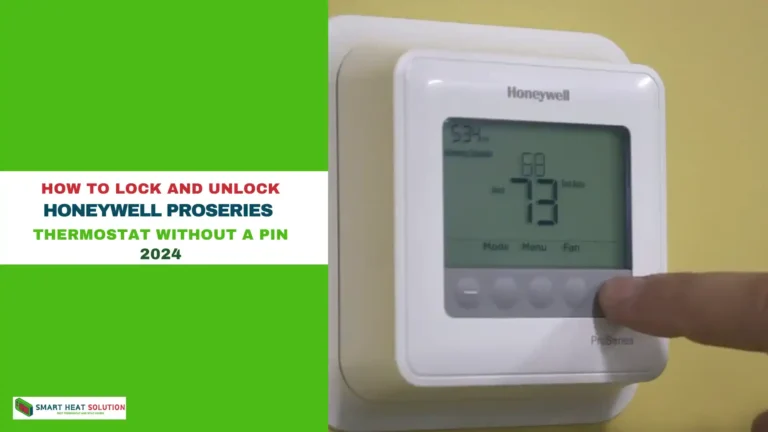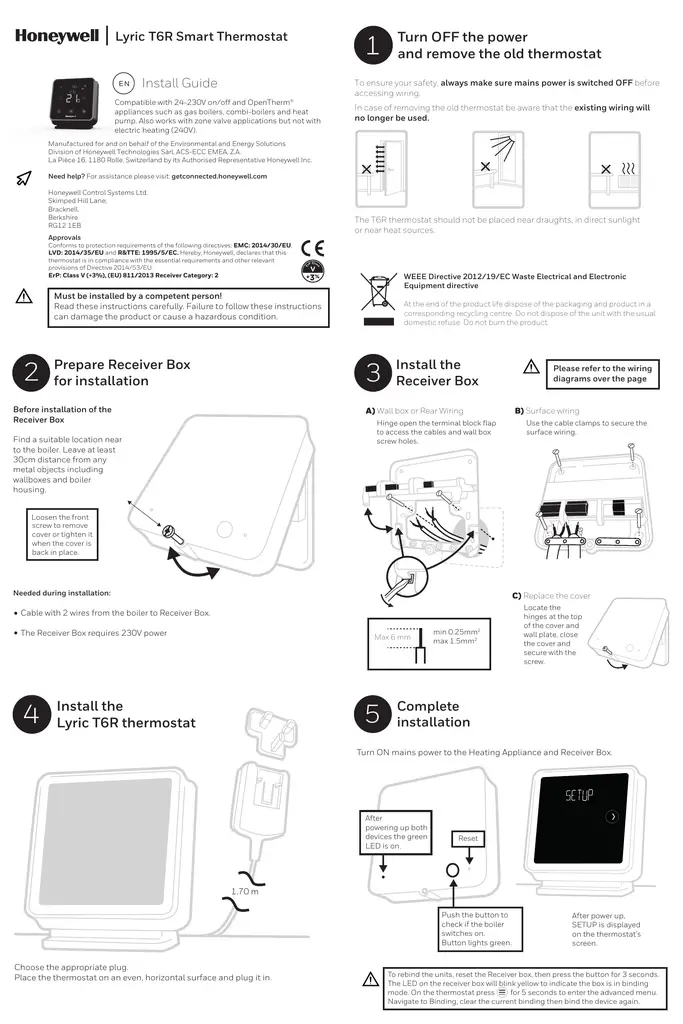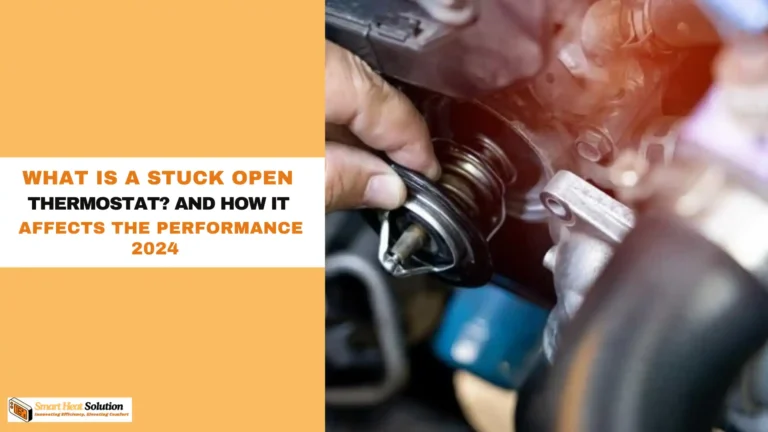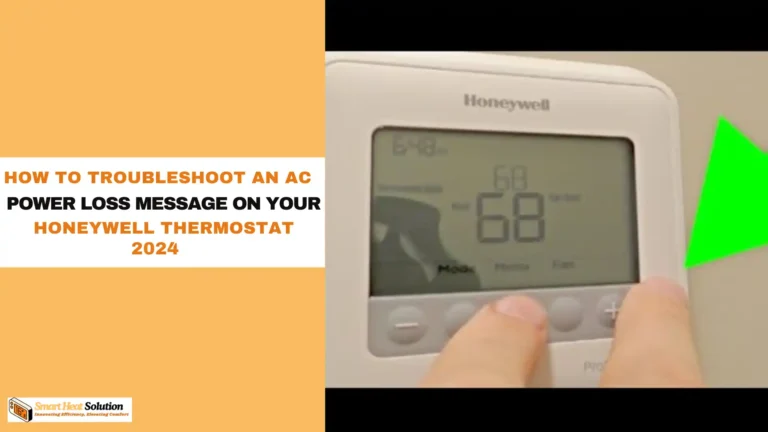Nest Thermostat Keeps Changing Temperature (7 Reasons And How to Fix Them Fast!)
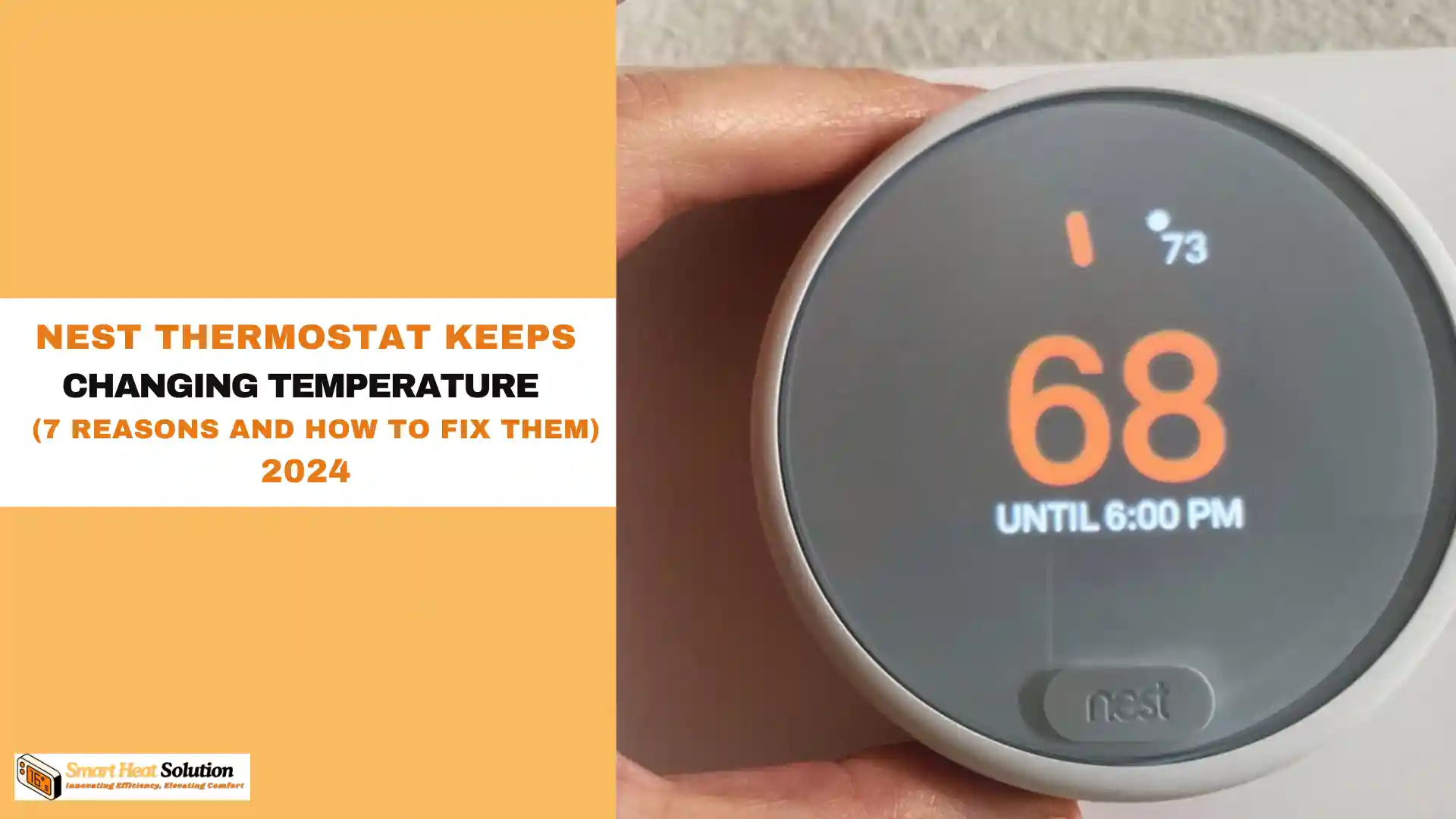
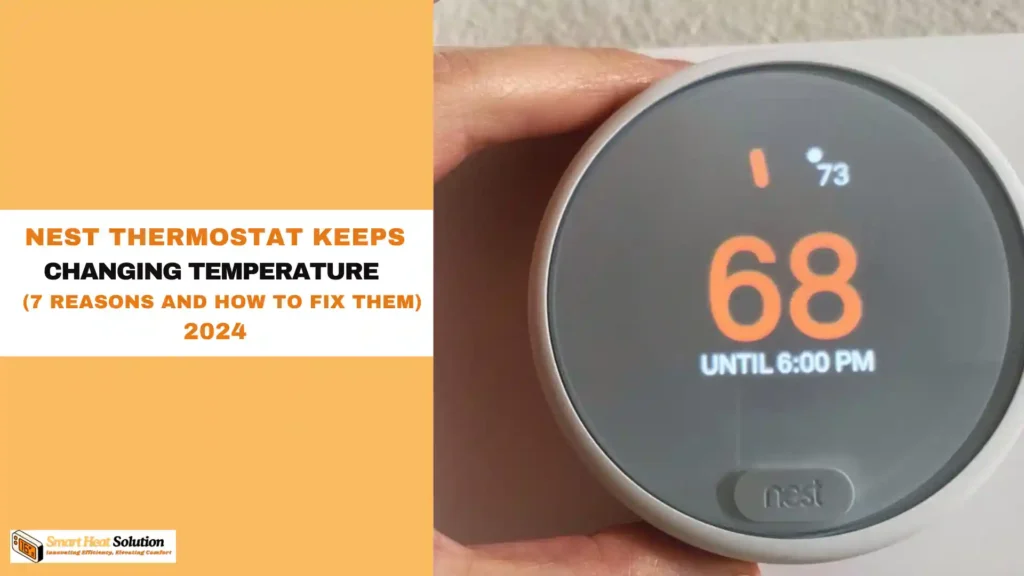
Is your Nest thermostat playing temperature tricks on you?
You’re not alone. Many homeowners find themselves scratching their heads, wondering why their smart device seems to have a mind of its own.
In this comprehensive guide, we’ll uncover the seven most common reasons your Nest thermostat keeps changing temperature and provide you with quick, effective solutions to regain control of your home’s climate.
Say goodbye to unexpected chills and sweats – it’s time to outsmart your smart thermostat!
Nest Thermostat: Common Reasons for Temperature Changes
The Nest Thermostat is a smart device designed to optimize home comfort and energy efficiency. However, users may sometimes notice unexpected temperature changes. Understanding the common reasons for these fluctuations can help in troubleshooting and maintaining optimal performance.
One primary reason for temperature changes is the Nest’s learning algorithm. The thermostat learns from user behavior and adjusts the temperature accordingly. For instance, if you consistently turn down the heat at night, the Nest will eventually start doing this automatically. This learning feature can sometimes lead to unexpected changes if the thermostat misinterprets patterns.
Another factor is the presence of multiple sensors. Nest thermostats can be paired with additional temperature sensors placed in different rooms. These sensors provide a more comprehensive view of the home’s temperature, but they can also cause fluctuations if the sensors are in areas with significant temperature variations, such as near windows or doors.
External weather conditions also play a role. The Nest thermostat can access weather data and adjust settings to compensate for outdoor temperature changes. For example, it might pre-heat or pre-cool the home based on forecasted weather to maintain comfort levels.
Additionally, the thermostat’s eco-mode can cause temperature changes. This mode is designed to save energy when the home is unoccupied. If the Nest detects that no one is home, it will adjust the temperature to a more energy-efficient setting, which can lead to noticeable changes when you return.
Lastly, software updates and system glitches can occasionally cause temperature fluctuations. Regular updates are essential for maintaining the thermostat’s functionality, but they can sometimes introduce bugs that affect performance.

7 Shocking Reasons with solutions
1. Scheduled Temperature Changes:
The most straightforward explanation for your Nest’s temperature fluctuations is that it’s following a pre-set schedule. Nest thermostats are designed to learn your preferences and create an automatic schedule based on your habits.
Solution: Review your Nest’s schedule in the app or on the device itself. Adjust or delete any unwanted temperature changes to align with your current needs.
2. Auto-Schedule Feature Gone Rogue:
Nest’s Auto-Schedule feature is meant to be helpful, but sometimes it can misinterpret your preferences, leading to unwanted temperature changes.
Solution: If you find the Auto-Schedule feature more frustrating than helpful, you can disable it. Go to Settings > Auto-Schedule and turn it off. This will give you full manual control over your thermostat’s schedule.
3. Eco Temperature Settings:
Your Nest may be switching to Eco Temperature mode when it senses you’re away from home, causing unexpected temperature changes.
Solution: Adjust your Eco Temperature settings to be closer to your preferred temperature range. Alternatively, you can disable the Home/Away Assist feature if you find it’s not accurately detecting your presence.
4. Software Glitches:
Like any smart device, Nest thermostats can experience software bugs that may cause erratic behavior.
Solution: Ensure your Nest is running the latest software version. If issues persist, try resetting the device to factory settings. Remember to back up your settings before doing so.
5. Sensor Malfunctions:
Faulty temperature sensors can cause your Nest to misread the ambient temperature, leading to unnecessary adjustments.
Solution: Check if your Nest is placed in an area with direct sunlight or near heat sources that might affect its readings. If the problem persists, contact Nest support as you may need a replacement device.
3. Wi-Fi Connection Issues:
Intermittent Wi-Fi connectivity can disrupt your Nest’s ability to maintain consistent settings.
Solution: Ensure your Nest has a strong, stable Wi-Fi connection. Consider moving your router closer or using a Wi-Fi extender if signal strength is an issue.
7. Multiple User Conflicts:
If multiple users have access to your Nest account, conflicting adjustments could be causing temperature fluctuations.
Solution: Review the list of users with access to your Nest and remove any unnecessary accounts. Establish clear guidelines for temperature adjustments among remaining users.
How to Adjust Nest Thermostat Settings
Adjusting the settings on a Nest Thermostat is straightforward and can be done through the device itself or the Nest mobile app. Here are the steps to adjust various settings:
- Manual Temperature Adjustment:
- On the Device: Rotate the outer ring to set the desired temperature. The display will show the current temperature and the target temperature.
- Using the App: Open the Nest app, select your thermostat, and use the slider to adjust the temperature.
- Setting Schedules:
- On the Device: Press the thermostat to open the menu, select “Schedule,” and follow the prompts to set times and temperatures for different parts of the day.
- Using the App: Go to the thermostat settings in the app, select “Schedule,” and add or edit time blocks as needed.
- Eco Mode:
- On the Device: Press the thermostat, select “Eco,” and choose whether to turn it on or off.
- Using the App: Open the app, select your thermostat, and toggle the Eco mode on or off.
- Fan Settings:
- On the Device: Press the thermostat, select “Fan,” and choose the desired setting (e.g., Auto, On, Schedule).
- Using the App: Go to the thermostat settings in the app, select “Fan,” and adjust the settings as needed.
- Lock Settings:
- On the Device: Press the thermostat, select “Settings,” then “Lock,” and choose the desired lock settings to prevent unauthorized changes.
- Using the App: Open the app, select your thermostat, go to “Settings,” and adjust the lock settings.
Understanding Nest Learning Features
The Nest Thermostat is renowned for its learning capabilities, which adapt to user habits to optimize comfort and energy efficiency. Understanding these features can help users make the most of their thermostat.
- Auto-Schedule:
- The Nest Thermostat learns from user behavior and creates a personalized schedule. For example, if you consistently lower the temperature at night, the thermostat will start doing this automatically after a few days.
- Auto-Away:
- This feature uses motion sensors to detect when no one is home. When the home is empty, the thermostat automatically switches to Eco mode to save energy. When someone returns, it resumes the regular schedule.
- Time-to-Temperature:
- The Nest Thermostat learns how long it takes to heat or cool your home to the desired temperature. It uses this information to start heating or cooling at the optimal time to reach the target temperature by the scheduled time.
- True Radiant:
- For homes with radiant heating systems, the Nest Thermostat learns how long it takes for the heat to reach different parts of the home. It adjusts the heating schedule to ensure that the home is at the desired temperature when needed.
- Sunblock:
- This feature helps the thermostat differentiate between direct sunlight and actual temperature changes. If the thermostat is in direct sunlight, it adjusts its readings to prevent overheating or overcooling.
- Airwave:
- This feature uses the fan to continue circulating cool air after the compressor has turned off, reducing energy consumption by up to 30%.
Impact of Location and Weather on Settings
The location of your Nest Thermostat and external weather conditions significantly influence its settings and performance. Understanding these factors can help optimize the thermostat’s functionality.
- Location within the Home:
- Central Location: Placing the thermostat in a central location ensures it accurately reflects the average temperature of the home. This placement helps maintain consistent comfort levels throughout the house.
- Avoiding Extremes: Avoid placing the thermostat near heat sources (e.g., fireplaces, radiators) or cold spots (e.g., windows, doors). These areas can cause the thermostat to read inaccurate temperatures, leading to unnecessary heating or cooling.
- External Weather Conditions:
- Weather Integration: The Nest Thermostat can access local weather data and adjust settings accordingly. For example, it may pre-heat the home on cold days or pre-cool it on hot days to maintain comfort levels.
- Seasonal Adjustments: The thermostat can adapt to seasonal changes, adjusting heating and cooling schedules to optimize energy efficiency. For instance, it may reduce heating during milder winter days or increase cooling during hot summer days.
- Humidity and Temperature:
- Humidity Sensors: Some Nest models include humidity sensors that adjust settings based on indoor humidity levels. High humidity can make the air feel warmer, prompting the thermostat to adjust cooling settings.
- Temperature Fluctuations: External temperature changes can affect the thermostat’s performance. For example, sudden cold snaps may require the thermostat to work harder to maintain the desired indoor temperature.
- Energy Efficiency:
- Eco Mode: The thermostat’s Eco mode can be particularly useful during extreme weather conditions. It helps save energy by adjusting the temperature to more efficient levels when the home is unoccupied.
- Weather Alerts: The Nest Thermostat can provide weather alerts, allowing users to manually adjust settings in response to forecasted changes. This proactive approach can help maintain comfort and energy efficiency.
By considering the impact of location and weather, users can better position their Nest Thermostat and adjust settings to ensure optimal performance and energy savings.
Energy-Saving Tips with Nest Thermostat
The Nest Thermostat is designed to help you save energy and reduce your utility bills. Here are some energy-saving tips to maximize its efficiency:
- Use Eco Mode: Enable Eco mode when you’re away from home. This feature automatically adjusts the temperature to a more energy-efficient setting, saving you money on heating and cooling costs.
- Set a Schedule: Create a schedule that aligns with your daily routine. The Nest Thermostat can learn your habits and adjust the temperature accordingly, ensuring that your home is only heated or cooled when necessary.
- Optimize Temperature Settings: Set your thermostat to a comfortable but energy-efficient temperature. For example, in the winter, set it to 68°F (20°C) when you’re home and lower it when you’re asleep or away. In the summer, set it to 78°F (25.5°C) or higher.
- Use the Leaf Icon: The Nest Thermostat displays a leaf icon when you set it to an energy-saving temperature. Aim to see the leaf as often as possible to maximize your savings.
- Monitor Energy Usage: Use the Nest app to track your energy usage and identify areas where you can save more. The app provides detailed reports and insights into your energy consumption.
- Avoid Extreme Temperatures: Avoid setting your thermostat to extreme temperatures, as this can lead to higher energy consumption and increased wear and tear on your HVAC system.
- Maintain Your HVAC System: Regular maintenance of your heating and cooling system can improve its efficiency and reduce energy consumption. Ensure that your filters are clean and that your system is in good working order.
How to Properly Calibrate Your Thermostat
Properly calibrating your Nest Thermostat ensures accurate temperature readings and optimal performance. Here are the steps to calibrate your thermostat:
- Check the Installation: Ensure that your thermostat is installed correctly and in a central location away from heat sources, direct sunlight, and drafts. Improper installation can lead to inaccurate temperature readings.
- Reset the Thermostat: If you suspect that your thermostat is not calibrated correctly, you can reset it to its default settings. To do this, press the thermostat to open the menu, select “Settings,” then “Reset,” and choose “All Settings.”
- Use a Reference Thermometer: Place a reliable reference thermometer near your Nest Thermostat and compare the readings. If there is a significant difference, you may need to adjust the thermostat’s settings.
- Adjust the Temperature Offset: If your thermostat is consistently reading higher or lower than the reference thermometer, you can adjust the temperature offset. To do this, press the thermostat, select “Settings,” then “Equipment,” and adjust the temperature offset as needed.
- Update the Software: Ensure that your Nest Thermostat is running the latest software version. Software updates can include calibration improvements and bug fixes that enhance the thermostat’s accuracy.
- Test the System: After calibrating your thermostat, test your heating and cooling system to ensure that it is functioning correctly. Set the thermostat to a temperature that will trigger the system and observe its performance.
Using Nest with Smart Home Systems
Integrating your Nest Thermostat with other smart home systems can enhance its functionality and convenience. Here’s how to use Nest with various smart home systems:
- Google Home: Connect your Nest Thermostat to Google Home to control it using voice commands. You can adjust the temperature, set schedules, and enable Eco mode with simple voice commands.
- Amazon Alexa: Integrate your Nest Thermostat with Amazon Alexa to control it using Alexa-enabled devices. You can ask Alexa to adjust the temperature, check the current temperature, and more.
- Smart Lights: Pair your Nest Thermostat with smart lights to create automated routines. For example, you can set your lights to turn off when the thermostat switches to Eco mode, indicating that no one is home.
- Smart Plugs: Use smart plugs to control other devices based on your thermostat’s settings. For example, you can set a smart plug to turn off a space heater when the thermostat reaches a certain temperature.
- Security Systems: Integrate your Nest Thermostat with a smart security system to enhance your home’s security and energy efficiency. For example, you can set the thermostat to switch to Eco mode when the security system is armed.
- Smart Hubs: Connect your Nest Thermostat to a smart hub, such as Samsung SmartThings or Wink, to create complex automation routines. You can combine the thermostat with other smart devices to create customized scenarios that suit your lifestyle.
Comparing Nest Thermostat Models
Nest offers several thermostat models, each with its own features and benefits. Here’s a comparison of the most popular Nest Thermostat models:
- Nest Learning Thermostat (3rd Generation):
- Features: Learning capabilities, high-resolution display, Farsight technology, built-in rechargeable battery, and compatibility with most HVAC systems.
- Benefits: Automatically learns your habits, provides detailed energy reports, and offers advanced features like Farsight, which displays the time or temperature from across the room.
- Ideal For: Users who want a premium thermostat with advanced features and learning capabilities.
- Nest Thermostat E:
- Features: Simplified design, frosted display, learning capabilities, and compatibility with most HVAC systems.
- Benefits: More affordable than the Learning Thermostat, offers learning capabilities, and provides energy-saving features.
- Ideal For: Users who want a smart thermostat with learning capabilities but prefer a more budget-friendly option.
- Nest Thermostat (2020):
- Features: Sleek design, mirrored display, learning capabilities, and compatibility with most HVAC systems.
- Benefits: Offers learning capabilities, provides energy-saving features, and has a modern design that blends well with various home decors.
- Ideal For: Users who want a smart thermostat with learning capabilities and a contemporary design.
User Experiences and Solutions for Changing Temperature
Users of the Nest Thermostat may encounter various experiences and challenges related to changing temperatures. Here are some common user experiences and solutions:
- Unexpected Temperature Changes:
- Experience: Users may notice that the temperature changes unexpectedly, leading to discomfort or higher energy bills.
- Solution: Check the thermostat’s learning schedule and ensure that it accurately reflects your habits. Adjust the schedule as needed and consider using the manual override feature to temporarily change the temperature.
- Inaccurate Temperature Readings:
- Experience: Users may find that the thermostat displays inaccurate temperature readings, causing the HVAC system to run unnecessarily.
- Solution: Calibrate the thermostat using a reference thermometer and adjust the temperature offset if needed. Ensure that the thermostat is installed in a central location away from heat sources and drafts.
- Difficulty Adjusting Temperature:
- Experience: Users may have difficulty adjusting the temperature, either because the thermostat is unresponsive or the controls are confusing.
- Solution: Ensure that the thermostat is properly connected to your HVAC system and that the wiring is secure. Update the thermostat’s software to the latest version and consult the user manual for guidance on using the controls.
- Temperature Fluctuations:
- Experience: Users may experience temperature fluctuations, with the thermostat cycling on and off frequently.
- Solution: Check the thermostat’s settings and ensure that the temperature differential is set appropriately. Adjust the differential to a wider range to reduce cycling. Consider consulting a professional if the problem persists.
- Energy Efficiency Concerns:
- Experience: Users may be concerned about the thermostat’s energy efficiency and its impact on their utility bills.
- Solution: Utilize the thermostat’s energy-saving features, such as Eco mode and the leaf icon. Monitor your energy usage using the Nest app and adjust your habits and settings to maximize efficiency.
By understanding these user experiences and solutions, you can better address temperature-related issues and optimize your Nest Thermostat’s performance.
Frequently Asked Questions:
Q1: How often should my Nest thermostat change temperature? A1: Typically, a Nest thermostat should only change temperature based on your pre-set schedule or significant changes in home occupancy. If you notice frequent, unexplained changes, it’s time to investigate.
Q2: Can weather affect my Nest thermostat’s behavior? A2: Yes, extreme weather conditions can influence your Nest’s performance. The device may work harder to maintain your desired temperature during heat waves or cold snaps.
Q3: Does a Nest thermostat save energy even with frequent temperature changes? A3: While Nest thermostats are designed to optimize energy usage, frequent manual changes can reduce efficiency. According to Nest, their thermostats save an average of 10-12% on heating bills and 15% on cooling bills when used as intended.
Q4: How accurate is the Nest thermostat’s temperature reading? A4: Nest thermostats are generally accurate within 1°F. However, factors like placement and external heat sources can affect readings.
Q5: Can I override my Nest thermostat’s automatic changes? A5: Absolutely! You can always manually adjust the temperature, which will hold until the next scheduled change or until you make another adjustment.
Conclusion:
Understanding why your Nest thermostat keeps changing temperature is the first step towards creating a more comfortable and efficient home environment.
By addressing these seven common issues and implementing our suggested solutions, you can take back control of your smart home climate system. Remember, the key to maximizing your Nest thermostat’s potential lies in finding the right balance between its smart features and your personal preferences. Don’t let unexpected temperature swings leave you hot and bothered – take action today and enjoy the perfect climate your Nest thermostat was designed to provide!

I’m Alan William’s, the founder of SmartHeatSolution.com. I am from California, USA, I’m passionate about innovative heating technologies and their impact on our homes and businesses. With a background in electrican and home repair , I aim to make smart, energy-efficient heating accessible to everyone. When I’m not writing, I’m likely interested in all the thermostat brands and their new technnology. Thanks for stopping by!