Nest Thermostat Symbols Meaning Explained
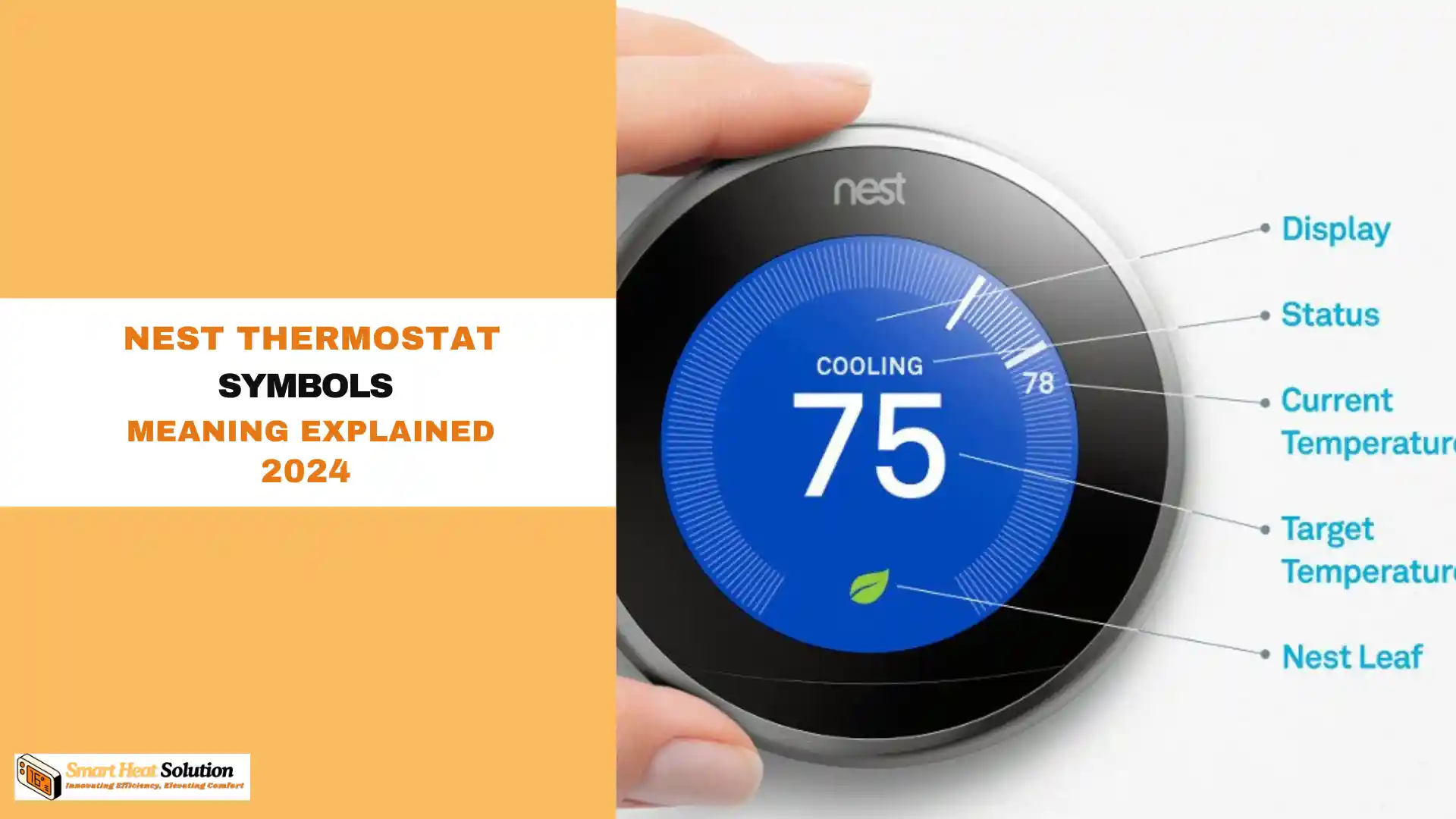

Hey there! Ever found yourself staring at your Nest thermostat, wondering what those little symbols mean? Trust me, you’re not alone. When I first got my Nest, I felt like I was trying to decode hieroglyphics. But don’t worry, I’ve got your back.
Did you know that smart thermostats like Nest can save homeowners an average of 10-12% on heating and 15% on cooling? That’s some serious cash back in your pocket. But to really maximize those savings, you need to understand what your thermostat is telling you.
In this guide, I’m going to break down all those mysterious Nest symbols for you. No tech jargon, no complicated explanations – just straight talk from one homeowner to another. By the time we’re done, you’ll be reading your Nest like a pro. So, ready to demystify your thermostat? Let’s dive in!
10 Symbols On Nest Thermostat
The Leaf Symbol:
Your Energy-Saving Buddy Let’s start with everyone’s favorite – the little green leaf. When you see this guy pop up, give yourself a pat on the back! It means you’re using an energy-efficient temperature setting. The leaf appears when you set your thermostat to a temperature that saves energy compared to your usual settings. It’s like a high-five from your Nest, saying, “Great job on saving energy (and money)!”
The Snowflake:
Winter is Coming (To Your House) Spotted a snowflake on your Nest? No, it’s not predicting the weather. This symbol means your system is in cooling mode. When you see the snowflake, your AC is working to bring the temperature down to your set point. It’s your Nest’s way of saying, “Chill out, I’ve got this.”
The Flame:
Bringing the Heat On the flip side of the snowflake, we have the flame symbol. As you might guess, this means your heating system is fired up and working to warm your space. When you see the flame, your Nest is in heating mode, working to reach your desired temperature. It’s like a cozy digital fireplace right on your wall!
The Clock:
Patience is a Virtue If you see a clock symbol, your Nest is telling you to hang tight. This appears when you’ve just changed the temperature, and your system needs some time to reach the new setting. It’s basically your Nest saying, “I’m on it, but Rome wasn’t heated (or cooled) in a day!”
The Shield:
Your Home’s Guardian The shield symbol is all about protection. It appears when your Nest is in Safety Temperature mode. This feature kicks in if your home gets dangerously hot or cold, potentially causing damage to your house or harm to pets. It’s like having a vigilant guardian for your home’s climate.
The Moon:
Night Owl Mode Spot a crescent moon? Your Nest is in Night Mode, also known as Sleep Mode. This usually means it’s following a pre-set schedule for nighttime temperatures. It’s your Nest’s way of tucking you in and making sure you’re comfy all night long.
The Exclamation Point:
Houston, We Have a Problem An exclamation point on your Nest is its way of waving a red flag. This symbol indicates there’s an issue that needs your attention. It could be anything from a connection problem to a system malfunction. When you see this, it’s time to do a little troubleshooting.
The Wifi Bars:
Staying Connected Just like on your phone, the wifi bars on your Nest show the strength of its connection to your home network. A strong connection ensures your Nest can communicate with your phone app and receive important updates. No bars? It might be time to check your wifi or router.
The Sun:
Rise and Shine The sun symbol indicates that your Nest is in Away and Sunblock mode. This smart feature uses your phone’s location to know when you’re away and adjusts the temperature accordingly. Plus, it takes into account direct sunlight hitting your thermostat, ensuring accurate temperature readings.
The Nest Symbol:
Home Sweet Home Last but not least, the Nest symbol itself. When you see this, it means your system is in Home mode, following your regular schedule. It’s your Nest’s way of saying, “Welcome home, I’ve got everything under control!”
the Display Icons
The Nest Thermostat displays a variety of symbols and icons on its screen. Each icon provides valuable information regarding your heating and cooling systems. Familiarizing yourself with these symbols allows for quicker troubleshooting and enhanced energy management.
1. Home/Away Assist Icon
The Home/Away Assist icon is represented by a small house symbol. This feature automatically adjusts your thermostat settings based on whether you are home or away, optimizing energy usage. When you leave home, the thermostat shifts to Eco Mode, reducing energy consumption. Conversely, when you return, it reverts to your preset comfort settings.
2. Eco Temperature Symbol
The Eco Temperature symbol indicates when the thermostat is operating in Eco Mode. This mode is designed to save energy by setting the temperature to an economical level when the home is unoccupied. It’s essential for users looking to minimize their energy bills while maintaining a comfortable living environment.
3. Heating and Cooling Icons
The Heating and Cooling icons are easily identifiable, usually represented by a flame and a snowflake, respectively. These symbols notify you which system is currently active. If the flame icon is illuminated, your heating system is running. Conversely, if the snowflake icon is lit, the cooling system is engaged. Understanding which system is active can help you identify any irregularities in performance.
4. Scheduling Symbols
The scheduling symbols are represented by a clock icon. This feature allows users to set specific times for heating and cooling. When the scheduling icon is active, it indicates that the thermostat is currently following a predetermined schedule. This capability is essential for maintaining comfort while ensuring energy efficiency.
Interpreting Error Codes
Like any advanced technology, the Nest Thermostat may occasionally display error codes. Understanding these codes is vital for quick resolution of issues.
1. E73 Error Code
The E73 error code indicates a problem with the thermostat’s Wi-Fi connection. This could be due to network issues or signal interference. To resolve this, ensure your Wi-Fi network is functioning correctly and within range of the thermostat.
2. E1 Error Code
The E1 error code signifies a potential issue with the temperature sensor. This error might suggest that the thermostat is unable to read the temperature accurately. In this case, check for any obstructions around the thermostat that might interfere with its sensor.
3. E42 Error Code
The E42 error code is a common indicator of wiring issues. This code suggests that there might be a problem with the connections between the thermostat and the HVAC system. For safety, it is recommended to consult a professional to address any wiring concerns.
Advanced Features and Their Symbols
Beyond basic temperature control, the Nest Thermostat offers advanced features that come with their own symbols. Understanding these can greatly enhance your user experience.
1. Learning Icon
The Learning icon is typically shown as a brain symbol. This feature represents the thermostat’s ability to learn your schedule and preferences over time. It adapts the temperature based on your habits, providing you with maximum comfort and efficiency.
2. Nest Leaf Icon
The Nest Leaf icon appears when your thermostat is set to an energy-saving temperature. This symbol encourages users to choose energy-efficient settings. When you see the leaf, it’s a reminder that you are contributing to environmental conservation while reducing your utility costs.
3. HVAC Maintenance Alert
The HVAC Maintenance alert symbol indicates that your system may require servicing. This icon is crucial for proactive maintenance, helping to extend the life of your heating and cooling systems. Regular maintenance ensures optimal performance and can prevent costly repairs in the future.
Maximizing Your Nest Thermostat Experience
To fully leverage the capabilities of your Nest Thermostat, consider these best practices:
1. Regularly Update the Software
Ensure your thermostat’s software is always up to date. Regular updates not only improve functionality but also enhance security.
2. Utilize the Nest App
Download the Nest app for remote access. This allows you to monitor and control your thermostat from anywhere, providing greater flexibility and convenience.
3. Create Customized Schedules
Take advantage of the scheduling feature to create customized heating and cooling schedules that align with your lifestyle. This can significantly reduce energy costs while maintaining comfort.
Conclusion
The Nest Thermostat is an invaluable tool for managing your home’s climate efficiently. Understanding the various symbols and features enhances your ability to utilize this technology effectively. From optimizing energy use with the Eco Temperature symbol to diagnosing issues with error codes, being informed empowers you to make the most of your smart thermostat.
By familiarizing yourself with these symbols and their meanings, you can ensure that your Nest Thermostat operates at its best, providing both comfort and efficiency.
If you want to read more information about how to boost traffic on your Website just visit –> The Insider’s Views.

I’m Alan William’s, the founder of SmartHeatSolution.com. I am from California, USA, I’m passionate about innovative heating technologies and their impact on our homes and businesses. With a background in electrican and home repair , I aim to make smart, energy-efficient heating accessible to everyone. When I’m not writing, I’m likely interested in all the thermostat brands and their new technnology. Thanks for stopping by!




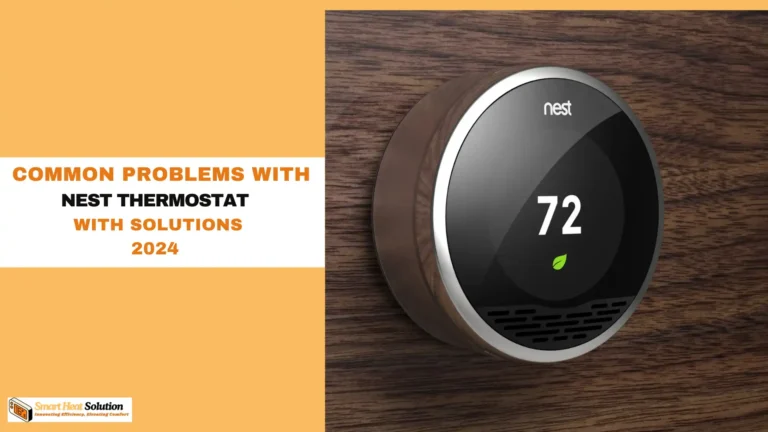
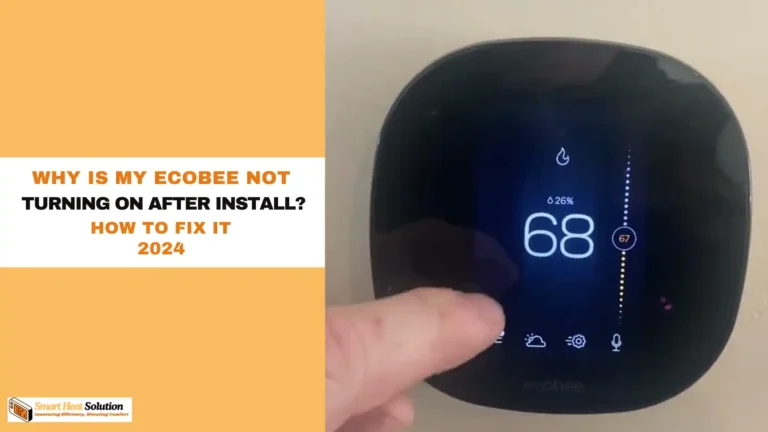
![Honeywell Thermostat Keeps Rebooting: Troubleshooting Guide 16 Honeywell Thermostat Keeps Rebooting Troubleshooting Guide[Fixed]:](https://smartheatsolution.com/wp-content/uploads/2024/10/tinywow_Business-6_66007210-768x432.webp)