How to Reset Your Honeywell RTH221B1039: Easy Guide

If you’ve ever come home to a cold house in winter or a hot room in summer, you know how important a working thermostat is.
The Honeywell RTH221B1039 is a popular choice that many people trust for keeping their home comfortable. In fact, using a programmable thermostat like this can save homeowners around 10-15% on their energy bills each year. I can really feel the difference—there’s nothing like walking into a cozy room after a long day.
Sometimes, though, these thermostats need a reset to work right, and that can be confusing. I’ve been there, looking at the buttons and not knowing what to do.
But resetting your Honeywell RTH221B1039 is actually pretty simple. In this guide, I’ll give you easy step-by-step instructions to get your thermostat back up and running.
Why You May Need to Reset Your Honeywell Thermostat
Resetting a thermostat is not something that should be done casually. In most cases, it’s necessary when there’s a malfunction, incorrect settings, or when you want to change the programmed schedule.
Here are a few common reasons why you might need to reset your Honeywell RTH221B1039 thermostat:
Common Issues that Require Resetting
The Display Is Not Responding

One of the primary reasons to reset the thermostat is a non-responsive display. Sometimes the screen might freeze or not show the temperature accurately, making it difficult to manage the thermostat’s settings.
Incorrect Temperature Readings

If your home doesn’t feel as warm or cool as the thermostat suggests, it could be due to inaccurate temperature readings. A reset might fix this problem and recalibrate the thermostat to display the correct temperature.
System Won’t Turn On or Off
Occasionally, the thermostat might fail to signal the heating or cooling system to turn on or off. Resetting can re-establish the communication between the thermostat and your HVAC system.
Changing Ownership or Preferences
If you’ve recently moved into a new home or are handing over the thermostat to a new owner, resetting the thermostat ensures that any previous settings or schedules are erased, allowing the new owner to customize the device to their preferences.
What Happens When You Reset the Thermostat?
Resetting the Honeywell RTH221B1039 thermostat returns it to its default factory settings. This means:
- Any customized schedules or temperature settings will be erased.
- The system will be restored to the default heating and cooling settings.
- Any stored preferences such as fan control, energy-saving settings, or sleep schedules will be removed.
Once the reset is complete, you can reprogram the thermostat according to your specific needs.
Step-by-Step Instructions for Resetting the Honeywell Thermostat RTH221B1039
Resetting your Honeywell RTH221B1039 thermostat is a straightforward process that requires only a few steps. Here is a detailed breakdown of how to perform the reset correctly.
Step 1: Turn Off the Thermostat

Before attempting to reset the Honeywell thermostat, it’s important to turn it off to prevent any sudden disruptions or electrical surges. You can do this by:
- Pressing the “Mode” button until the display is off.
- If necessary, switch the thermostat to the “Off” mode using the switch on the side of the unit.
This ensures the device is powered down and ready for the reset.
Step 2: Locate the Reset Button or Battery Slot
The Honeywell RTH221B1039 doesn’t have a dedicated reset button like some of the more advanced models. However, you can reset the device using the battery removal method. The battery compartment is located on the front or the back of the thermostat, depending on the model version you own.
- Remove the thermostat from its wall mount by gently pulling it off the base.
- Turn the unit over to locate the battery compartment.
Step 3: Remove and Reinsert the Batteries
Once you’ve accessed the battery compartment, follow these steps to reset the thermostat:
- Take out the batteries from the compartment.
- Wait for 30 seconds. This allows any residual power in the device to drain, effectively performing a soft reset.
- After 30 seconds, reinsert the batteries into their proper slots, ensuring the correct polarity.
Step 4: Reattach the Thermostat to the Wall
After reinstalling the batteries, place the thermostat back onto its wall mount. Make sure it clicks securely into place. At this point, the thermostat will power back on and display the default factory settings.
Step 5: Reprogram the Thermostat
Now that the thermostat has been reset, you can proceed to reprogram it according to your preferences. Follow the steps below:
- Set the correct time and date.
- Choose the heating or cooling mode.
- Program your desired temperature schedule, adjusting for different times of the day or week as necessary.
Your Honeywell RTH221B1039 is now ready to operate with your new settings.
Troubleshooting After Resetting
After performing the reset, there may still be lingering issues with your Honeywell RTH221B1039 thermostat. If problems persist, consider the following troubleshooting tips:
The Display Remains Blank After Reset
If the display remains blank after reinstalling the batteries, it could be due to the following reasons:
- Dead Batteries: Ensure that the batteries are fresh and properly installed.
- Faulty Wiring: Check the wiring on the back of the thermostat to ensure all connections are intact.
Temperature Is Still Inaccurate
If the temperature readings continue to be incorrect, even after resetting:
- Make sure the thermostat is installed in a location with proper airflow, away from direct sunlight or heating vents, which can affect temperature accuracy.
- Consider recalibrating the thermostat manually by referring to the user manual.
HVAC System Doesn’t Respond
If your HVAC system still fails to turn on or off:
- Double-check the wiring connections to ensure that the thermostat is properly connected to the HVAC system.
- Contact a professional technician to inspect your HVAC system for deeper issues.
Tips for Maintaining Your Honeywell Thermostat
A well-maintained thermostat will function efficiently and accurately over a longer period. Here are some tips to ensure the longevity and effectiveness of your Honeywell RTH221B1039:
Change the Batteries Regularly
One of the simplest ways to maintain your thermostat is to change the batteries regularly. A good rule of thumb is to replace the batteries at least once a year, or sooner if you notice performance issues.
Keep the Thermostat Clean
Dust and dirt can accumulate on the thermostat, potentially interfering with the sensors. Wipe down the surface of the thermostat regularly with a soft, dry cloth to keep it free from debris.
Avoid Installing Near Heat Sources
For accurate temperature readings, avoid installing your thermostat near heat sources such as lamps, ovens, or direct sunlight. These can cause the thermostat to register higher temperatures than the actual room temperature.
Monitor Temperature Settings
To reduce energy consumption and maintain a comfortable environment, periodically check your temperature settings and adjust them as necessary. Make use of the programmable schedule to maximize energy efficiency.
Frequently Asked Questions
- What is the Honeywell RTH221B1039 thermostat?It’s a programmable thermostat for heating and cooling systems, allowing you to control your home’s temperature easily.
- How do I reset the Honeywell RTH221B thermostat?Press the ‘System’ button for 5 seconds until the display shows ‘Settings’. Use the arrows to find the ‘Reset’ option and confirm.
- Why would I need to reset my thermostat?You may need to reset it to fix issues, clear old settings, or after changing the batteries.
- Can I set my own schedule?Yes, you can program custom schedules for weekdays and weekends to save energy and stay comfortable.
- What features does it have?It has a large display, programmable settings, and works with many heating and cooling systems, with energy-saving options.
- How do I change the temperature?Just press the ‘+’ or ‘-‘ buttons to adjust the temperature.
- Is it compatible with smart home systems?No, this model is not a smart thermostat and doesn’t connect to Wi-Fi or smart home systems.
Conclusion
The Honeywell Thermostat RTH221B1039 is a reliable and user-friendly device that can help you maintain optimal comfort in your home. However, like any electronic device, it may require a reset from time to time due to malfunctions, incorrect settings, or new ownership. By following the simple steps outlined in this guide, you can easily reset your thermostat and ensure it operates at its best.
Maintaining your thermostat through regular battery changes, keeping it clean, and avoiding heat sources will prolong its lifespan and efficiency. With this knowledge, you’ll have all the tools you need to keep your home comfortable and your energy bills manageable.

I’m Alan William’s, the founder of SmartHeatSolution.com. I am from California, USA, I’m passionate about innovative heating technologies and their impact on our homes and businesses. With a background in electrican and home repair , I aim to make smart, energy-efficient heating accessible to everyone. When I’m not writing, I’m likely interested in all the thermostat brands and their new technnology. Thanks for stopping by!



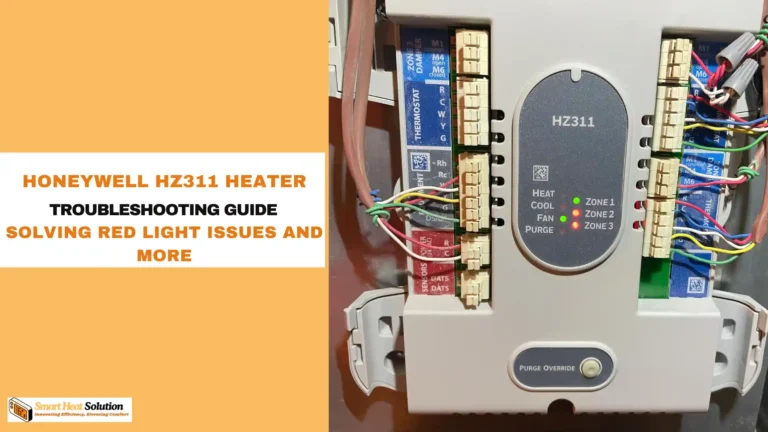
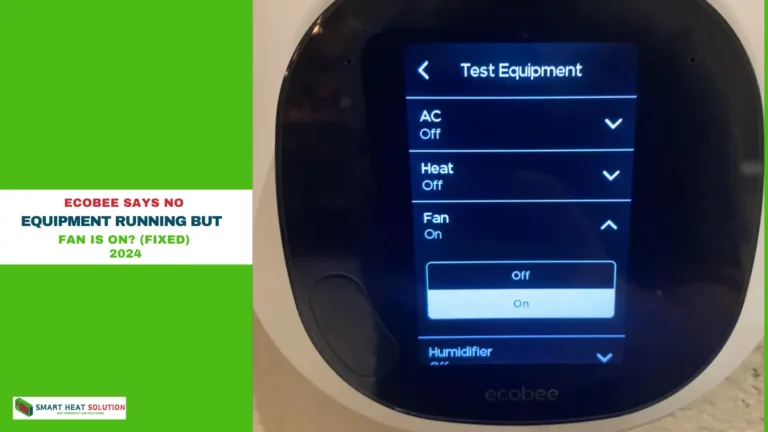

![Honeywell Purge Light Blinking? [Causes & Solutions] 20 Honeywell Purge Light Blinking? [Causes & Solutions]](https://smartheatsolution.com/wp-content/uploads/2024/10/tinywow_2_66209135-768x432.webp)