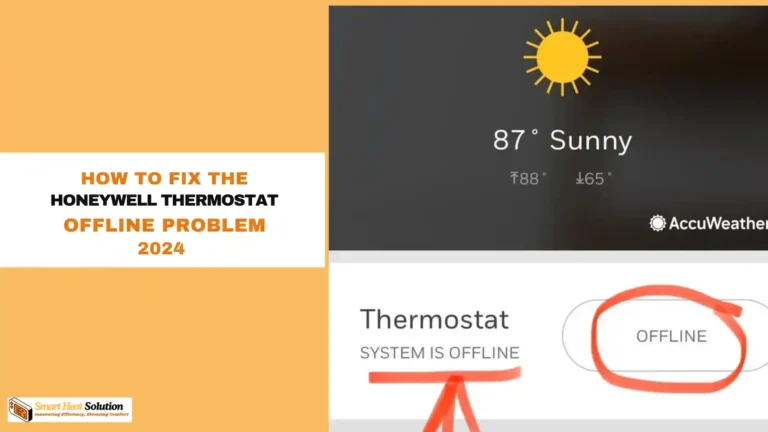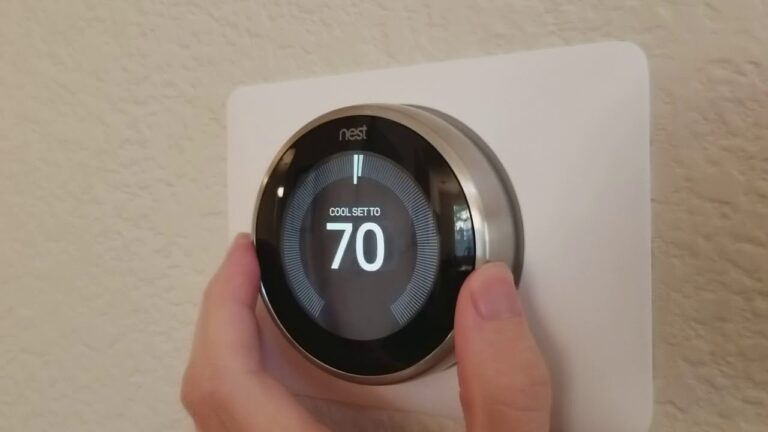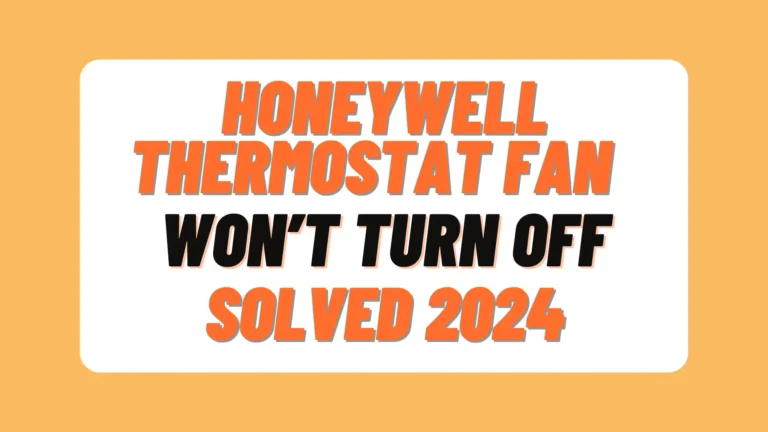Trane Thermostat Touch Screen Not Working (Blank Screen Fix)
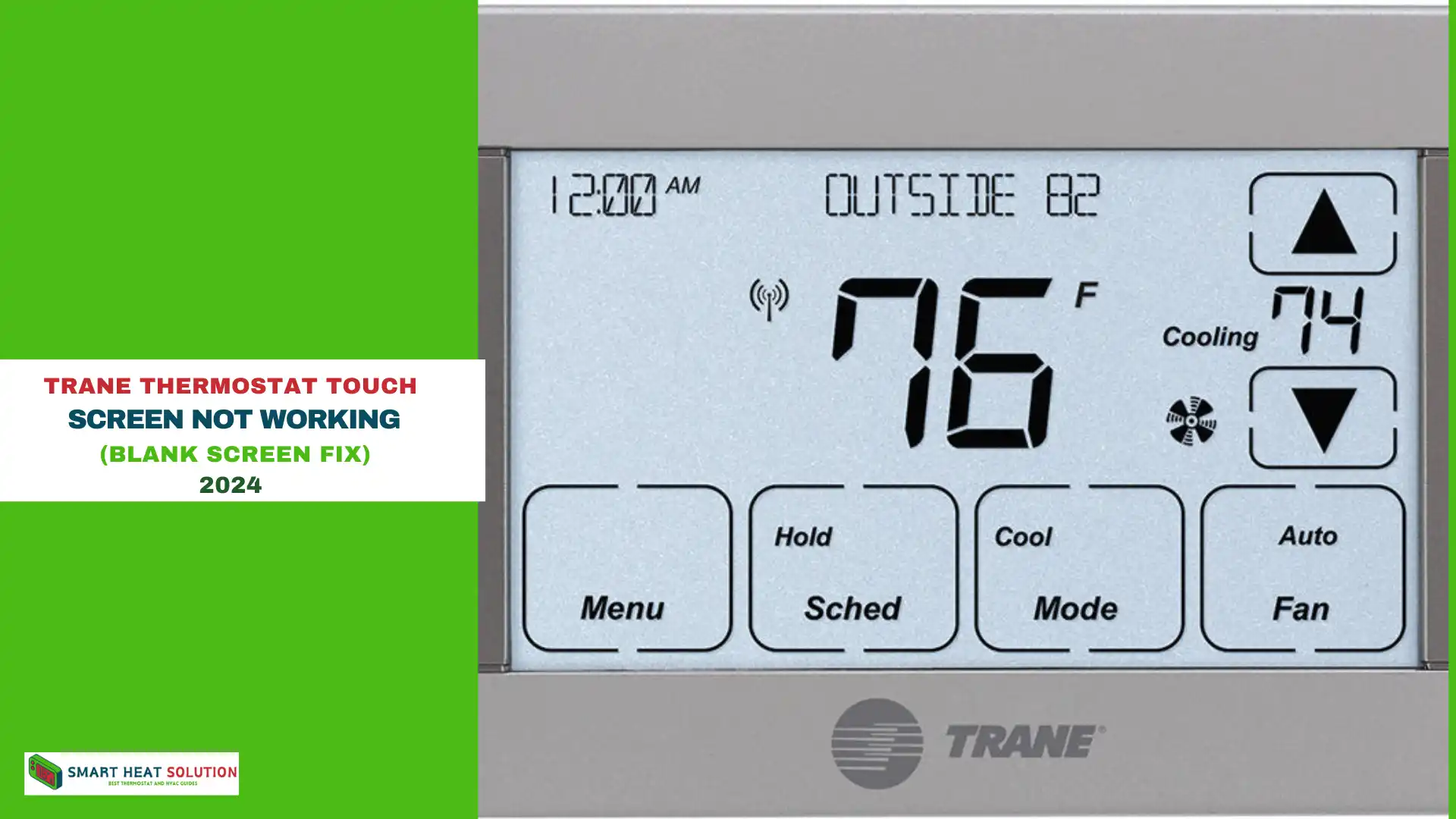
If you’re dealing with a Trane thermostat touch screen that’s not working, you’re not alone. Many users face this issue, often due to minor technical glitches or power disruptions.
The good news? Most problems with Trane thermostat screens can be resolved at home with a few basic troubleshooting steps.
This guide will take you through everything you need to know to get your Trane thermostat up and running again, so you can keep your home at the perfect temperature.
Introduction to Trane Thermostats
Trane thermostats are trusted by homeowners for their precision, energy efficiency, and ease of use. Known for their high-performance HVAC control capabilities, Trane thermostats offer a range of innovative features like touchscreen displays that make it simple to regulate your indoor temperature, no matter the season.
How Trane Touchscreen Technology Works
Trane’s touchscreen thermostats are designed to provide an intuitive user experience, making it easy for users to navigate menus, change settings, and schedule temperature adjustments. With simple taps and swipes, you can customize your climate settings to suit your lifestyle. However, like any advanced device, Trane thermostats can experience some technical issues. Here, we’ll dive into the most common touchscreen problems and how to troubleshoot them effectively.
Why Is My Trane Thermostat Touch Screen Not Responding?

While Trane thermostats are reliable and equipped with advanced technology, certain touchscreen issues can sometimes hinder their functionality. Identifying these problems can help in troubleshooting and ensuring your HVAC system runs smoothly.
Common Touchscreen Issues with Trane Thermostats
Before diving into fixes, let’s look at some common reasons why your Trane thermostat screen may not be responding:
1. Unresponsive Touchscreen
An unresponsive touchscreen is one of the more frustrating problems for Trane thermostat users. If the screen doesn’t register taps or swipes, it becomes challenging to make adjustments, often requiring repeated attempts to engage the thermostat’s settings. Possible solutions include a soft reset of the thermostat or checking for firmware updates that could resolve the responsiveness issue.
2. Calibration Problems
Calibration issues can cause the touchscreen to misinterpret your inputs, leading to accidental selections or buttons that don’t respond as expected. Proper touchscreen calibration is essential for accuracy. Recalibrating the screen or performing a factory reset often helps resolve this issue, ensuring each tap accurately reflects your intended selection.
3. Software Glitches
Like any digital device, Trane thermostats can experience software glitches that affect touchscreen performance. Glitches may cause the screen to freeze, display error messages, or act erratically. In most cases, updating the thermostat’s firmware can address these bugs, ensuring smoother operation and minimizing system errors.
4. Slow Response Time
A delayed touchscreen response can be annoying, especially when trying to quickly adjust settings. This lag might be caused by outdated software, excess memory use, or other system delays. Performing a system restart or checking for firmware updates may improve the response time and make interactions with your thermostat faster.
5. Physical Damage
Accidental damage, such as cracks, scratches, or even moisture exposure, can impair the touchscreen’s functionality. Physical damage can lead to parts of the screen being unresponsive, which may require screen replacement. If you notice damage to your thermostat’s screen, contact Trane support for repair or replacement options to restore functionality.
6. Firmware and Software Updates
Using an outdated firmware version can contribute to touchscreen issues, as newer software releases often contain fixes for common problems. Regularly updating the thermostat’s firmware can help mitigate potential performance issues and ensure the thermostat operates smoothly with the latest features and enhancements.
Additional Issues Impacting Trane Thermostat Performance
Beyond the typical touchscreen challenges, there are other factors that can impact your Trane thermostat’s efficiency and reliability.
1. Battery Drain
If your thermostat is draining battery power too quickly, it may affect touchscreen performance, leading to dim displays or unresponsiveness. In these cases, replacing the batteries or connecting to a consistent power source can help restore normal operation.
2. Electromagnetic Interference
Nearby electromagnetic or radio frequency interference can cause the touchscreen to behave erratically. This interference could result from other electronic devices in close proximity to the thermostat. Relocating these devices or ensuring the thermostat is installed in a low-interference area may help reduce this issue.
3. Temperature Inaccuracy
While not directly related to the touchscreen, inaccurate temperature readings can lower confidence in the thermostat’s performance. If your Trane thermostat shows incorrect temperature readings, consider recalibrating the temperature sensor or checking for firmware updates that might address the issue.
4. Compatibility with Accessories
Using incompatible accessories or third-party devices with your Trane thermostat can sometimes cause performance issues, including touchscreen malfunctions. To avoid this, stick with Trane-approved accessories, which are designed to work seamlessly with your thermostat for optimal functionality.
Step-by-step Troubleshooting Guide
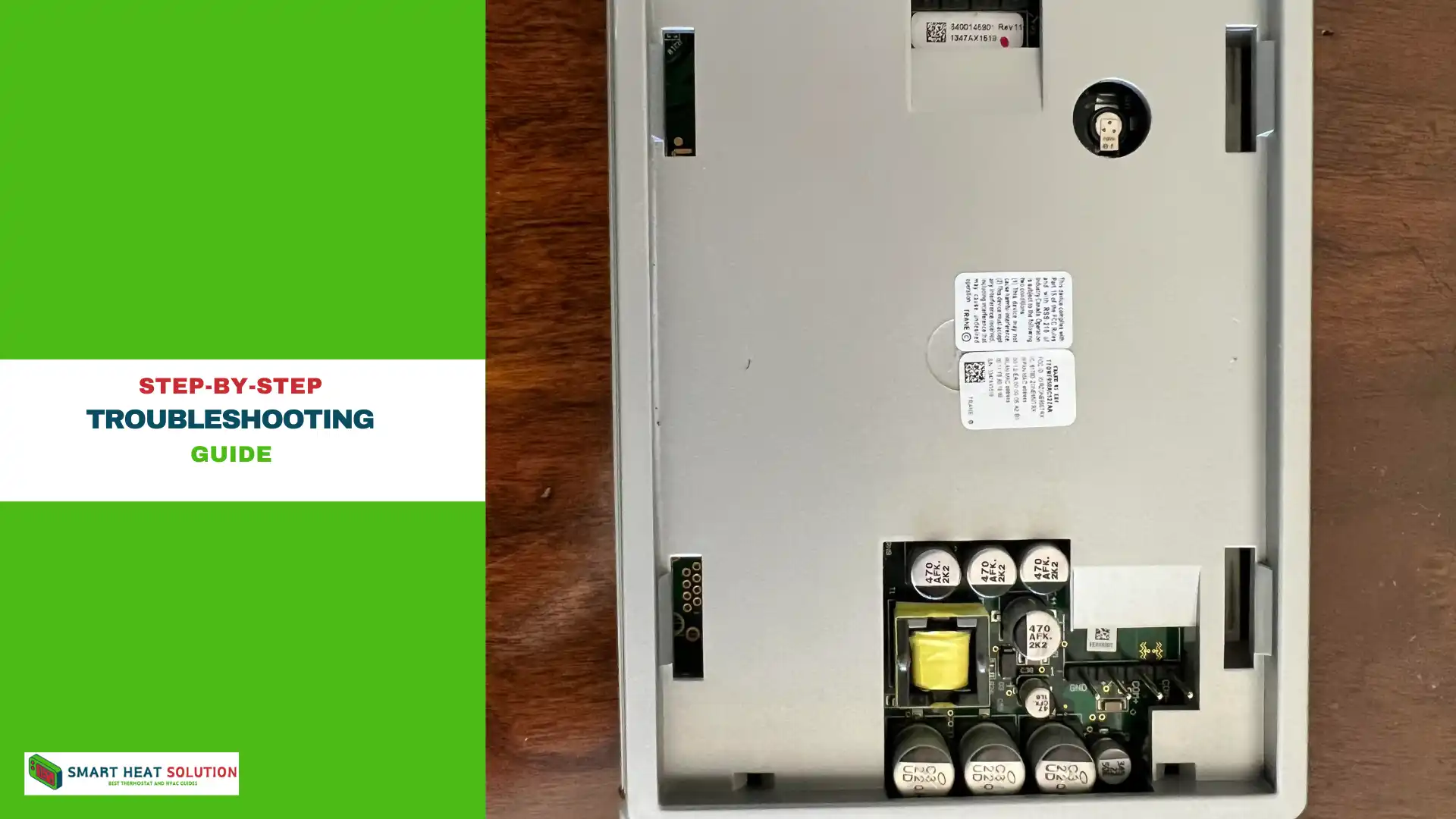
1. Check the Power Supply
A Trane thermostat touch screen requires a consistent power supply to function. Here’s how to check if power is the issue:
- Verify Circuit Breakers: Make sure the circuit breaker controlling the HVAC system hasn’t tripped. Reset it if necessary.
- Inspect the Batteries: If your thermostat uses batteries, weak or dead batteries may be the cause. Replace them with fresh ones and see if the screen responds.
- Check the Power Source: Ensure the thermostat is properly connected to its power source. Loose wiring can lead to intermittent power failures.
2. Clean the Thermostat Screen
Dust and grime buildup can interfere with touch sensitivity. Here’s how to safely clean your Trane thermostat’s touch screen:
- Turn off the thermostat to avoid accidental taps while cleaning.
- Use a soft, lint-free cloth slightly dampened with water. Avoid harsh chemicals, as they can damage the screen.
- Gently wipe the screen in a circular motion to remove dirt and fingerprints.
This simple cleaning process can often restore the screen’s responsiveness.
3. Perform a Thermostat Reset
Sometimes, restarting the thermostat can fix minor software bugs. Here’s how:
- Locate the Reset Button: Many Trane thermostats have a small reset button. Press and hold it for a few seconds.
- Use the Power Cycle Method: If there’s no reset button, power cycle by turning off the breaker connected to the HVAC system, waiting for a few seconds, and then turning it back on.
After resetting, check if the touch screen is responsive again.
4. Check for Loose Wiring

Loose or disconnected wires can prevent the touch screen from receiving the necessary power:
- Turn off the power to the thermostat from the breaker.
- Remove the thermostat from the wall mount.
- Carefully inspect all wires to ensure they are securely connected to their terminals.
- Reattach the thermostat to the wall mount and turn the power back on.
Note: If you’re unsure about handling wiring, consult a professional technician to avoid damage or electrical hazards.
5. Update Thermostat Software (If Applicable)
If you have a smart thermostat from Trane, outdated software could be causing screen issues. Check the user manual or Trane’s website for instructions on updating the software. An update can often resolve glitches and improve the screen’s performance.
6. Adjust the Thermostat’s Brightness
If the touch screen is difficult to see or seems dim, adjusting the brightness may resolve the issue. Here’s how:
- Go to the Settings menu on your Trane thermostat.
- Look for Display Settings or Brightness Adjustment.
- Increase the brightness level to make the screen more visible.
This may improve your experience if the screen is unresponsive only when it’s too dim.
7. Check for Physical Damage
If your thermostat screen has visible cracks or scratches, this could impact its functionality. Physical damage to the screen often requires professional repair or replacement. In this case, contact Trane customer service or a certified technician.
8. Test the Thermostat in Diagnostic Mode
Many Trane thermostats come with a diagnostic mode that helps identify internal issues. Here’s how to access it:
- Consult your thermostat’s user manual for instructions to enter diagnostic mode.
- Run the diagnostic test to check for errors.
- Review the error codes displayed, which can guide you to the specific issue affecting the touch screen.
9. Replace the Thermostat
If none of the above steps work, the thermostat itself may be faulty. Replacing a Trane thermostat can be a straightforward process:
- Choose a compatible thermostat model. Check Trane’s website or consult a technician for advice.
- Disconnect the old thermostat and follow the instructions for installing the new one.
Newer models often come with enhanced touch sensitivity and improved durability, which may prevent similar issues in the future.
10. Contact Trane Support for Help
When all else fails, Trane’s customer support team can be a valuable resource. Reach out to them through their website or phone line for additional troubleshooting steps or to schedule a technician visit if needed.
Trane XL824 touch screen not working?
The Trane XL824 touch screen thermostat is a popular choice for smart home integration, but users may occasionally encounter issues with the touch screen not working.
This problem can be due to several reasons, such as a software glitch, poor calibration, or even dust and debris accumulation on the screen. If the touch screen becomes unresponsive, the first step is to perform a soft reset by removing the thermostat from its base and reinserting it after a few seconds. This can often resolve minor software issues.
If a soft reset doesn’t work, the next step is to check for any physical obstructions on the screen, such as dirt or grime, which can interfere with touch sensitivity. Gently cleaning the screen with a soft, dry cloth can help.
Additionally, recalibrating the touch screen through the thermostat’s settings menu can sometimes restore functionality. If these troubleshooting steps do not resolve the issue, it may be necessary to consult the user manual for more advanced solutions or contact Trane’s customer support for further assistance.
Important Queries And Questions
1. Thermostat Not Connected to WiFi
If your thermostat disconnects from WiFi or loses power, it should automatically reconnect once power or WiFi is restored. However, if it doesn’t reconnect automatically, here’s how to manually reconnect:
- Toggle WiFi On and Off: Go to the main screen, select Menu → Settings → Network → Wireless, then choose “ON/OFF.”
- Reboot the Thermostat: If toggling WiFi doesn’t work, try rebooting the thermostat.
2. Connected to WiFi but Not Linked to Trane Home
If your thermostat is connected to WiFi but isn’t linked to your Trane Home account, try the following steps:
- Verify WiFi Security: Make sure the thermostat is on a secure WiFi network.
- Reset WiFi: Go to Menu → Settings → Network → Wireless, and switch “ON/OFF” to turn WiFi off. Wait 30 seconds, then turn it back on.
- Restart Modem and Router: If the thermostat doesn’t reconnect, power cycle your modem and router, then try connecting again.
3. Blank Thermostat Screen
If your thermostat screen is blank, follow these steps to troubleshoot:
- Power Cycle the Thermostat:
- Make sure the HVAC system isn’t running.
- Locate the thermostat switch in your breaker box and flip it to “OFF” for 20–30 seconds.
- Switch it back to “ON.”
If the screen remains blank, contact an HVAC technician to inspect the thermostat and wiring.
4. Setting Up a Trane Home Account
A Trane Home account allows you to control your thermostat remotely. You can create an account via the Trane Home web portal or mobile app.
- Trane Home Web Portal
- Trane Home Mobile App
5. Enrolling Your Thermostat with Trane Home
To enroll your Trane smart thermostat in your Trane Home account:
- In the Trane Home app, select “Connect New Device.”
- Choose “Thermostat,” then “Continue” (an activation code will appear).
- On the thermostat, go to Menu → Settings → Smart Home, and follow the prompts to enter the code and complete setup.
For further assistance, visit these model-specific resources:
- Trane® XL824/850/1050
- Trane® XR724
- Trane® Link UX360
6. Basic Thermostat Operations
For general usage, consult the thermostat’s manual or explore these guides:
- Temperature Scheduling via the thermostat, web portal, or app
- Fan Settings
- Smart Optimization (XL824/XL850)
- Adding Devices to Trane Home
- Linking with Amazon Alexa™ or Google Home™
7. Rebooting Your Thermostat
If needed, reboot the thermostat:
- Turn Off the HVAC System.
- Locate the thermostat’s breaker and switch it to “OFF” for 20–30 seconds.
- Switch it back “ON.”
Some models, like the XL824, XL850, XL1050, and Link UX360, also offer a reboot option within the thermostat’s menu.
8. Temperature or Humidity Display Is Incorrect
If the thermostat shows incorrect temperature or humidity readings, recalibrate as follows:
- On the main screen, go to Menu → Settings → Thermostat → Indoor Calibrations.
- Use the arrows to adjust the temperature and humidity, then apply the settings.
9. Thermostat Already Registered to Trane Home
If the thermostat is already registered to another Trane Home account, this may be from a previous owner. Contact Trane Home Customer Support at 1-877-288-7707 for assistance.
When to Call a Professional
If the screen remains unresponsive despite these steps, it may indicate a hardware issue. Contact a licensed technician for assistance if:
- The thermostat displays an error code indicating hardware failure.
- There is significant physical damage to the thermostat.
- You are not comfortable handling wiring or internal settings adjustments.
What if my Trane thermostat touch screen is completely blank?
A blank screen may indicate a power issue, a tripped breaker, or drained backup batteries. Start by checking the power supply and circuit breaker. If the thermostat has batteries, replace them.
How do I reset my Trane thermostat?
To reset, locate the reset button (often found on the side or back of the device), hold it for 5-10 seconds, and release. You can also find reset options in the settings menu.
Can I calibrate my Trane thermostat touch screen?
Yes, some models offer calibration in the settings. Follow the instructions in your user manual or navigate to the calibration menu in settings if the touch response is off.
Conclusion
If your Trane thermostat touch screen isn’t working, you have a variety of troubleshooting options. Start with the basics, like checking the power supply, cleaning the screen, and performing a reset. If these steps don’t work, consider inspecting the wiring, updating the software, or even replacing the thermostat altogether. Following these methods should help you resolve the issue and keep your HVAC system running smoothly.

I’m Alan William’s, the founder of SmartHeatSolution.com. I am from California, USA, I’m passionate about innovative heating technologies and their impact on our homes and businesses. With a background in electrican and home repair , I aim to make smart, energy-efficient heating accessible to everyone. When I’m not writing, I’m likely interested in all the thermostat brands and their new technnology. Thanks for stopping by!