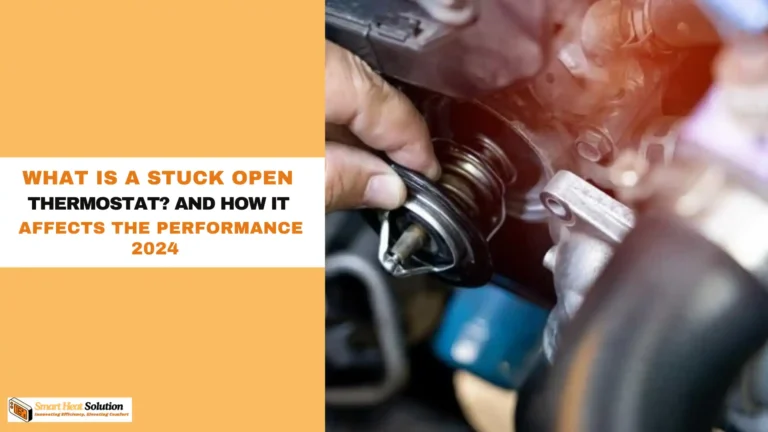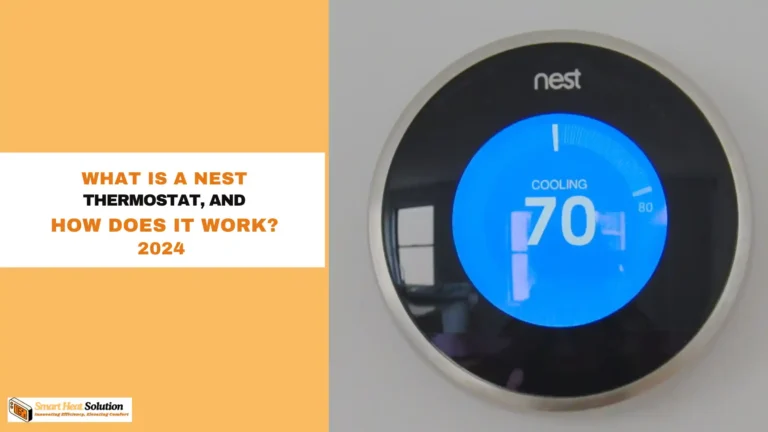How to Troubleshoot Honeywell Thermostat | Quick Guide

Have you ever been in a situation where your Honeywell thermostat just won’t cooperate? I know I have, and it’s always a hassle, especially when the temperature outside is extreme.
Did you know that a well-functioning thermostat can help reduce your energy bills by up to 15%? That’s a significant saving! But when things go wrong, it can leave you feeling uncomfortable and frustrated.
I remember one summer when my thermostat stopped cooling, and I was left sweating in my living room.
It took some time, but I learned that troubleshooting these issues can be straightforward if you know where to start. In this guide, I’ll share some simple steps to help you troubleshoot your Honeywell thermostat effectively. Let’s get your home back to the perfect temperature!
Understanding Your Honeywell Thermostat
Before addressing the issues, it is important to familiarize ourselves with the components of a Honeywell thermostat. The device typically includes a display screen, buttons, and a back panel housing the wiring. The key functions often include temperature settings, scheduling, and mode selections such as heat, cool, and auto.
Common Issues with Honeywell Thermostats

Understanding the symptoms can help identify the problem quickly. Below are some of the most common issues users face with their Honeywell thermostats:
- Blank Screen: A thermostat with a blank screen often indicates a power issue.
- Inaccurate Temperature Reading: This can lead to discomfort and increased energy bills.
- Thermostat Not Responding: Sometimes, the device may stop responding altogether.
- Frequent Cycling: If your HVAC system frequently turns on and off, it may be related to thermostat settings or location.
- Wi-Fi Connectivity Issues: For smart models, connectivity problems can affect remote access and scheduling.
Digital and Programmable Thermostats
If your Honeywell digital or programmable thermostat isn’t working properly, you’re not alone—about 40% of thermostat malfunctions can be traced back to simple issues. Whether the screen is blank, the settings aren’t responding, or your heating and cooling system seems off, many of these problems have easy fixes. Instead of jumping straight to expensive repairs, let’s explore a few common troubleshooting steps that could solve your problem quickly and save you money.
1. Check for Tripped Breakers in the Electrical Panel

The first thing to check is whether your thermostat has lost power. If the screen is blank or the thermostat isn’t controlling your HVAC system, head to your electrical panel and look for any tripped breakers. Check the breaker that powers both the thermostat and the heating or cooling system. Reset any tripped breakers, and if you’ve recently installed a new thermostat, double-check that the wiring matches your previous setup.
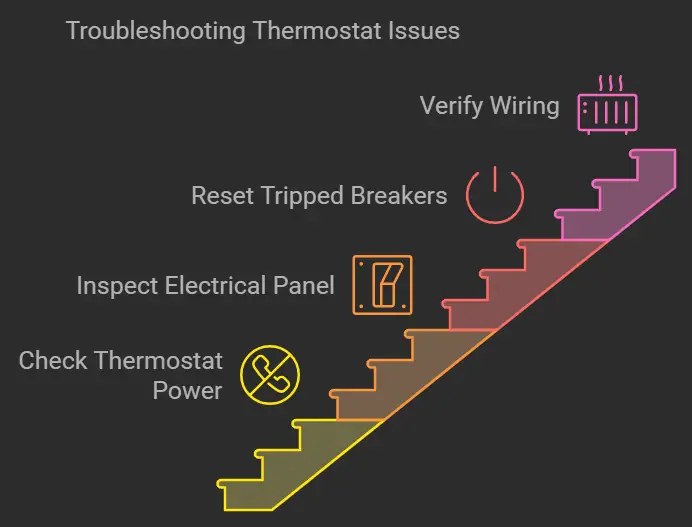
2. Override the Current Program
If your thermostat is programmed to operate within certain times, you may need to override the current schedule. Most Honeywell thermostats have an override feature, allowing you to temporarily adjust the temperature.
Simply select the temperature you want, then press the “Hold” button. To revert to the original schedule, hit “Run.” Some models may require you to press the “Fan” and “Up Arrow” buttons together to unlock the screen before making changes.
3. Replace the Batteries if the Screen is Blank
A blank screen could simply mean your thermostat needs new batteries. Many Honeywell thermostats, especially those that are not smart models, rely on batteries for power. If the display isn’t working, pop off the cover and replace the batteries. Ensure you’re following the correct process for your specific model to avoid any issues.
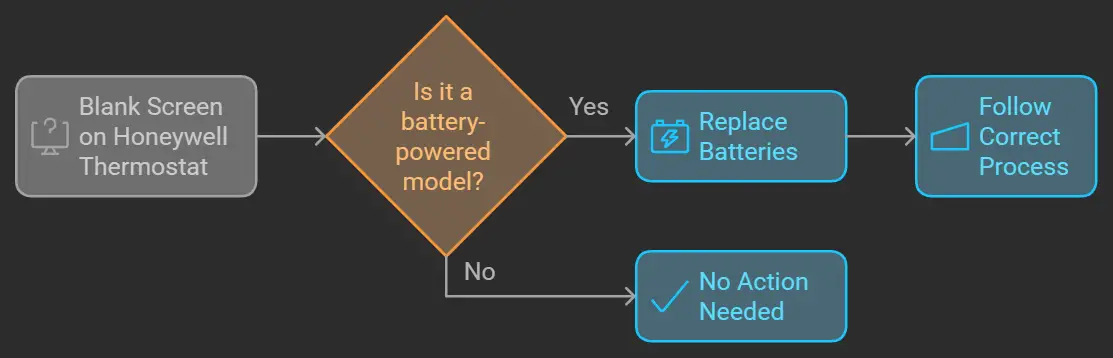
4. Inspect the Furnace or Air Conditioner
If your thermostat’s display is working but it’s not heating or cooling your home, you should check the furnace or air conditioner. Ensure the power switch on the unit is turned on. If the furnace is on but you’re still not getting any heat, check that the furnace door is securely closed. A loose door could prevent the system from running properly.
5. Watch for Flashing Icons or Messages on the Screen

Sometimes, a flashing icon like a snowflake, flame, or sun on the screen is the thermostat’s way of telling you it’s in a delay mode. If you see “Heat On” or “Cool On” blinking, or the word “Wait,” give it five minutes. This is usually due to a built-in delay for the compressor to prevent damage from short cycling.
6. Check Thermostat Wiring and Connections

If your thermostat still isn’t working, it might be a wiring issue. Remove the thermostat’s faceplate to access the wiring and make sure each wire is connected to the correct terminal according to your thermostat’s manual. The “G” terminal, for instance, controls the fan. If there’s no wire connected or the connection is loose, the fan won’t activate. Be sure to turn off the breaker before you start messing with any wires.
7. Adjust System Type Settings
If your system is running, but the temperature is off, you may need to adjust the system type settings. Sometimes, the wrong settings get applied during the initial setup or by someone programming the unit later on.
Consult your thermostat’s manual to ensure the settings align with your HVAC system type. If you no longer have the manual, you can download it from Honeywell’s support website by selecting your model.
8. Reset the Thermostat
A reset can often clear up any glitches. To restore your Honeywell thermostat to factory settings, start by removing the batteries.
Wait for about 10 seconds before reinserting them. If that doesn’t work, try putting the batteries in backward for 10 seconds, then placing them back correctly. This trick can erase any programming issues that might be causing problems.
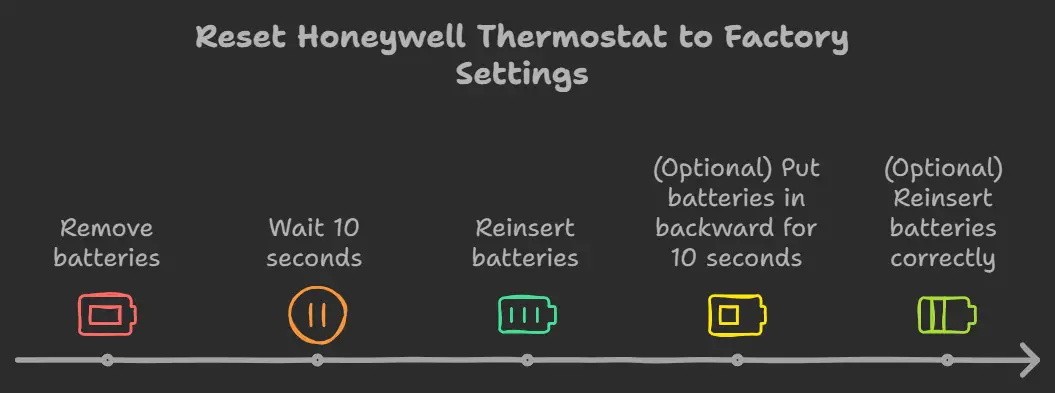
9. Call in a Professional
If you’ve gone through all the steps and your thermostat is still not working, it’s time to call for help. Reach out to a licensed HVAC professional for assistance. You can also contact Honeywell Home Support at 1-800-633-3991 or use the “Find a Pro” tool on Honeywell’s website to locate a technician in your area.
Smart Thermostat
1. Maintain Control During Peak Energy Times
If you’re enrolled in an energy-saving program with your electric company, your Honeywell thermostat might shut off during peak demand times. This is a feature that helps reduce overall energy consumption.
However, if you want to maintain control of your heating or cooling, you can opt out. Simply select the “Opt Out” option directly on the thermostat or through the Resideo app. This will keep your system running even during those high-demand periods.
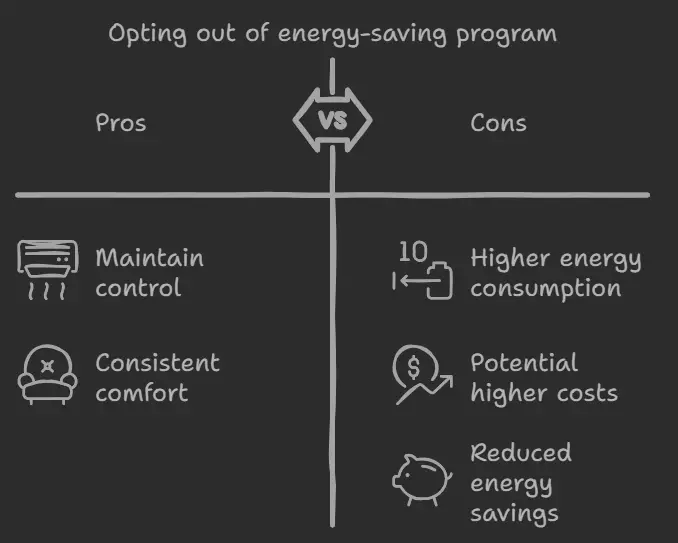
2. Check the Electrical Panel
If your Honeywell thermostat’s screen goes blank or the HVAC system isn’t responding, the issue might be as simple as a tripped breaker. Head to your electrical panel and check the breakers for the thermostat, furnace, and air conditioning unit. Make sure all switches are in the “on” position.
3. Ensure the C Wire Is Connected
All Honeywell Wi-Fi thermostats require a C wire to power the display. If you’ve recently installed the device and the screen remains blank, it’s likely that the C wire—or the C-wire adapter—hasn’t been connected properly.
- Turn off the breaker connected to your thermostat.
- Remove the thermostat’s faceplate and ensure the C wire is securely connected to the terminal marked “C.”
- Also, make sure the C wire is properly connected to your furnace or cooling system’s C terminal.

4. Inspect Your Furnace or Air Conditioning Unit
Sometimes the issue might not be with the thermostat itself but with the furnace or air conditioning unit. If your Honeywell thermostat screen is working but your home isn’t heating or cooling, make sure the power switch on the furnace or AC is in the “on” position.
- If the furnace is on but no heat is coming through, double-check that the furnace door is securely closed.
- If you see “Heat On” or “Cool On” flashing on the thermostat screen, give it about 5 minutes for the system to fully engage.
5. Reconnect Your Thermostat to Wi-Fi
If your thermostat is disconnected from Wi-Fi, it can limit remote control functionality. Reconnecting it is straightforward. Follow these steps:
- On your Honeywell thermostat, go to Menu.
- Select Wi-Fi Setup.
- Choose your Wi-Fi network and enter the details.
For some models, you’ll need to connect your smartphone, tablet, or computer to the thermostat’s temporary Wi-Fi network (often called “New_Thermostat” followed by numbers). Once connected, you can add the thermostat to your home network.
Tip: First-time users should register their device at MyTotalConnectComfort.com to enable remote management features.
6. Reset Your Honeywell Thermostat
Sometimes, a factory reset is necessary to resolve persistent issues. The reset process differs depending on your Honeywell thermostat model, but here are the steps for the most common models:
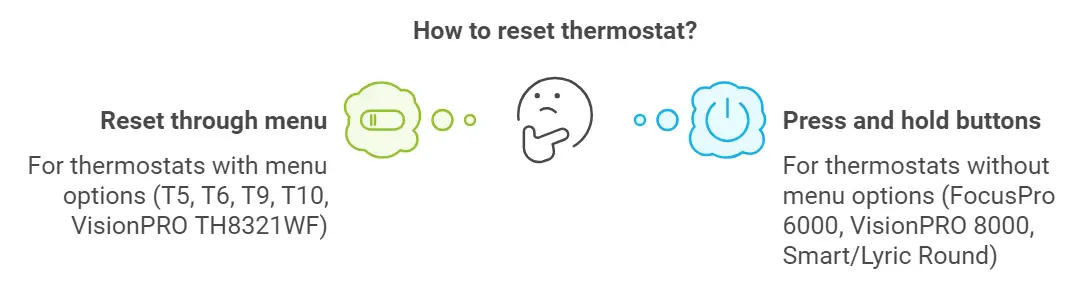
- Smart WiFi T5, T6, T9, or T10: Go to the Menu, find Advanced Setup, and choose Reset.
- VisionPRO TH8321WF: Select Dealer Information from the menu, note the date code, and use it to access the Installer Options. Then, choose Reset.
- FocusPro 6000: Press and hold Arrow Up and Fan, then change the number on the left to 90 and the number on the right to 1. Select Done to reset.
- VisionPRO 8000: Press System, hold the blank box in the center, change the numbers to 0710 and 1, and select Done.
- Smart/Lyric Round: Press and hold the cloud icon, then select Reset.
Remember, resetting will erase all your custom settings, including Wi-Fi credentials.
7. Contact Honeywell Support
If you’ve tried all the steps above and your thermostat still isn’t working, it’s time to call in the professionals. Honeywell offers customer support via their hotline (1-800-633-3991) or you can use their Find a Pro tool to locate a Honeywell professional in your area.
Analog Thermostats
Analog thermostats, while reliable, may encounter issues that affect the performance of your heating and cooling system. In this guide, we’ll walk you through how to troubleshoot common electrical issues with your Honeywell thermostat, and when to consider upgrading to a more efficient digital model. Let’s dive in and ensure your home stays comfortable all year round.
Identify Electrical Problems
When your analog Honeywell thermostat fails to regulate temperature properly, the first step is to check for any potential electrical issues.
Start by switching your thermostat to the “Heat” position and set the temperature to 80°F. Wait for a moment and observe if the heating system turns on. Then, switch it to the “Cool” setting and turn the temperature down to 60°F to see if the air conditioning kicks in.
If neither system responds, the issue may stem from an electrical malfunction. Begin by inspecting the circuit breaker responsible for the wall that houses the thermostat. Ensure the breaker is not tripped and is in the “On” position. Additionally, check the breaker that controls the furnace and air conditioning units.
For the furnace or AC unit, confirm that the power switch is set to “On” and verify that no access doors are ajar, as some systems are designed to shut down when a door is open for safety purposes. Resolving simple electrical problems can often restore proper thermostat functionality.
Checking Wires for Damage or Disconnection

If the electrical components seem fine, the next logical step is to inspect the wiring inside the thermostat. Before you begin, turn off the breaker that powers the thermostat to prevent any risk of injury or damage to the unit.
Carefully remove the thermostat’s faceplate to expose the internal wiring. Look for any loose, frayed, or completely disconnected wires. If you find a loose wire, simply reattach it to its terminal
. However, if a wire has become disconnected from the wall or is severely damaged, it is advisable to contact a professional HVAC technician for assistance. Properly connected and maintained wiring ensures seamless communication between your thermostat and HVAC system.
Consider service or an upgrade
If your troubleshooting efforts haven’t resolved the issue, you may need to consider either servicing your thermostat or upgrading to a more advanced model. Analog thermostats, though functional, can be less energy-efficient compared to modern digital or programmable thermostats. Upgrading your thermostat can offer greater control over your home’s temperature, reduce energy consumption, and save on utility costs.
A digital thermostat allows for precise temperature adjustments, while a programmable thermostat can automatically adjust the temperature based on your daily schedule, optimizing energy use when you’re not home.
For homeowners seeking smart home integration, there are Wi-Fi-enabled thermostats that can be controlled remotely via a smartphone app. These advanced features not only improve convenience but also enhance the overall energy efficiency of your home.
Before making a decision, consult with a professional HVAC technician. They can assess your current system and recommend the best thermostat for your specific needs. Whether you opt for a service repair or an upgrade, ensuring your thermostat is functioning correctly will keep your heating and cooling systems operating smoothly.
FAQs: How to Fix a Honeywell Thermostat
What should I do if my Honeywell thermostat has a blank screen?
If your thermostat screen is blank, first check the power source. Ensure the circuit breaker is not tripped and replace the batteries if your model uses them. If that doesn’t work, check the wiring for loose connections.
How can I fix inaccurate temperature readings on my Honeywell thermostat?
To correct inaccurate readings, check the placement of your thermostat. Make sure it’s away from heat sources, drafts, or direct sunlight. If needed, you can calibrate the thermostat according to the user manual.
What can I do if my thermostat is unresponsive?
If your thermostat isn’t responding, try restarting it by turning off the power for a minute and then turning it back on. If that doesn’t help, consider performing a factory reset as per the instructions in your manual.
Why does my HVAC system cycle on and off frequently?
Frequent cycling may indicate incorrect temperature settings or placement issues. Check the temperature differential settings and ensure your thermostat is located in a suitable area. Also, inspect your HVAC system for any issues.
How do I fix Wi-Fi connectivity issues with my smart Honeywell thermostat?
If you’re having trouble connecting your smart thermostat to Wi-Fi, restart your router and check your network settings. You may need to re-enter your Wi-Fi credentials or ensure the app is up to date.
How can I perform regular maintenance on my Honeywell thermostat?
Regular maintenance includes checking and cleaning the unit, reviewing settings periodically, and scheduling professional HVAC maintenance to ensure optimal performance.
What should I do if my thermostat still doesn’t work after troubleshooting?
If your thermostat remains unresponsive or continues to have issues after troubleshooting, consider contacting Honeywell customer support or a professional HVAC technician for further assistance.
Can I fix my Honeywell thermostat myself, or should I hire a professional?
Many common issues can be resolved with basic troubleshooting. However, if you’re uncomfortable with DIY repairs or if the problem persists, it’s best to consult a professional.
Conclusion:
Troubleshooting your Honeywell thermostat doesn’t have to be a daunting task. By following these step-by-step guides, you can diagnose and resolve many common issues across all types of Honeywell thermostats. Remember, when in doubt or if you encounter persistent problems, don’t hesitate to contact Honeywell Home Products Support at 1-800-633-3991 or use Honeywell’s Find a Pro tool to locate a certified professional in your area.
Regular maintenance, such as changing batteries, cleaning, and checking connections, can prevent many issues before they start. Keep your user manual in a safe place for easy reference, and consider keeping a log of any troubleshooting steps you’ve taken. This can be invaluable information if you ever need to call in a professional.

I’m Alan William’s, the founder of SmartHeatSolution.com. I am from California, USA, I’m passionate about innovative heating technologies and their impact on our homes and businesses. With a background in electrican and home repair , I aim to make smart, energy-efficient heating accessible to everyone. When I’m not writing, I’m likely interested in all the thermostat brands and their new technnology. Thanks for stopping by!