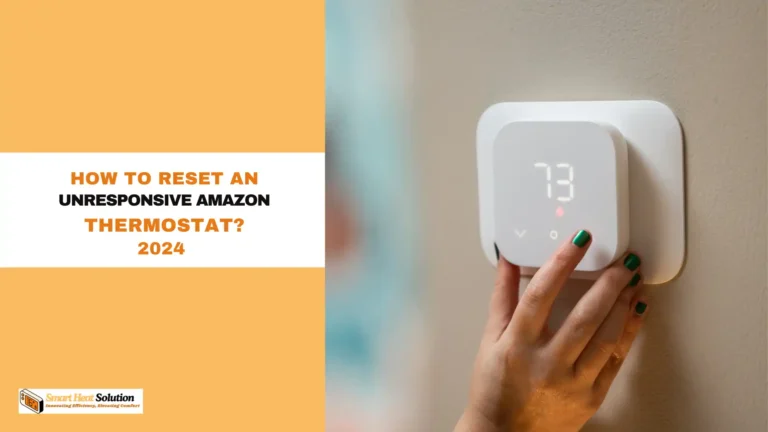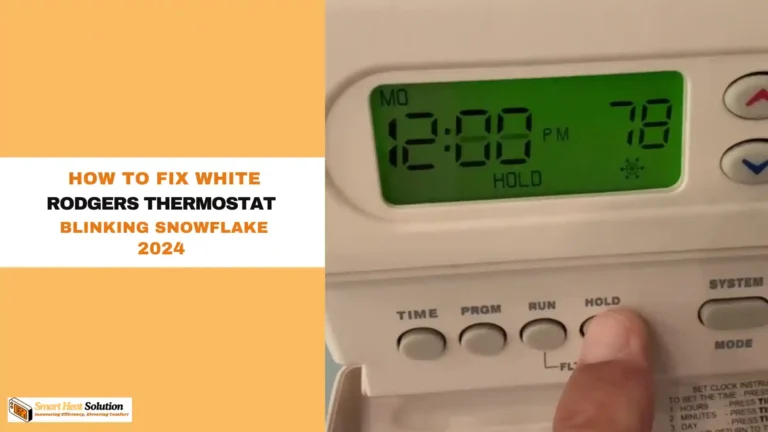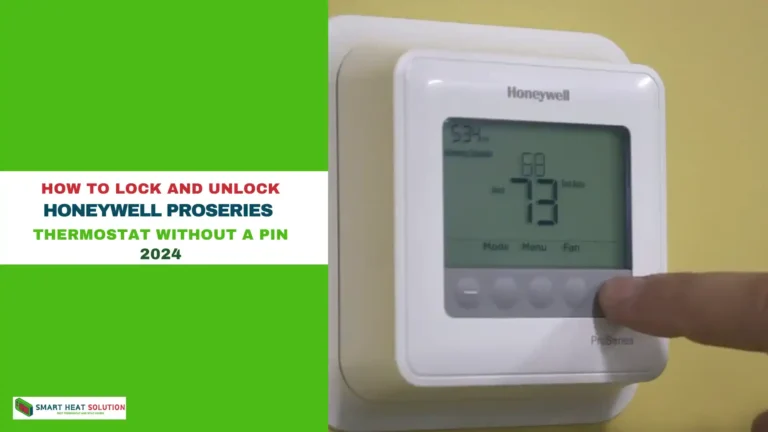AC not working thermostat says wait? What to Do?

Have you ever tried to turn on your air conditioning system, only to see a “Wait” message flash on your thermostat screen?
It can be frustrating—especially on a hot summer day when the temperature in your home is anything but comfortable.
But don’t panic! That little “Wait” message is more common than you think, and understanding it can help you troubleshoot your HVAC system and keep it running smoothly.
In this detailed guide, we’ll break down everything you need to know about the “Wait” message on your thermostat, what causes it, and how to address it. You’ll also learn valuable tips for maintaining your system to prevent future issues. Let’s dive in!
What Does “Wait” Mean on a Thermostat?
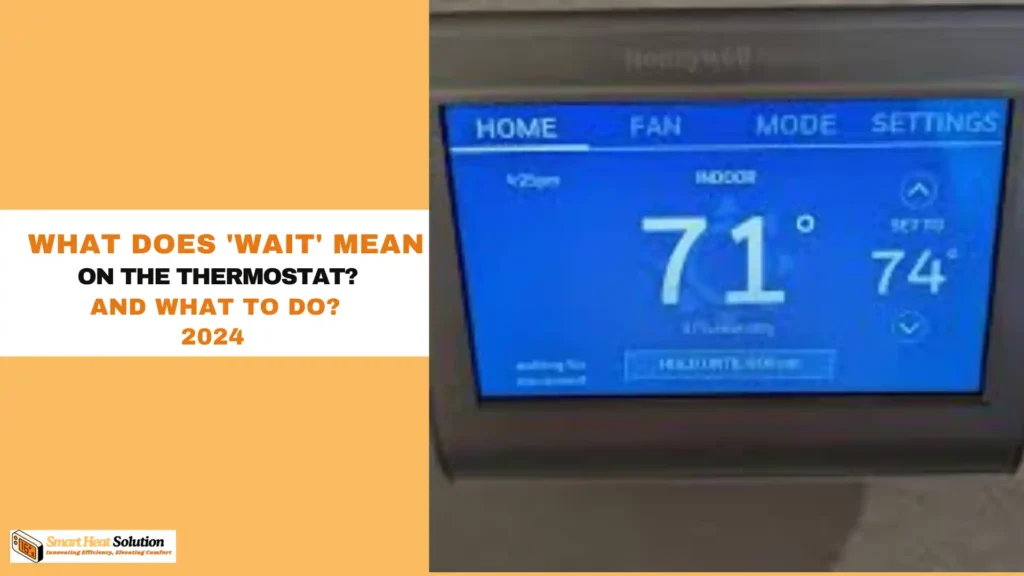
The “Wait” message on your thermostat is a safety feature designed to protect your HVAC system. It usually means your system is in a cooldown cycle or a protective delay mode. Essentially, it’s your system’s way of saying, “Hold on, I need a moment before starting again.”
Why Does the “Wait” Message Appear?
The most common reason for the “Wait” message is to prevent short cycling. This happens when your AC or heat pump turns on and off too quickly, potentially damaging the compressor. To avoid this, modern thermostats have built-in delays, often lasting 5 to 10 minutes, that give the system time to balance itself before restarting.
Other potential causes include:
- Short Cycling: Your system turns on and off rapidly, causing a delay.
- Compressor Protection: Your thermostat pauses to protect the compressor from overworking.
- Maintenance Mode: Your system is performing routine checks or maintenance tasks.
- Refrigerant Imbalance: The system might be detecting low refrigerant levels, affecting its cooling ability.
In some cases, smart thermostats like Nest, Ecobee, and Honeywell will display the “Wait” message due to firmware updates or incorrect settings.
How Long Should the “Wait” Message Last?

Typically, the “Wait” message should only last for a few minutes—most often 5 to 10 minutes. However, the duration depends on your specific thermostat model and the underlying cause of the delay.
Key Factors That Impact the Duration:
- System Cooldown Cycles: After a system shuts down, it needs time to stabilize before it can restart.
- Power Outages: If there’s been a power outage or your system was recently turned off, expect the “Wait” message to appear for a longer period.
- Thermostat Settings: Double-check if the thermostat’s time or clock settings are off, as this can confuse the system.
If the “Wait” message lasts more than 30 minutes, it may indicate an underlying issue that needs further investigation.
Common Causes for the “Wait” Message
Several factors could be causing your thermostat to display the “Wait” message. Below are some of the most common reasons:
1. Low Thermostat Battery
- Symptom: If your thermostat’s batteries are low, it might struggle to communicate properly with your HVAC system, causing delays.
- Solution: Replace the batteries every 10-12 months.
2. Cooldown Cycle in Progress
- Symptom: If your AC has been running for an extended period, the system might enter a cooldown cycle before restarting.
- Solution: Wait for the system to complete its cycle, usually 5-10 minutes.
3. Compressor Protection Delay
- Symptom: If the compressor was recently turned off, the system may need time to balance internal pressures.
- Solution: Allow the system to stabilize before attempting to restart it.
4. Faulty Wiring or Thermostat Connection
- Symptom: Loose or damaged wires between the thermostat and the AC unit can cause communication errors, triggering the “Wait” message.
- Solution: Inspect the wiring or contact an HVAC technician for repairs.
5. System Firmware Glitches
- Symptom: Smart thermostats like Honeywell, Ecobee, and Nest occasionally experience firmware glitches, causing temporary delays.
- Solution: Perform a firmware update or reset the thermostat.
| Issue | Symptoms | Solution |
|---|---|---|
| Thermostat Problems | “Wait” message displayed, unresponsive controls | Replace or recalibrate the thermostat |
| Tripped Circuit Breaker | AC isn’t turning on at all | Reset the circuit breaker |
| Clogged Air Filter | Reduced airflow, AC running continuously | Replace or clean the air filter |
| Low Refrigerant Levels | AC blows warm air | Call a professional to check refrigerant levels |
| Faulty Capacitor | Humming noise, AC won’t start | Replace the faulty capacitor |
| Faulty Compressor | AC not cooling despite running | Seek professional repair or replacement |
| Incorrect Clock Settings | Thermostat behaving erratically | Adjust the thermostat’s clock settings |
| Low Battery | Thermostat unresponsive or showing errors | Replace the batteries |
| Firmware Glitch | Frozen display or persistent “Wait” message | Perform a firmware reset |
How to Troubleshoot the “Wait” Message
Before calling a technician, try these simple troubleshooting steps:
1. Check Thermostat Settings
Ensure your thermostat is set to “Cool” and the temperature is set lower than the current indoor temperature. If it’s set to “Heat” or “Fan Only”, the system may not activate.
2. Replace Thermostat Batteries
If your thermostat is battery-operated, weak or dead batteries can cause issues. Change the batteries and see if the problem resolves itself.
3. Inspect Circuit Breaker
A tripped breaker might cut off power to your system. Locate your home’s electrical panel and reset the breaker for your HVAC unit.
4. Clean or Replace Air Filters
A clogged air filter can severely reduce airflow, causing your system to work harder than it should. Replace the air filter if it’s dirty to improve efficiency.
5. Inspect the Outdoor Condenser Unit
Check for debris like leaves or dirt around the condenser unit. Clearing blockages can significantly improve airflow and cooling performance.
6. Give It Time
If your system is short-cycling, give it a few minutes to reset. Trying to force it back on immediately might extend the delay.
More Solutions
Thermostat Has Wrong Clock Settings
It might be surprising, but sometimes the thermostat’s clock settings can be off. For example, I once had a client whose AC said “wait” and wouldn’t start even after 10 minutes.
After checking, I realized the thermostat’s clock was incorrect. Once I fixed the clock, the AC started working again.
Low Thermostat Battery
Low batteries can also cause problems with your thermostat. If the batteries are weak, the thermostat might not work properly.
Most modern thermostats are wired to get power directly and don’t need batteries. But if yours does use batteries, change them every 10-12 months to prevent issues.
Power Issues with Condenser/Indoor Unit
If your indoor or outdoor AC unit isn’t getting power, it might show a “wait” message. Check if the outdoor unit starts when the thermostat sends a signal.
If it doesn’t, and the fan isn’t spinning, check the circuit breakers to see if any have tripped. AC units use a lot of power, and breakers can trip easily. Listen for any humming sounds from the condenser unit, which might mean the fan motor is broken.
If the breaker tripped, resetting it should fix the problem and turn your AC back on.
Firmware Glitch
A glitch in the thermostat’s firmware can cause the AC to say “wait” and even freeze the display. Firmware, like software, can have bugs. If you have a Honeywell thermostat, you can reset it as follows (note: this may erase some settings):
- Press and hold the Menu button.
- Press the right arrow until you see “Reset,” then select it.
- Press the right arrow until you see “Factory Reset,” then select it.
Congratulations! Your thermostat has been reset. You can now set it up again using the Resideo App or directly on the thermostat screen.
Why Is My AC Not Working?
If the “Wait” message persists and your AC isn’t working, it’s time to dig deeper. Here’s a handy table outlining common issues and potential solutions:
| Issue | Symptoms | Solution |
|---|---|---|
| Thermostat Problems | “Wait” message, unresponsive controls | Recalibrate or replace the thermostat |
| Low Refrigerant | AC blows warm air | Call a professional for a refill |
| Tripped Circuit | AC won’t turn on | Reset the circuit breaker |
| Faulty Capacitor | Humming noise, AC won’t start | Replace the capacitor |
| Compressor Issues | AC running but not cooling | Professional repair/replacement |
| Clogged Air Filter | Reduced airflow, AC running continuously | Replace or clean the air filter |
Advanced Troubleshooting Techniques
If the basic troubleshooting steps don’t resolve the issue, you may need to delve deeper:
Dealing with Thermostat Firmware Glitches
A glitch in the thermostat’s firmware can cause the AC to say “wait” and even freeze the display. Here’s how to reset a Honeywell thermostat (note: this may erase some settings):
- Press and hold the Menu button.
- Press the right arrow until you see “Reset,” then select it.
- Press the right arrow until you see “Factory Reset,” then select it.
- After the reset, set up your thermostat again using the Resideo App or directly on the thermostat screen.
Addressing Power Issues with Condenser/Indoor Unit
If your indoor or outdoor AC unit isn’t getting power:
- Check if the outdoor unit starts when the thermostat sends a signal.
- Listen for any humming sounds from the condenser unit, which might indicate a broken fan motor.
- Inspect circuit breakers for any that have tripped.
- If a breaker has tripped, reset it and monitor the situation.
Checking for Refrigerant Leaks
While you shouldn’t handle refrigerant yourself, you can look for signs of a leak:
- Listen for hissing sounds near the AC unit.
- Look for oil stains around connections, which may indicate a leak.
- If you suspect a leak, call a professional immediately.
Preventive Maintenance Tips
One of the best ways to avoid seeing the “Wait” message on your thermostat is through regular HVAC maintenance. Here are some proactive measures you can take:
1. Replace Air Filters Regularly
- Frequency: Every 1-3 months.
- Benefits: Improved airflow, system efficiency, and reduced strain on your AC.
2. Schedule Annual HVAC Check-ups
- Professional Service: A qualified HVAC technician should inspect and tune up your system at least once a year.
- Why It Matters: Regular maintenance can catch small issues before they turn into costly repairs.
3. Check Thermostat Settings Monthly
- Ensure the clock is set correctly, and the mode is in Cool or Auto depending on your needs.
- Incorrect settings can lead to inefficient system performance.
4. Clear Outdoor Condenser Debris
- Keep the area around your outdoor unit free from obstructions like leaves, dirt, or grass clippings. This helps maintain proper airflow and cooling performance.
DIY Fixes to Avoid
While DIY fixes can sometimes be effective, there are certain things you should leave to the professionals:
Refrigerant Handling
- Special Equipment: Handling refrigerants requires special equipment and knowledge.
- Legal Considerations: Improper handling can be dangerous and is often illegal without proper certification.
Electrical Repairs
- Safety First: Electrical issues should always be handled by professionals to avoid risks of shock or further damage.
- Warranty Concerns: DIY electrical repairs may void your warranty.
Complex System Repairs
- Expertise Needed: Some repairs require extensive knowledge and experience.
- Diagnostic Tools: Professionals have access to specialized diagnostic tools for accurate problem identification.
When to Call a Professional
Sometimes, DIY troubleshooting isn’t enough. Here are a few scenarios where it’s best to call in a licensed HVAC technician:
- Persistent “Wait” Message: If the “Wait” message doesn’t go away after 30 minutes.
- Strange Noises or Odors: Unusual sounds or smells coming from the unit could indicate a larger problem.
- Poor Cooling or Airflow: If some rooms are cooler than others, or there’s insufficient airflow.
- Visible Leaks: Water or refrigerant leaks around the unit.
equently Asked Questions (FAQs)
What does it mean when my thermostat says “Wait”?
It means that the AC system is temporarily locked out, often due to short cycling or preventive measures.
How long does the “Wait” mode last?
Typically, it lasts for a few minutes to about 30 minutes, depending on the system and model.
Can I override the “Wait” mode?
Most systems do not allow you to override this mode for safety reasons.
How often should I replace my AC filter?
It’s recommended to replace or clean your AC filter every 1-3 months, depending on usage and filter type.
Why does my thermostat display “Wait” and my AC doesn’t turn on?
The “Wait” message often means your thermostat is temporarily pausing to protect the AC from short-cycling or overheating.
Can I fix a thermostat issue myself?
Many basic issues like resetting the thermostat or changing air filters can be done on your own. However, for more complex issues, it’s best to call a professional.
What should I do if my AC still doesn’t work after troubleshooting?
If you’ve tried all the troubleshooting tips and your AC still isn’t working, it’s time to contact a professional HVAC technician.
How can I prevent my AC from displaying the “Wait” message frequently?
Regular maintenance, avoiding rapid temperature changes, and ensuring proper system sizing can help prevent frequent “Wait” messages.
Why does my thermostat display “Wait” and my AC doesn’t turn on?
The “Wait” message often means your thermostat is temporarily pausing to protect the AC from short-cycling or overheating. This is a normal part of its function, but if it persists, it might indicate other issues.
What should I do if my AC still doesn’t work after troubleshooting?
If you’ve tried all the troubleshooting tips and your AC still isn’t working, it’s time to contact a professional HVAC technician to diagnose and fix the problem.
Remember, dealing with an AC not working when your thermostat says “Wait” can be a hassle, but following these steps can help you get your system running smoothly again
Conclusion
Understanding why your AC is not working when the thermostat displays a “Wait” message is crucial for effective troubleshooting and maintenance. By following the outlined steps and knowing when to seek professional help, you can keep your AC system running smoothly and enjoy a comfortable indoor environment.
Remember, while DIY troubleshooting can resolve many issues, some problems require the expertise of a professional HVAC technician. Regular maintenance and prompt attention to any issues that arise will help ensure your AC system’s longevity and efficiency, keeping you cool and comfortable for years to come.

I’m Alan William’s, the founder of SmartHeatSolution.com. I am from California, USA, I’m passionate about innovative heating technologies and their impact on our homes and businesses. With a background in electrican and home repair , I aim to make smart, energy-efficient heating accessible to everyone. When I’m not writing, I’m likely interested in all the thermostat brands and their new technnology. Thanks for stopping by!

![Honeywell Thermostat Keeps Rebooting: Troubleshooting Guide 8 Honeywell Thermostat Keeps Rebooting Troubleshooting Guide[Fixed]:](https://smartheatsolution.com/wp-content/uploads/2024/10/tinywow_Business-6_66007210-768x432.webp)