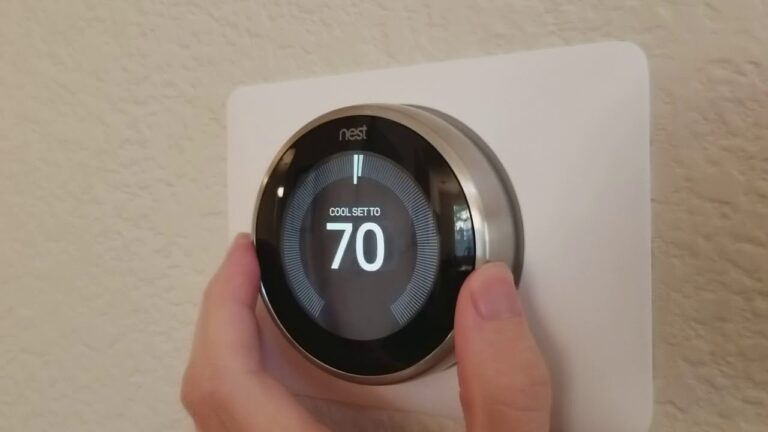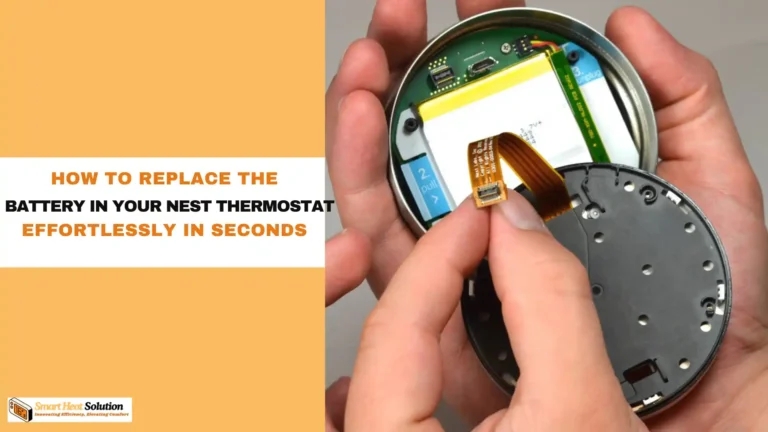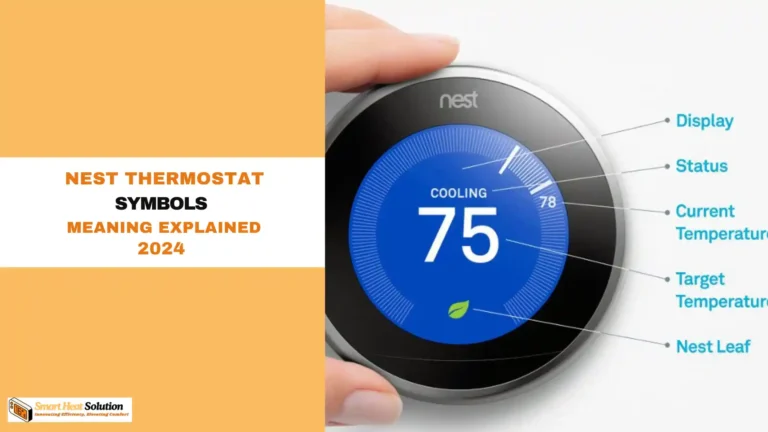White Rodgers Thermostat Flame Icon Blinking: Causes and Fixes

In this guide, we will dive into the White Rodgers thermostat flame icon blinking issue, analyzing its causes and providing detailed fixes. Understanding why this icon flashes is essential for maintaining an efficient HVAC system. This article outlines both common and technical reasons for the blinking flame icon, along with step-by-step solutions.
Understanding the Flame Icon on White Rodgers Thermostats
The flame icon on your White Rodgers thermostat indicates that your system is actively heating. However, when this icon blinks, it typically suggests that the system has encountered an issue. Let’s explore the primary causes and solutions to restore efficient heating.
Common Causes of Blinking Flame Icon on White Rodgers Thermostats
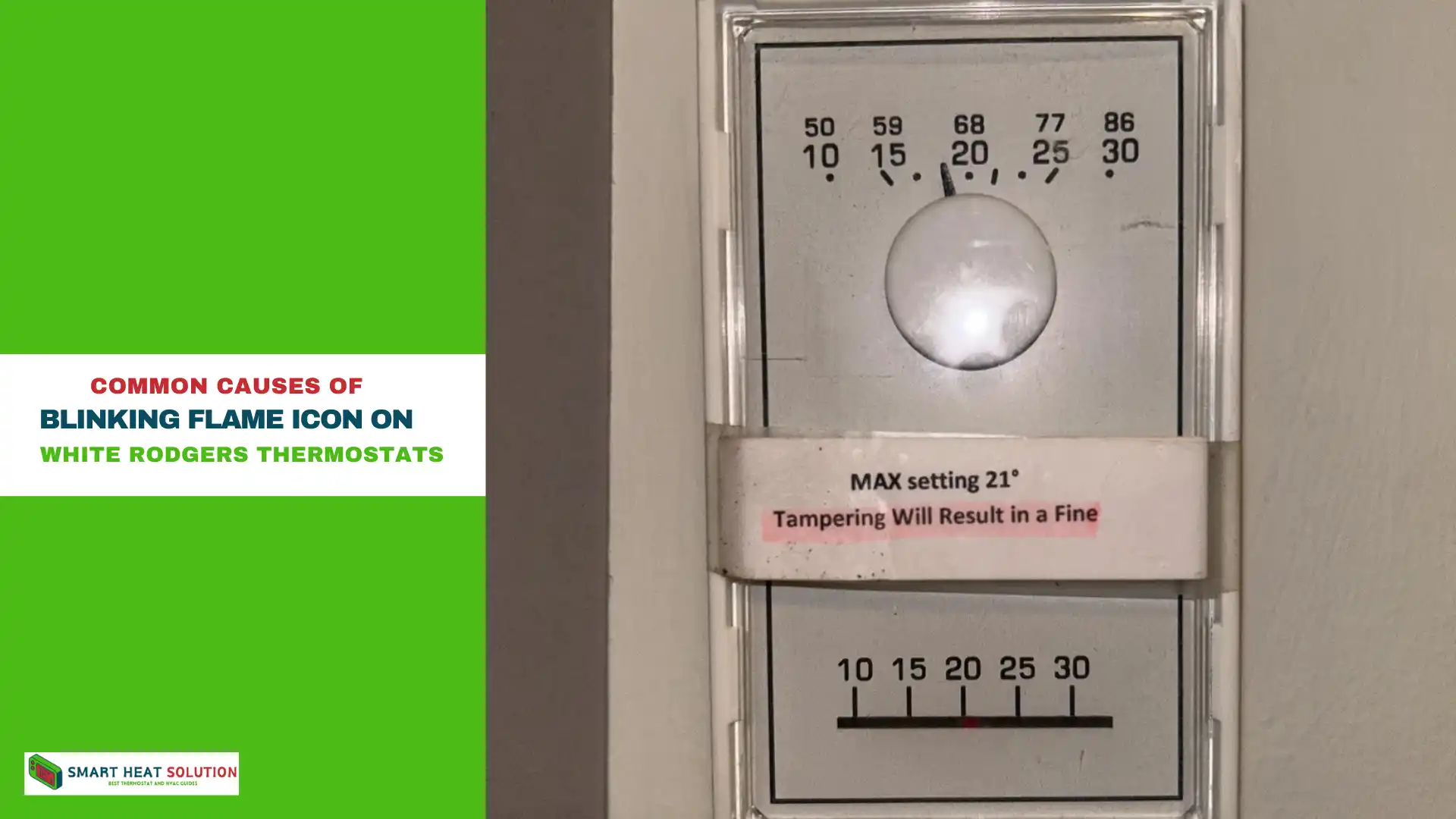
1. Heating Demand Delay
- Explanation: A delayed start can cause the icon to blink. This is normal when the thermostat prevents the heating system from engaging too quickly, helping to maintain HVAC longevity.
- Solution: Wait a few minutes. If the icon stops blinking, the system was in a delayed start, and no further action is needed.
2. System Lockout Mode
- Explanation: Many thermostats enter a lockout mode when they detect an error. Lockout mode is designed to prevent further damage by shutting down the system temporarily.
- Solution:
- Reset the Thermostat: Remove the thermostat’s power for a few minutes.
- Inspect Error Codes: Refer to your thermostat manual to identify specific codes, as these can help diagnose the exact issue.
3. Dirty Flame Sensor
- Explanation: Dust or debris on the flame sensor may prevent it from detecting the flame, leading to a blinking icon.
- Solution:
- Turn off the system power.
- Locate the flame sensor and clean it gently with fine sandpaper.
- Reconnect power and test the thermostat.
4. Faulty Thermostat Wiring
- Explanation: Poor wiring connections can interrupt signals, causing the thermostat to flash warnings.
- Solution:
- Inspect and secure thermostat wiring.
- Check for damaged or loose wires.
- Call a professional if you detect complex wiring issues.
5. Low Battery Power
- Explanation: Low batteries can disrupt thermostat performance, triggering a blinking flame icon.
- Solution: Replace the thermostat batteries, ensuring they’re installed correctly.
Advanced Causes and Fixes
6. Furnace or Boiler Issues
- Explanation: A malfunction in the furnace or boiler itself could prevent the system from heating, triggering a blinking flame icon.
- Solution:
- Inspect the Furnace Filter: Replace dirty filters, as they can impact airflow and cause the furnace to shut down.
- Check Ignition System: If your furnace uses a pilot light or electric ignition, verify that it is functioning correctly.
7. Gas Supply Issues
- Explanation: Insufficient gas supply or a gas valve malfunction will cause the thermostat to indicate a heating issue.
- Solution:
- Ensure the gas valve is in the “on” position.
- Inspect the gas line for leaks or blockages.
- Contact your gas provider or HVAC professional if the problem persists.
8. Blocked Vents or Airflow Restrictions
- Explanation: Blocked vents hinder airflow, causing the system to overheat and stop functioning, often indicated by a blinking flame icon.
- Solution:
- Clear any obstructions in vents or registers.
- Ensure furniture or objects aren’t blocking airflow.
9. Thermostat Software or Firmware Issues
- Explanation: Software glitches or outdated firmware may cause operational errors, including a blinking flame icon.
- Solution:
- Check if a firmware update is available for your thermostat.
- Follow the manufacturer’s instructions to install updates.
Step-by-Step Troubleshooting Guide
To help you troubleshoot the blinking flame icon on your White Rodgers thermostat, follow this step-by-step guide:
- Identify the Error Code: Check your thermostat for any displayed error codes.
- Reset the Thermostat: If no specific problem is detected, perform a reset.
- Inspect Furnace and Thermostat Wiring: Look for loose or damaged wires.
- Check the Flame Sensor: Clean or replace it as necessary.
- Examine Airflow and Vents: Ensure there are no obstructions.
- Inspect Ignition System and Gas Supply: Verify that all components are functioning correctly.
Preventive Measures for Blinking Flame Icon
- Regular Maintenance: Schedule annual HVAC check-ups to ensure all components are clean and functioning.
- Battery Replacement: Replace thermostat batteries every six months to prevent power-related issues.
- Clean Flame Sensor: Inspect and clean the flame sensor every season.
- Update Thermostat Firmware: Check for updates regularly to avoid glitches.
- Keep Vents Clear: Ensure that all vents are free of obstructions to maintain proper airflow.
When to Contact a Professional
If you have attempted all troubleshooting steps and the icon continues to blink, contact an HVAC professional. Persistent blinking may indicate a more complex system issue, such as a failing gas valve, internal furnace malfunction, or a thermostat defect.

I’m Alan William’s, the founder of SmartHeatSolution.com. I am from California, USA, I’m passionate about innovative heating technologies and their impact on our homes and businesses. With a background in electrican and home repair , I aim to make smart, energy-efficient heating accessible to everyone. When I’m not writing, I’m likely interested in all the thermostat brands and their new technnology. Thanks for stopping by!